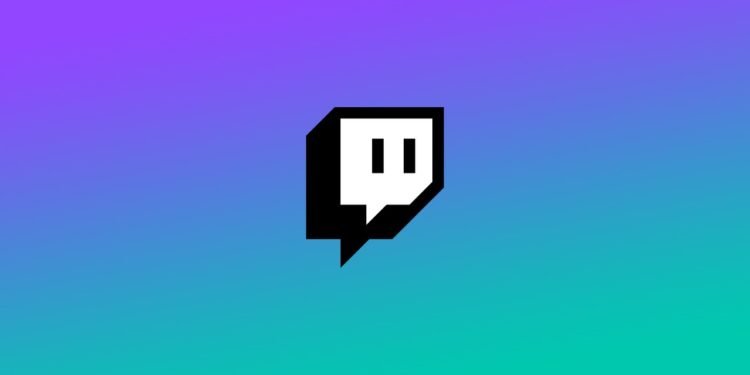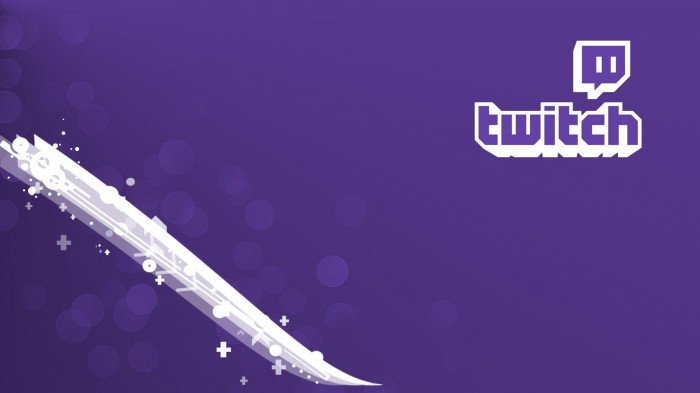The popularity as well as the huge player base of Twitch has led to many new words, terms, slang, etc. Thus, someone who is new to the Twitch platform may find it difficult to understand these words. Knowing the Twitch words, terms, as well as slang, can be very helpful. This is because there is no proper explanation of the different terms when you are a new viewer in Twitch. Thus, knowing what others say can help you in becoming relatable to other Twitch viewers easier. This article is regarding what Lurk means on Twitch.
What does Lurk mean on Twitch?
Lurk is a term on Twitch that simply means the act of passive viewing. Likewise, Lurkers simply means viewers who are passively watching a Twitch stream. Passively watching a stream means that the user is not involved in the conversation as well as the activities of a stream. A Lurker does not take part actively in a Twitch stream and abstains from chatting. Thus, a Lurker may have a Twitch stream or browser tab muted, or may also be watching a handful of streams at one time.
Lurk is therefore a simple term that is given to a Twitch streamer who does not contribute to the chat.
Is Lurk illegal on Twitch?
The short answer is NO. A Lurk or the act of Lurking in Twitch is not illegal. Viewers can be active or passive when viewing a Twitch stream. Therefore, viewers can Lurk on a Twitch stream without the fear of getting banned.
What is a Lurk command and how to add one?
A Lurk command is a very unique feature that streamers can add to their stream. Likewise, streamers can add this command to any streaming software. It is a command that allows non-active viewers or Lurkers to show that they are still supporting the stream without having to actively participate in the chat.
Setting up a Lurk command is very simple. You can follow these steps to set up a Lurk command: Firstly, launch your streaming platform >> Go to your bot, make sure it has mods-enabled >> Go to your bot in the OBS and select the Commands tab >> Now, select the Add Commands option >> Next up, you can add !lurk command and customize the text response to the command >> Finally, you can now save the settings.
This was regarding what Lurk means on Twitch as well as other information on Twitch. You can check out another article on Twitch here.