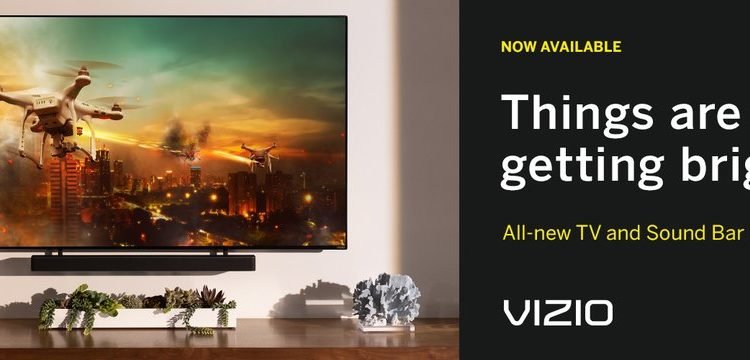Before tweaking any settings, you have to put your TV in gaming mode. To do that, open the TV settings. Now, change the mode of Picture to gaming. Follow the settings given below to get a good gaming experience.
- Open the contrast settings. As the Vizio V series is a little bright, keep the contrast around 26 to 30.
- Go to the Brightness panel. You can keep the brightness in the range of 50 to 55.
- To adjust the colors, navigate to Colors and Tint. Keep it around 65 to 70 to enjoy the vivid colors. For the tint, keep it as low as 0 to 5. It should give you an appropriate visual.
- Go down to the sharpness settings. The optimum range is around 25 to 30.
- Set the color temperature to normal. Other settings will turn the display to a dark or a bluish screen.
- For correctly adjusting color space, go inside Color Space evaluation settings and then open Advanced picture settings. Keep edge enhancement to low, turn on the backlight control, enable game low latency and HDR. Adjust Gamma to 2.1 which is normal. Do not change anything in color calibration. Improper knowledge can severely distort the visual experience.
- You can keep the HDMI mode to automatic and Full color 4.4.4 enabled. Also, keep the color range to auto.
Settings for PS5
These are the optimum settings for the V series for gaming. You can change some settings to best suit your preferences. Now, it’s time to change some of the settings in the PS5.
- Go to the settings menu in the PlayStation 5 console.
- Navigate to Screen and Video.
- Go inside the HDR settings.
- If you see that the screen is awfully bright or is very odd, turn off the HDR settings of the TV.
There you have it! All the settings will surprisingly enhance the console gaming experience. The Hisense U8G is also a popular choice for console gamers. It is also good to know the settings for the same.