Valorant is a multiplayer squad action game. The array of characters each have their own special abilities. The quick reflexes combined with strategic warfare are what makes the game appealing. However, the Valorant error codes are irritating. In this article, we will help you fix the error code VAN 81 on Valorant.
The error code 81 is associated with connection-related issues. This error message is displayed when your system or client experiences a connection problem with the server. In this scenario, you can do the following steps to fix the error.
Error Code VAN 81 Solutions
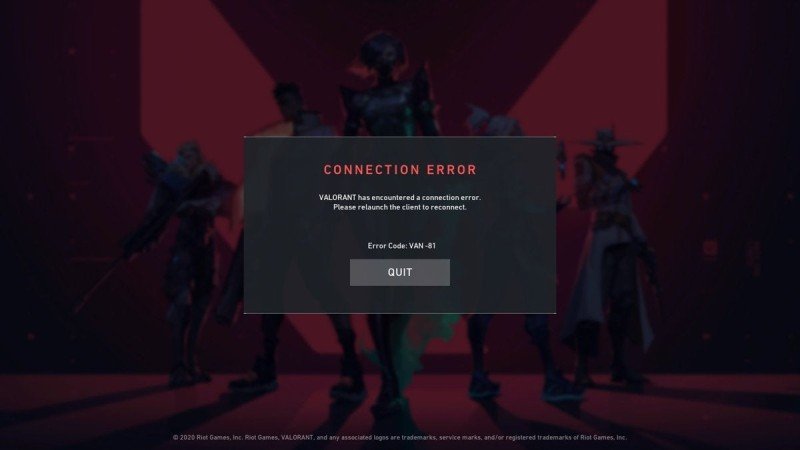
- Restart your PC – In all likelihood, the accumulated cache can affect game performance. Sometimes, corrupted cache files can interfere with the network files as well. Restarting your PC will refresh the cache memory and might solve the error.
- Restart Riot Client – The underlying problem might be with the client as well. Restart the Riot client to refresh the network files. In case this does not solve the problem, uninstall both the game and the Riot client. After removing the software, reinstall them both. Now, check for the error. You can follow the steps mentioned to uninstall Riot Vanguard correctly.
- Config files – If the above methods do not work, you can try an alternate approach. In the Start menu, type msconfig. This will take you to the system configuration window. Under the Services tab. Locate VGC Service. If the box of VGC is unchecked, check it. Click on Apply and then on Ok. Now, as per the system prompt, restart the PC. Once it is complete, check for the error once more.
These methods should resolve the error code VAN 81. In case the error still persists, you can generate a token on the Valorant support website. They will get in touch with you to fix the error.

