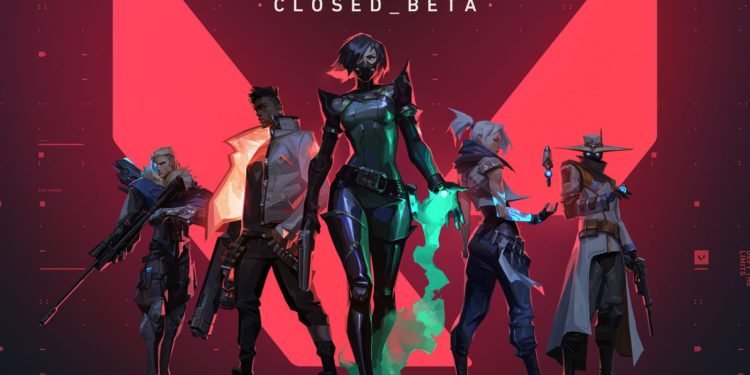Valorant has gained a serious following in a month and the numbers are serious. According to Twitch, the game broke the “single-day hours watched record in a single game category” with 34 million hours watched. Riot’s Valorant has reached tremendous heights while still being in the closed beta phase. And now the game is moving forward to its next phase with the competitive Valorant announced, Pro players are looking for the best settings to maximise FPS of the game.
So read on to find the perfect/best settings to play Valorant with. By applying these settings you can romp up the FPS by 10-40 on the default settings. This will also increase the consistency of the frames. These settings can be used on both low end or high-end computers for increased performance.
BEST SETTINGS FOR VALORANT FPS
- Material Quality – Medium
- Texture Quality – Low
- Detail Quality – Low
- UI Quality – Low
- Vignette – Off
- VSync – Off
- Anti-Aliasing – MSAA 4x
- Anisotropic Filtering – 4x
- Improve Clarity – Off
- Enhanced Gun Skin Visuals (First Person) – Off
- Distortion – Off
- Shadows – Off
So what do these settings change?
Material Quality- The image quality of materials like weapon skins.
Textural Quality- Performance gain and less Video RAM usage with low texture while not affecting the feel of the game that much
Detail Quality- The aesthetics and facade of the game should be visible at maximum quality for better fighting but it adds to the clutter. So Low settings are recommended for both less clutter and higher quality.
UI Quality- Affects nothing in the main game except settings layout quality. Should be kept on the Low.
Vignette- Should be off, no one wants dark corners in an FPS.
V-Sync- This option is used when you experience skin tearing in Valorant but should be kept off coz it uses a big part of RAM.
Anti-Aliasing- Anti-Aliasing helps smooth out corners and edges. You may notice a flickering effect on objects with sharp corners if you turn this off completely. A MSAA 4x Anti-Aliasing setting smooths this out a bit, making the game much more aesthetically pleasing and less distracting.
Anisotropic Filtering- This is how much textures render at certain distances. You will want this setting on to some degree, otherwise, you will notice a flickering effect similar to Anti-Aliasing. We go with a 4x just like Anti-Aliasing here for fewer distractions and a good performance boost as opposed to higher settings.
Improve Clarity- Clarity supposedly helps with visibility at certain distances, but I honestly have not noticed much of a difference with this on or off. It does provide a slight boost in FPS when turned off, so that’s what we go with.
Others should be kept off. Hope you find this guide helpful and these setting increase the performance of Valorant. Let us know what works for you best in the comments down below.