V Rising just received its first major post-launch update on May 17th, called “Secrets of Gloomrot”. While V Rising still remains under Steam’s Early Access program, players can’t seem to get enough of it. Stunlock Studios has been doing an amazing job developing the game; however, they haven’t announced any plans for a full release yet. And as enjoyable and fun as the game is, some players have been facing issues related to the dedicated servers in the game.
Servers not working aren’t an entirely new problem. Games like V Rising that offer dedicated servers for player to create their own world are always susceptible to server issues. Some players have reported that their dedicated servers aren’t loading, while others cannot join the servers created by their friends. Fortunately, these issues can be fixed. Here are some helpful workarounds that might solve the dedicated server not working issue in V Rising.
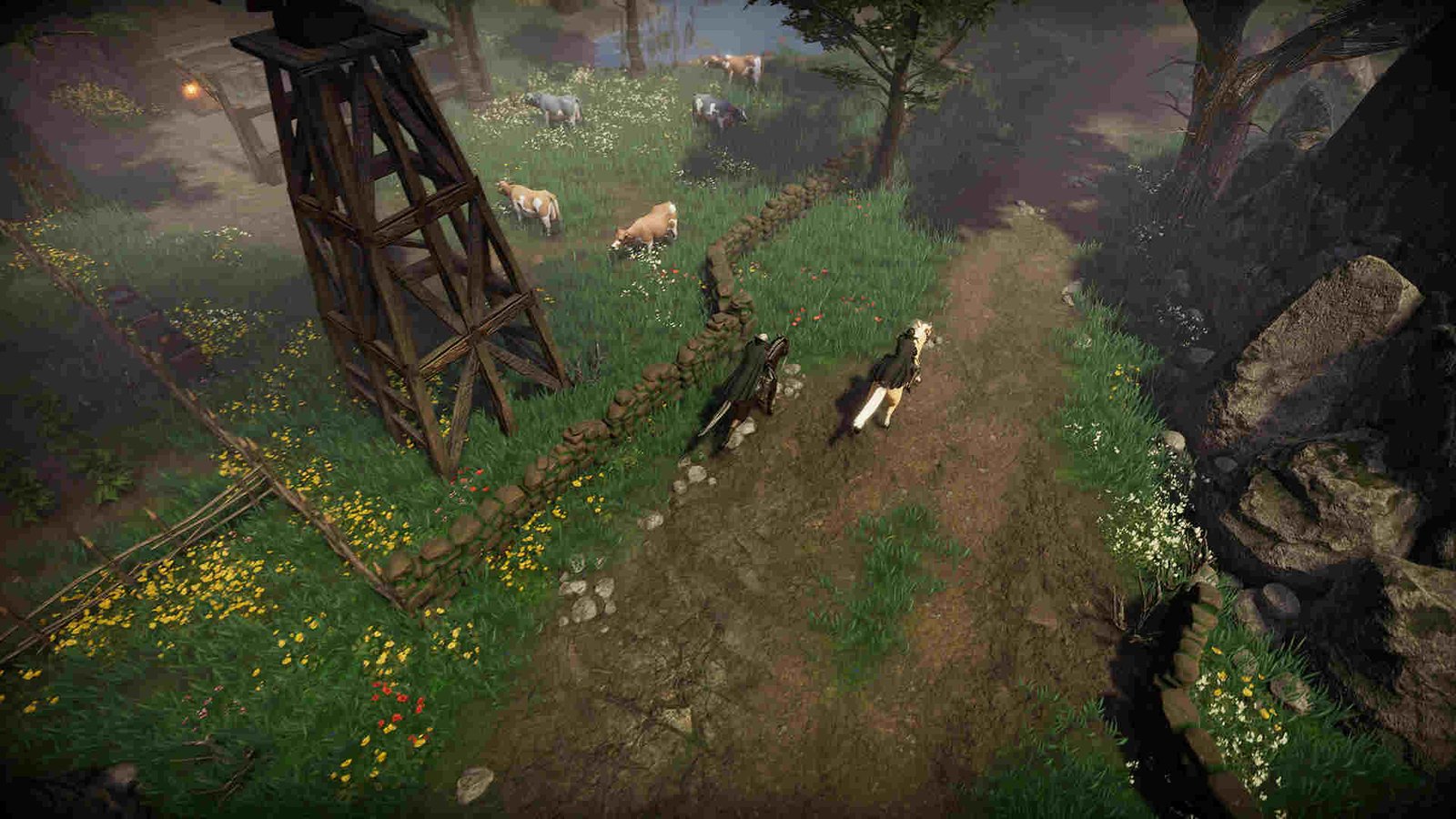
V Rising Dedicated Server Not Working Issue: Is there any fix yet
There can be a lot of causes behind this particular issue. From simple VPNs to the firewall blocking internet access to the game, the causes are many. And so are the solutions.
Disable VPN-
Since V Rising needs a constant internet connection, it’s recommended that players disable VPNs when they intend to start playing the game. VPNs can slow down your internet speed and interfere with your connection. If you have a VPN enabled, we suggest you turn it off.
Visual C++ Files-
Make sure that you have the latest version of Microsoft Visual C++ files installed on your system. If not, you can head here and download it.
Update V Rising-
Since V Rising is in early access, the game tends to receive constant updates and patches. As such, it’s always a good idea to keep the game updated so that issues like these can happen less frequently.
Exclude the game from Firewall-
The Windows Firewall has a habit of occasionally blocking internet access to apps and games. You can easily get rid of this problem by excluding the server files from the firewall. Just go to Settings > Update & Security > Windows Security > Virus & Threat Protection.
Now, under Virus and Threat Protection, go to Manage Settings > Exclusions. There, select Add or Remove Exclusions. Opt for Add an exclusion and head to the following directory: Steamapps>common>VRisingDedicatedServer. Here, find and add the VRisingServer.exe and start_server_example.bat files. After this, try launching the dedicated server and check if the issue persists.
Server manager settings-
If you are using the Server Manager for V Rising, it’s crucial that you have the ListOnMasterServer and ListOnSteam parameters in the ServerHostSettings.json file set to true. See to it that both of these are set to true and not the other way around. You can locate the config file here: – C:\Users\Usernamefolder\appdata\locallow\stunlock studios\vrisingserver\settings\.
Port Forwarding-
Make sure that your router has port forwarding enabled. Also, ask your friends to do the same. You can also manually change the ports in the config file.
Port: 27015
Qport: 27016
If the issue persists, you can try using the “Direct Connect” option to join a dedicated server. However, for this, you will need the IP address of the host.
You can always join the official Discord server of the game to report the issues you are facing. Anyway, don’t forget to bookmark DigiStatement to get the latest on everything related to gaming.
Also, read: V Rising: How To Change Settings on a Dedicated Server

