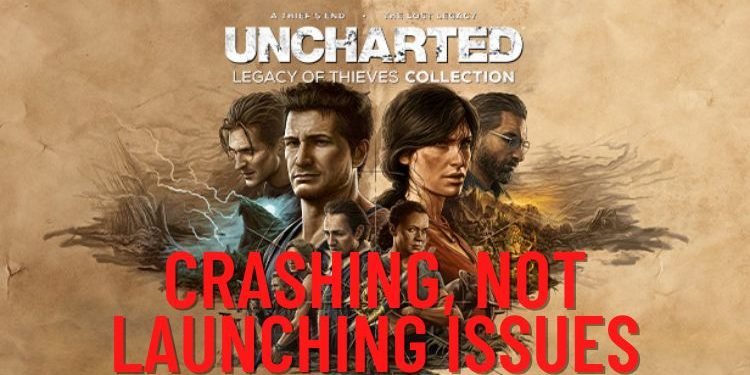Issues like Not launching, Crashing, Freezing, Black Screen, etc. are quite frustrating. Unfortunately, the recently released game, Uncharted Legacy of Thieves Collection is troubling a lot of players with such issues. If you are also facing the same, then carry on reading to learn some workarounds.
Fix: Uncharted Legacy of Thieves Collection Crashing, Not Launching issues
1) Restart PC
The initial thing to do when you are facing game crashing or game not launching issues is to restart your PC. So, restart your PC and then try launching the game.
2) Launch the game multiple times
This solution sounds lame but it has worked out for many Uncharted PC players. Try launching the game back and forth to see if the issue gets resolved. If your game launches and crashes after some seconds, then try spamming the “Alt+Enter” keys immediately after launching the game.
3) Launch Options
When a Steam game does not behave normally, you can enter several commands in the Launch Options that can help in eliminating such issues. Go to the launch options of this game (Steam > Uncharted Legacy of Thieves Collection (right-click) > Properties > General > Launch Option), and start entering the following commands. Do not enter all these commands in one go. Instead, enter one command, and launch the game to see if the issue is resolved. If the issue persists, remove the command and enter the next one
- -windowed
- -dx11
- -dx12
4) Roll back and Install Graphics Drivers
Rolling back Graphics Drivers to the previous version can also eliminate crashing issues. There are two ways by which you can roll back your Graphics Drivers:
- Through the NVIDIA website: If you have an NVIDIA graphics card, then you must go to its official website and install the previous version (517.48) of Graphics Drivers. However, if you have an AMD GPU, head to the official AMD website to do a clean installation of Graphics drivers.
- Through Device Manager: Right-click on the Start button on the Desktop, and select Device Manager. After that, expand “Display Adapters”, and right-click on your Graphics Card to select Properties. Under the Driver tab, click on Roll Back Driver and then Apply the changes.
5) Verify Game Files
Verifying game files through Steam or Epic games store can also resolve the game not launching or crashing issues. This method will reinstall the missing or corrupted game files that might be causing this issue. To verify game files via Steam, open Steam, right-click on Uncharted Legacy of Thieves Collection, and select Properties. Under the Local Files tab, select “Verify Integrity of Game Files”.
If you have installed the game from Epic Games Store, Open Library, find Uncharted Legacy of Thieves Collection, and click on the 3 dots. Select ‘Manage’ and click on Verify.
6) Unplug the Controller/Gamepad
If you have connected a controller, gamepad, or any USB Dongle, then disconnect it from your PC. Disconnecting the controllers has resolved the crashing issue for many players. Once the game starts working smoothly, you can connect such devices back again.
7) Launch the game from exe file
If you are still unable to resolve this issue, then you must head to the game installation folder and try launching the game via the u4.exe file. To jump to the game installation folder, go to Steam > Uncharted Legacy of thieves Collection (Right-click) > Manage > Browse Local Files. Now, access the u4.exe file and double-click on it to launch the game. If the game still keeps on crashing, then you must also try running it as an administrator. To do that, right-click on the u4.exe file and click on “Run as administrator”. This method must be skipped if you have installed the game via Epic Games.
8) Update Windows to the latest version
If you are still facing the issue, update your Windows to the latest version. To do that, type “Check for updates” in the Windows Search Bar, select the first result and install the pending updates. However, you can also install updates manually from the official website of Microsoft:
9) Enable Debug Mode in NVIDIA Control Panel
To open NVIDIA Control Panel, right-click on the Desktop and select “NVIDIA Control Panel”. Now, click on the “Help” option from the top and select “Debug Mode”.
10) Allow the u4.exe file to Windows Security and Firewall
Maybe Windows Security is putting some barriers that are restricting the game from launching smoothly. To eliminate this possibility, allow the u4.exe file through Windows Security.
- Search “Virus and threat protection” in the Windows Search Bar and hit enter.
- Find the “Manage Ransomware Protection” option at the bottom and select it.
- Here, select “Allow an app through controlled folder access” and then “Yes” to allow.
- Now, select the “+” icon and click on “Browse all apps”.
- Now, head to the game installation folder (default= C Drive > Users > Program Files (x86) > Steam > steamapps > common > Uncharted Legacy of Thieves Collection) and add the u4.exe file to the list.
11) Manually Increase Virtual Memory
To fix the crashing issues, increasing the virtual memory of the drive in which the game was installed can do the trick. Follow the given steps-
- Search “View advanced system settings” in the Windows Search Bar, and click on the first result.
- Go to the Advanced tab > Performance section > Settings > Advanced > Change.
- Here, the option “Automatically manage paging file size for all drives” would be checked by default, make sure to uncheck it.
- Click on the drive where the game is installed.
- Now, put check on the Custom size option and enter the following details:
Set the Initial size to “1.5 x RAM” and the Maximum Size to “3 x RAM”. Convert your PC’s RAM into Megabytes and then multiply it by 1.5. For example, For 8GB RAM, it will be 1.5 x 8 x 1024 = 12288MB. After that, apply the changes and try launching the game
12) Run the game on Dedicated Graphics Card
Type Graphics Settings in the Windows Search bar and select the first result. Here, click on browse, head to the game installation folder (C Drive > Users > Program Files (x86) > Steam > steamapps > common > Uncharted Legacy of Thieves Collection), select u4.exe, and click on add. Now, find the game in the list, click on Options, check “high-Performance” and save. Now launch the game and see if the issue is resolved.
13) Close overclocking apps and disconnect unnecessary devices
Open the Task Manager to shut down the overclocking apps. To check whether an application is using much resources, see the CPU column. Also, disable overlay applications like Discord, Steam, Loom, etc.
If you are still facing the issues, make sure to disconnect unnecessary devices such as vjoy, extra monitors, etc.
14) Install Visual C++ files
Go to Microsoft’s official website and install Visual C++ files. If you get an option of Repair, then do repair these files as they play an important role in executing the game files.
15) Apply Windowed Mode and lower down in-game graphics
Go to the in-game settings, and lower the graphics settings to not put a burden on your Graphics Card. Don’t forget to turn DLSS off. You can also play the game in Windowed Mode.
16) Reinstall the game
If nothing helps you out, delete the game and its folders, and then reinstall it.
So, these were some methods to resolve the Uncharted Legacy of Thieves Collection Crashing, Not Launching issues. If you found this article helpful, share it with your friends.
[Related: UNCHARTED Legacy of Thieves Collection Distorted Audio Issue On PC: How to fix it]