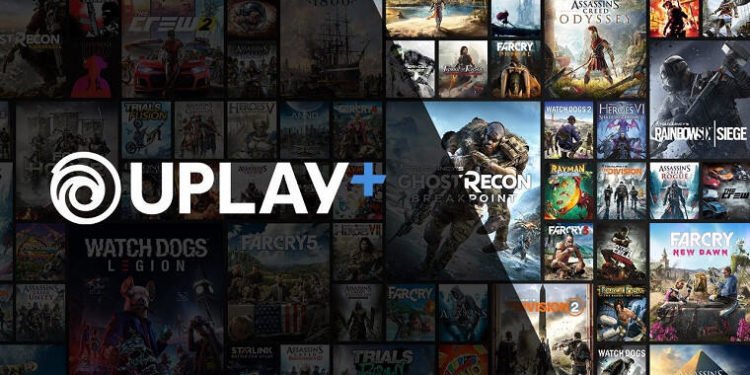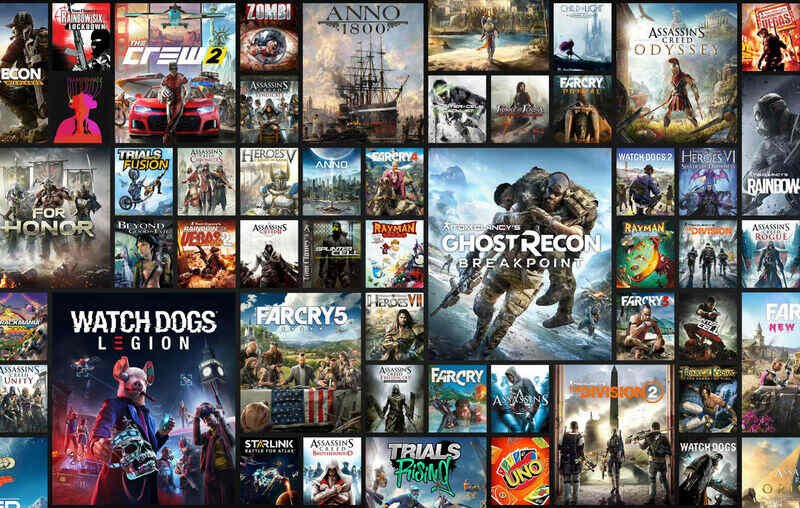An error that many Ubisoft Connect or UPlay users may encounter is the Ubisoft service is currently unavailable error. This is an error that may be very frustrating for those who want to play Ubisoft games or use the UPlay application. Thus, knowing how you can fix this error can be very helpful. This article is therefore regarding some fixes as well as workarounds for the Ubisoft service is currently unavailable error.
Ubisoft Service Is Currently Unavailable Error: Fixes & Workarounds –
Restart your PC –
A simple fix that you can try to resolve this issue is to restart your system. Although this may be an obvious fix, it can help in fixing temporary inconsistencies or glitches that may be causing the issue. After restarting your system, you can check to see if the error persists.
Restart your WiFi router –
You may also be facing this error mainly due to your WiFi router not working properly. Thus, a fix that you can try is to restart your WiFi router and connect to it again. After following this fix, the error should be resolved.
Make sure your system’s date and time settings are correct –
In some cases, you may be facing this error as a result of your date and time settings not being correctly set on your system. Therefore, a fix you can try is to change your date and time settings that align with your region. You can do this by going to the Adjust Date/Time settings of your PC and then enabling both Set Time Automatically and Set Time Zone Automatically options.
Change your DNS server –
You can also try fixing this error by changing your DNS server. In order to do this, you can follow the steps below:
- 1) First and foremost, press the Windows Key + I to open the Windows Settings.
- 2) Next up, select Network & Internet.
- 3) Then, you have to click on the Change adapter options and select the network.
- 4) Right-click on the network to bring up options.
- 5) Then, you have to select Properties and select Internet Protocol Version 4 (TCP/IPv4).
- 6) Go to Properties and enter the following DNS server addresses – Set Preferred DNS Server to 1.1.1.1 and set Alternate DNS Server to: 1.0.0.1. Save the changes and then trying access any Ubisoft game.
Perform Winsock reset and flush DNS server –
- 1) First, type cmd in the search box and open the Command Prompt with administrator permissions.
- 2) Then, you have to type in “netsh winsock reset” and hit the enter button.
- 3) After doing so, type in “ipconfig /flushdns” and press enter.
- 4) Restart your computer.
Disable IPv6 –
You can also try fixing this error by disabling IPv6. In order to do this, you can go to your computer’s Settings panel. Then, go to “Network and Internet”. Here, you have to click on the Change adapter options. You can then go to Properties and scroll down to find Internet Protocol Version 6 or IPv6. Finally, you have to turn this option off.
This was an article regarding some fixes as well as workarounds for the Ubisoft is currently unavailable error. You can also check out other guides and information on newly released titles by following Digistatement.