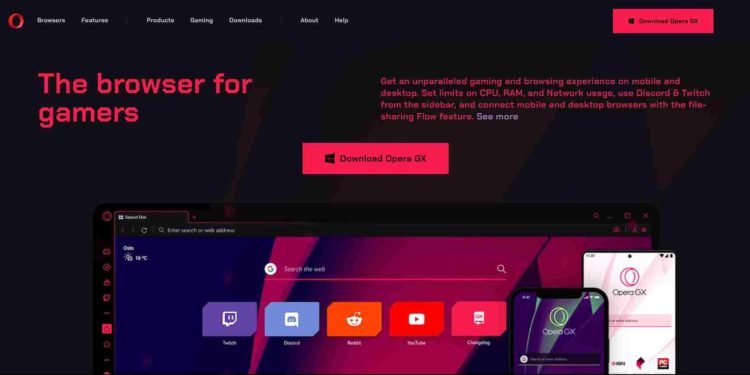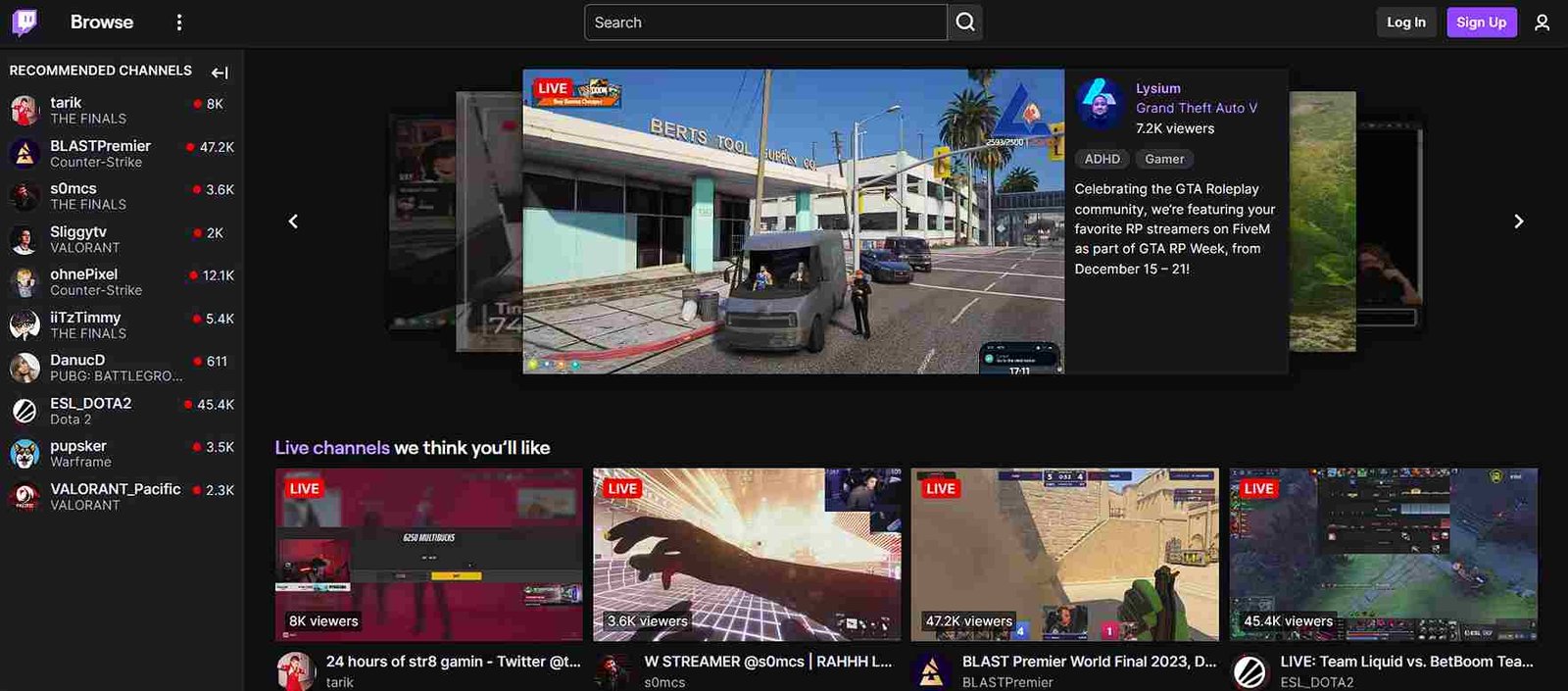In a world where online streaming is the new craze, Twitch has emerged as a powerhouse, captivating audiences with live gaming, interactive content, and a vibrant community. However, for users of the Opera GX browser, the experience might not be as seamless. Some users have encountered issues with Twitch not working on Opera GX, creating a hurdle for those eager to engage with their favorite streamers and content. In this article, we’ll explore potential solutions to troubleshoot and resolve these Twitch-related woes on the Opera GX browser so that you can enjoy uninterrupted streaming sessions.
Opera GX, known as the world’s first gaming browser, is crafted with a gaming-centric approach, featuring features like GX Control to optimize system resources during gaming sessions and a built-in Twitch sidebar for convenient access to live streams. However, users facing challenges with Twitch on Opera GX might be encountering disruptions in their gaming and streaming experiences. Given the popularity of both Twitch and Opera GX, resolving these issues becomes crucial for users who rely on these browsers for their gaming and streaming activities. That being said, if you are wondering whether this issue can be fixed, consider reading until the end.
Twitch not working on Opera GX: How to fix it?
The reported issues with Twitch on Opera GX seem to stem from a compatibility gap, with indications that Twitch might not be fully supporting the Opera GX browser. This lack of support can result in users not being able to log in to their Twitch accounts to stream anything on the browser. However, that is not all; some users have managed to stream on Twitch through the Opera GX browser regardless. Here are the workarounds they used.
Restart with a new tab
A simple yet effective workaround for Twitch issues on Opera GX is to restart the browser and open Twitch in a fresh tab instead of using the sidebar. By initiating a clean start and navigating directly to Twitch in a new tab, users can potentially overcome glitches and enjoy uninterrupted streaming on Opera GX.
Opera Settings
To troubleshoot Twitch issues on Opera GX, users can try the following steps:
- First, visit the URL “opera://browserjs” and disable “browser.js” for the session to observe any changes.
- Next, navigate to “opera://settings/content/all”, type “twitch.tv” in the search field, and click “Clear displayed content”.
- Lastly, go to “opera://settings/clearBrowserData” and clear the cache, including images and files, for all time.
Once that’s done, check if the issue persists.
Clear Cookies
If you’re encountering issues with Twitch on Opera GX, a user-suggested workaround involves going to the Twitch.tv site, clicking on the lock icon in the address bar, navigating to cookies, and deleting all Twitch cookies. After refreshing the site, avoid using the Twitch extension; instead, accept cookies and log in directly on Twitch.tv. Once logged in, you can then go to the extension and log in there as well. This step-by-step process aims to address potential cookie-related issues, providing a workaround for users experiencing difficulties with Twitch on the Opera GX browser.
Try Disabling Adblocker
Another workaround for addressing Twitch issues on Opera GX involves disabling your ad blocker. Some users have reported that certain ad blockers might interfere with Twitch’s functionality on this browser. By temporarily disabling the ad blocker, users can test if Twitch functions are working as intended. However, it’s essential to exercise caution and ensure that you only disable ad blockers on trusted sites like Twitch to maintain a secure browsing experience.
In the absence of official support, these workarounds should provide a practical means for users to enjoy Twitch on Opera GX. We hope you find these workarounds helpful in addressing any issues you may encounter. For more insightful gaming guides and helpful tips, be sure to bookmark DigiStatement. Read more: Gunfire Reborn crashing on Steam Deck: How to fix it?