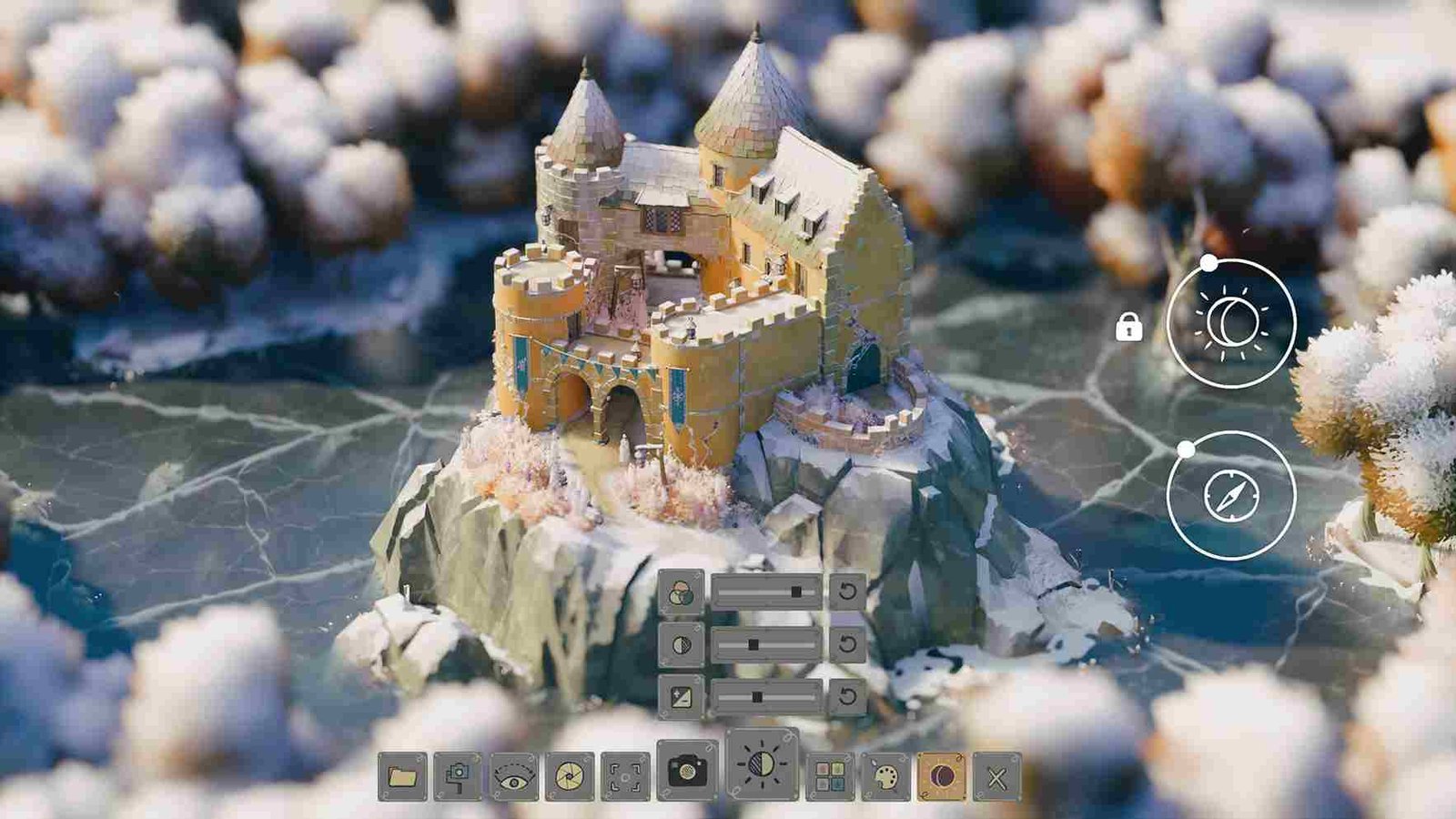Tiny Glade, soon after its release, managed to quickly become a beloved game with its aesthetics and relaxing gameplay, attracting players across different platforms. However, like many other games, it isn’t without its issues. Some players have reported problems with the game not launching or crashing unexpectedly. If you’re one of those experiencing these issues, don’t worry—we’ve gathered several potential fixes to help you get back into the game smoothly. Here’s how you may be able to resolve these launching and crashing problems.
Some players have reported an issue where Tiny Glade won’t start, freezing on the initial startup screen and preventing access to the main menu. Even after attempting to close the game through Steam, it remains stuck, with Steam showing a “stopping” message, and the Task Manager is unable to force the application to close. This results in the game running in the background without properly shutting down, making it difficult to relaunch or troubleshoot. So, how could you possibly fix it? Well, keep reading till the end to know it all.
Tiny Glade Game Not Launching/Crashing Issues: How to Fix?
A developer has acknowledged this issue and has been actively responding to player concerns, indicating that the team is aware of the problem. The dev team has suggested a few troubleshooting steps, and players themselves have shared various solutions that worked for them. Although these aren’t foolproof, they’re worth trying to potentially resolve the issue until an official patch is released. Here’s a range of workarounds that you can try out.
Install the latest patch
First things first, a key fix for Tiny Glade’s crashing issues is to make sure you have the latest patch installed. The developers recently released an update that addresses random crashes occurring on systems with NVIDIA GPUs. According to the patch notes, these crashes stemmed from two separate driver bugs, one of which has already been fixed in the 565-series driver. The patch provides a workaround for the other bug while NVIDIA continues working on a permanent solution. If you’ve experienced crashes or system reboots while using an NVIDIA graphics card, updating the game to the latest version could significantly improve stability.
Restart and run as admin
If your game is already up to date but you’re still experiencing issues, another possible fix is to try restarting your PC. Additionally, running Tiny Glade with administrative privileges can sometimes resolve permission-related issues that may prevent it from launching or running smoothly. To do this, right-click on the game’s shortcut or executable file, select “Run as administrator,” and see if that helps stabilize the game or resolve any crashing problems.
Verifying the Integrity of Game Files
One of the most common fixes for games that won’t launch or freeze on startup is verifying the integrity of the game files through Steam. This process checks for any missing or corrupted files and re-downloads them if needed. To do this, open your Steam Library and Right-click on Tiny Glade. After this, select Properties and navigate to the Installed Files tab. Click Verify integrity of game files. Steam will scan the game’s installation for any corrupted or missing files and replace them accordingly.
Using F11 or Alt + Enter
If Tiny Glade freezes on startup but doesn’t fully crash, try pressing F11 or Alt + Enter. These commands switch the game between fullscreen and windowed modes. If the issue is related to how the game is displayed, this quick workaround may resolve the problem. It is a dev-recommended workaround so do give it a try.
Using the “–skip-splash” Launch Option
If you suspect the game is freezing during the loading or splash screen, you can bypass this entirely by adding a launch option in Steam. Here’s how to add it:
- Go to your Steam Library.
- Right-click on Tiny Glade.
- Select Properties.
- In the General tab, find the Launch Options field.
- Enter –skip-splash (without the quotes) into the field.
This will skip the splash screen, which might be causing the freeze, and take you directly to the game.
Checking for Compatibility Issues with Other Software
Some software, such as GPU Tweak III or RivaTuner Statistics Server (RTSS), can interfere with how Tiny Glade runs, causing crashes or freezing. If you have any performance-monitoring or GPU-tweaking software running, try disabling or closing these programs before launching the game. Give this a try and see if this fixes the issue.
Update GPU drivers
Another possible fix for Tiny Glade crashing or not launching is to update your GPU drivers. Outdated drivers can cause compatibility issues with newer games, so ensuring you have the latest version installed might resolve these problems. Head over to your GPU manufacturer’s website (NVIDIA, AMD, or Intel) to download the latest driver updates and install them to improve performance and stability.
Roll Back Drivers
On the contrary, if your GPU drivers are already up to date and there is no update pending, here is what you can do! This fix for Tiny Glade crashing or not launching is to roll back your GPU drivers to an earlier version. Sometimes, the latest drivers are the reason for crashing issues in certain games, and reverting to a previous stable version can resolve the problem. Several players have reported that rolling back their drivers helped them get the game running smoothly again.
Factory Reset
One possible workaround, suggested by the developer, involves resetting your graphics drivers to their factory settings. If your game is experiencing screen flickering or freezes, even after updating to the latest drivers, the issue may persist due to older driver settings lingering. To fix this, perform a “Factory Reset” during the driver installation process. This clears out old settings and configurations, potentially resolving the problem.
Reinstalling the Game
If nothing solves the problem, reinstalling the game might be the only potential fix. It ensures that all files are freshly downloaded and any potential file corruption is resolved. Open Steam and go to your Library. Right-click on Tiny Glade and click Uninstall. After uninstallation is complete, click on Install to download the game again. This will give you a clean slate and could potentially solve any issues related to a corrupted installation.
With these workarounds, we hope that you were able to solve the issue. Now, for more gaming reads like this, keep visiting DigiStatement daily. Also, for more Tiny Glade-related reads, click here.