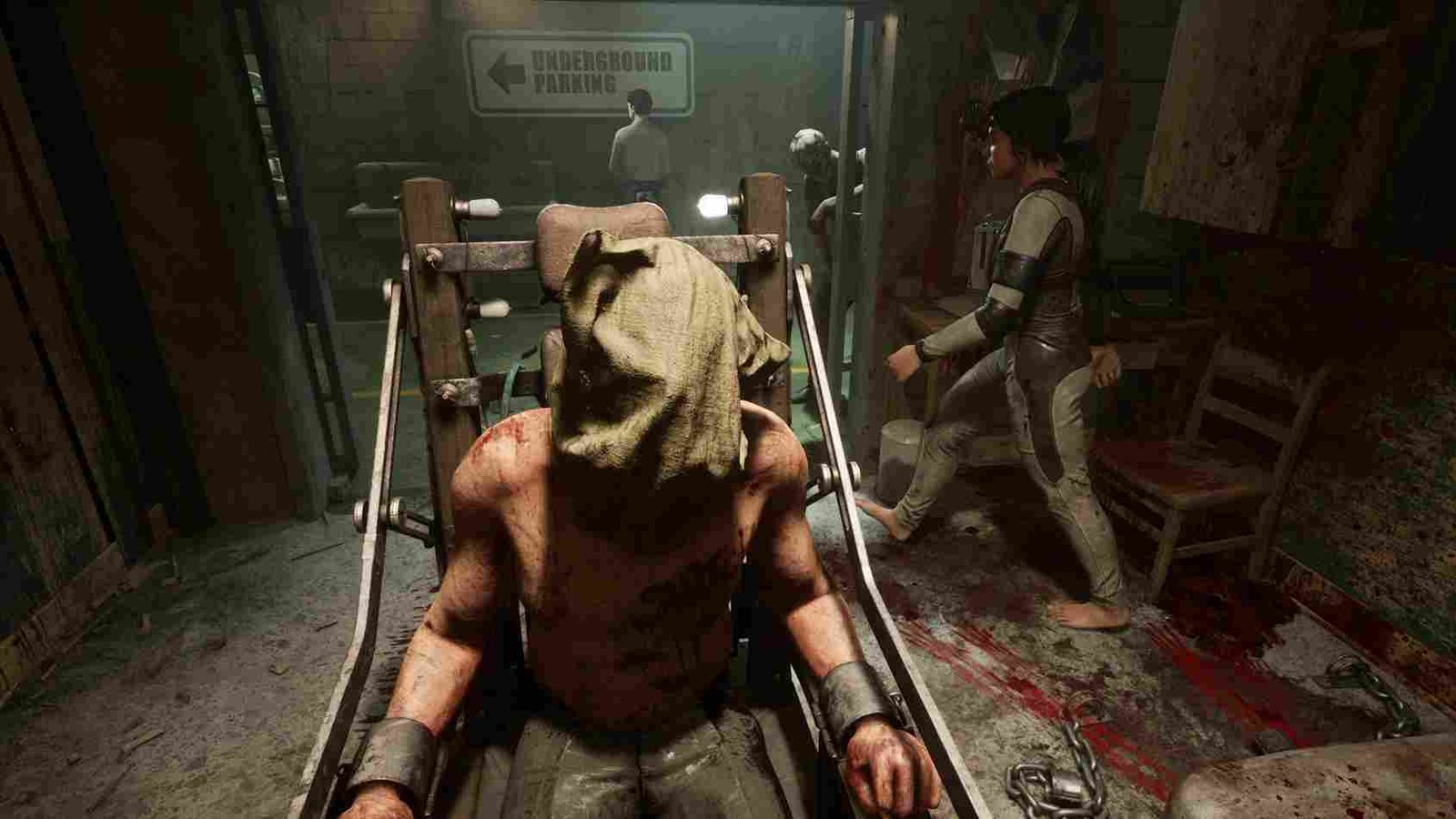If you are a fan of the Outlast games, then you are in for a treat. The next Outlast game, The Outlast Trials, has now been released in Early Access. If survival horror is your type, then this is a title that you simply cannot overlook. Players are already raving about the overall look and feel of the game. Based on the game’s reviews, one can easily anticipate how terrifying it is. But the terror is nowhere close to that of an error that can potentially ruin your gaming session. The Outlast Trials is no different in this matter, and some players are reporting the UE crashing error while playing the game. UE stands for Unreal Engine, the engine on which the game runs. So, you can now perhaps understand how detrimental it is when the game engine itself crashes. With the game being recently released, players are wondering if there is even a fix for it. If you are also facing this issue, keep reading.
A popular game development engine, Unreal Engine is renowned for its potent features. Like all software, it is susceptible to crashing from time to time. Players may find themselves abruptly crashing without notice or an error message when they encounter the UE crashing error in The Outlast Trials. This may interfere with the gaming experience, resulting in lost progress and a letdown feeling. Numerous factors, such as incompatibilities, out-of-date drivers, hardware restrictions, or even bugs in the game itself, can cause crashes like this. All that aside, let us see if there is any fix yet for this issue.
The Outlast Trials UE Crashing Error: Is there any fix yet
Coming straight to the point, if you were hoping for some official fix from the devs’ end, then alas, that is not the case, at least not at the time of writing this article. So where does that leave us? Well, a lot of other players are also suffering from the unreal engine crashing error and those players have taken to online forums to look for a fix. Since there have been reports of many such suggested workarounds successfully resolving the issue, we have combed through these discussions to bring you the best possible fixes for this crashing issue. So without further ado, let’s look at them one by one.
Restart your System
The first step to take when experiencing any sort of technical issue in a game is to restart your PC. The system is effectively refreshed, and any files or processes in the background that might be causing conflicts with the game are stopped. Therefore, we advise that you switch off your system, unplug all of the wires, and wait a few minutes before restarting it. If the game now has no issues upon launching, then you can rest easy. If the crashing error comes back, then try the other fixes mentioned below.
Verify Files
Sometimes, what can happen is that the game files get corrupted or go missing altogether. In such cases, you will have the ability to verify the integrity of the game files using the Steam client. It is an easy and straightforward process, but if you are not sure about it, don’t worry, just follow the steps given below.
- Start by launching the Steam client on your PC.
- Head to the library tab and choose The Outlast Trials from the list of your games.
- Next, right-click on it and select “Properties.
- In the Properties window, navigate to the “Local Files” tab and click on the “Verify Integrity of Game Files” button.
Wait for the verification process to complete, and then restart the PC. Launch the game and check if the error is gone. Keep in mind that a lot of players have had success with this method, so it is highly recommended.
Launch using Dx11
While the latest version of DirectX is good and all, sometimes it is the older version that runs the game with the fewest possible crashes and errors. Reading through discussions online would also make you believe that launching the game with the dx11 command may be the potential solution to the crashing error. Since there are players who have vouched for his method, we recommend that you try it as well. To launch the game using DirectX 11, follow the steps given below.
- Locate The Outlast Trials in your Steam library and right-click on it, and select “Properties.”
- In the properties window, click on the “General” tab.
- Within the “General” tab, under the “Launch Options” section, you will see a small text field.
- In the text field, enter “-dx11” (without quotation marks) and click “OK” to save the changes.
- Close the properties window and launch the game. The “-dx11” parameter will instruct the game to use DirectX 11 instead of the default DirectX version.
After following these steps, launch the game and cross your fingers. Hopefully, DX12 was the problem alone, and using dx11 to play the game will solve the crashing error.
Set a cap to the FPS
This one is quirky yet claims to work, according to comments on discussion forums. Basically, some players have found that capping the in-game FPS to a certain value has allowed them to bypass the crashing error altogether. You can use your GPU’s support software to set the max cap on FPS in the game. Since players have commented saying that setting the max FPS at 200 did the trick for them, we recommend the same. You can try tweaking that number to get optimal results.
Reinstall the game
If all of the above-mentioned methods fail, then the only thing left to do is uninstall the game completely and then reinstall a fresh copy. The idea is that a fresh installation will hopefully resolve any lingering issues with the game and its engine.
And there you have it; some suggested workarounds that have the potential to solve the UE crashing error in The Outlast Trials. We hope this guide was informative. For all your gaming-related queries, keep checking Digistatement regularly.
Read more,