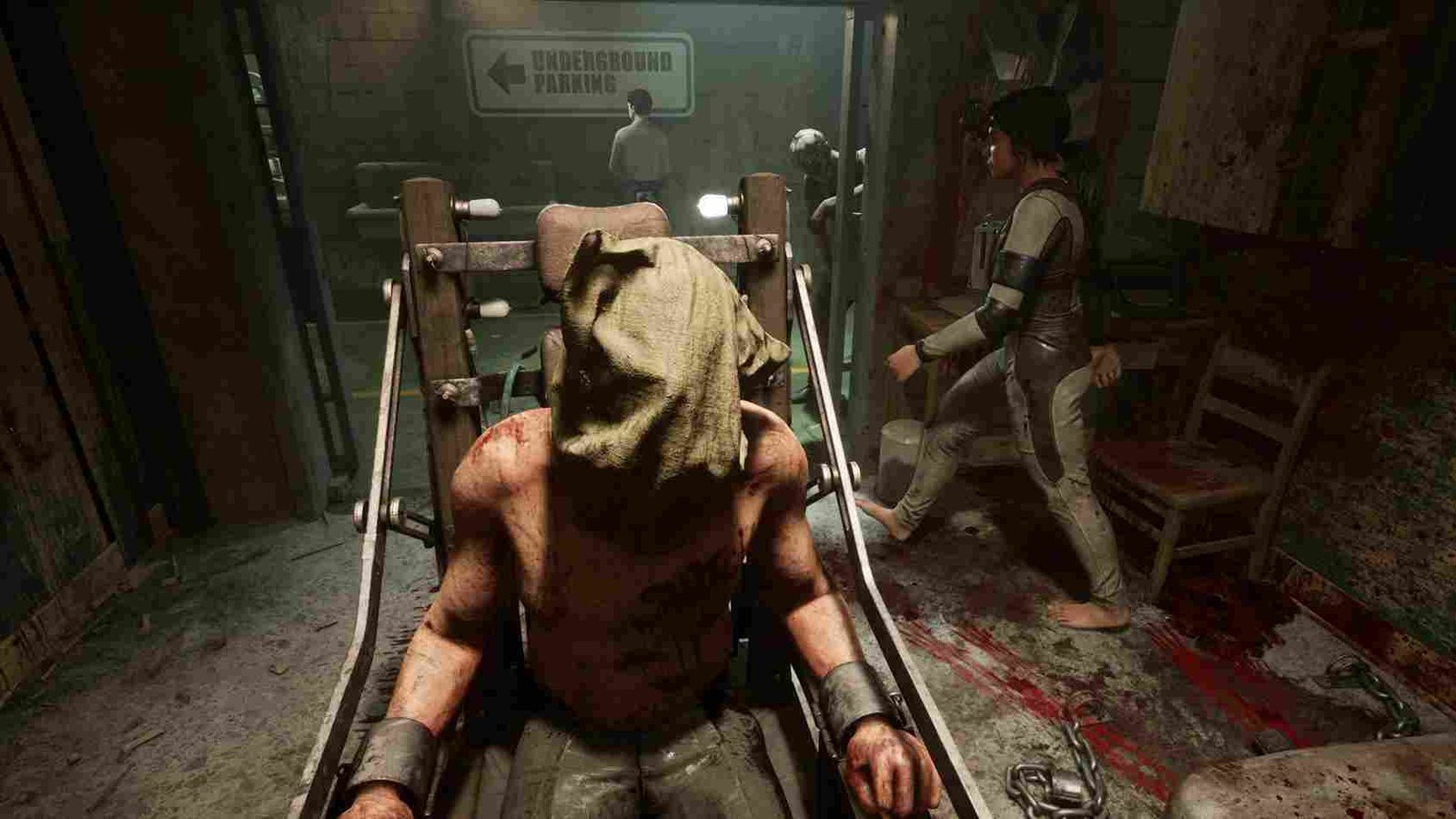The Outlast Trials is a game that is going to keep you on the edge of your seat. You are in for a treat, or rather, a nightmare if you fancy horror games. With all the lighting effects, sound direction, and overall art style of the game, even the most veteran players of the genre are going to have their spines chilled. But since the game is still in early access, lag and crashes are inevitable. Nevertheless, you would want to enjoy the game at a stable and playable frame rate. A minimum of around 40 FPS and anything above 60 FPS is usually the sweet spot for an uninterrupted gameplay experience. However, in order to achieve these frame rates, you will have to optimize the graphical settings from the in-game menu. So, if you are looking for the best settings for high FPS and low input lag in The Outlast Trials, this is just the article for you!
Since you are reading this, we will assume that you are aware of the fact that the system specifications have a significant impact on the overall FPS in any game. The point is simple: if you have a proper gaming rig with a powerful graphics card and a fast CPU, you probably do not need to bother with the best settings shenanigans. You can simply choose the high/ultra graphics presets that will make sure that you are getting playable FPS, and you won’t even have to compromise on the graphics of the game. But if you are not running the latest GPU, then you would want to optimize the settings to make sure that you are getting the most out of your system. After all, not everyone can own a 4090; even the Steam surveys show that a majority of players use a mid-range graphics card. Anyway, here are the best settings to use in the game.
The Outlast Trials: Best Settings for High FPS & Low Input Lag
Although the settings shared below can provide stable FPS without compromising the game’s quality features, you can make adjustments to the graphics settings accordingly as per the configuration you are running. With that out of the way, take a look at the best settings in the game:
- Resolution: 1920×1080
- Resolution Scale: 100%
- VSync: Off
- HDR: Off
- Quality Preset: Custom
- Geometry: Medium
- Shadows: Low
- Textures: High
- Effects: Medium
- Reflections: Medium
- Volumetric: Medium
- Anti Aliasing: FXAA
- Auto Detect Quality Settings: Run
- DirectX Version: DirectX 12
- Motion Blur: Upon your preference
- FSR 2: Off
You can access these settings by pausing the game, heading to “Game Options” and then to the “Graphics” tab. Also, if you are getting 60+ FPS with these settings, then you can try to increase some settings like Shadows and Geometry. Tweak around till you are happy with both the visuals and FPS.
Anyway, that is all for this guide. We hope it was helpful, and for more reads like this, keep checking Digistatement. Also, while you are here, click on this link to learn how to slide in The Outlast Trials.