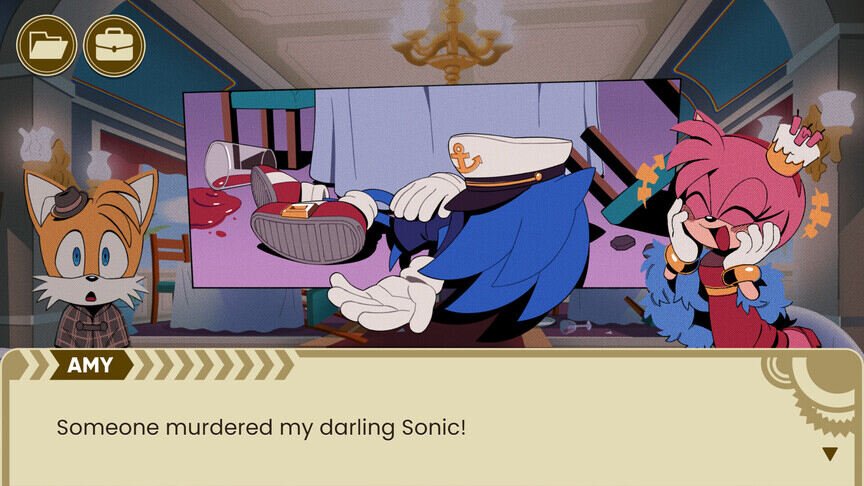Deleting your saved progress is not always a bad thing. Maybe you made the wrong choice and wish to start all over again. Or maybe, you missed some important cutscenes or other in-game elements. Well, a lot of The Murder of Sonic the Hedgehog players are also wondering how to delete their saved progress and start all over again. Well, you can easily do this by deleting the local save files from your PC. But, this is easier said than done. So, if you are also looking for more information regarding this topic, then you have come to the right place.
Sega rolled out The Murder of Sonic the Hedgehog on April 1st. So, most people were assuming that it was an April Fool’s prank. But fortunately, it was a gem disguised as a prank. Fans were pleasantly surprised by the quality of this visual novel where you need to solve the murder mystery of Sonic the Hedgehog. In the game, you will meet a lot of old and new faces. Although the game is short, it is free. So, you have absolutely nothing to lose. Folks have been playing the game a lot and the reviews are great. But, if you wish to restart and delete your saved progression, then we are going to help you out.
| Also read: The Murder of Sonic the Hedgehog Steam Deck compatibility and other details.
The Murder of Sonic the Hedgehog: How to delete saved progress?
As we mentioned before, you will need to delete the local save files of the game from your PC to delete the saved progress. To do this, you will need to reach the right location. Now, if you were searching for the saved files in the game’s installation folder, then you will need to head out as they are not present there. So, press the Windows key and type %appdata%. Now, go to the LocalLow folder, and inside, look for the Sonic Social folder. Once you are here, open the folder named The Murder of Sonic the Hedgehog. Here’s the direct path for the same- %localappdata%low\Sonic Social\The Murder of Sonic The Hedgehog\SaveData.data
Inside, you will find all your save files. You will find them named as SaveData.data. So, select all these files and then press the Delete button. Now, if you want to permanently remove them from your PC, then either go empty your Recycle Bin or press the Shift+Del keys when deleting the files. However, we recommend keeping a backup of these files before you remove them. This will be useful in case something happens to your current game progress. Well, this also brings us to the end of the article. Stay tuned to Digi Statement for more such guides.