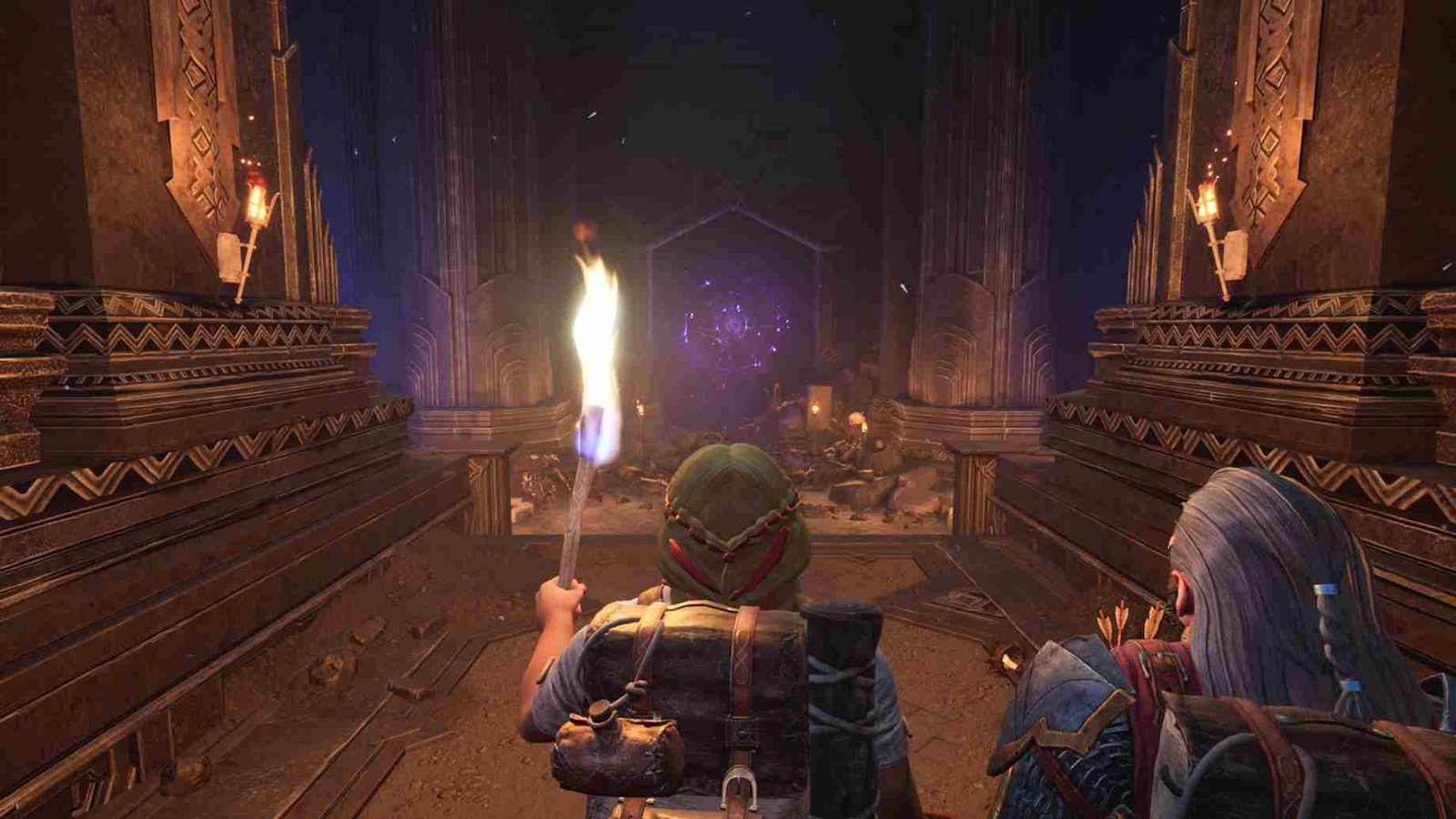The Lord of the Rings: Return to Moria has been a popular title among fans of The Lord of the Rings franchise. Return to Moria, is all about the dwarves from the LOTR universe and the game promises a survival crafting experience set in the rich lore of Middle-earth, available on both PC and PS5. The game has seen regular updates that have improved the overall player experience and performance. However, despite these efforts, some PS5 players have encountered issues with the multiplayer mode not functioning properly. So, what’s causing this problem, and more importantly, how can it be fixed? Let’s get into the details to find out.
Many PS5 players are experiencing significant issues with multiplayer modes in the game, preventing them from joining each other’s worlds. Often, they can’t host games or join their friends’ worlds. This is very frustrating because the main reason that many players, including you, might have bought the game was to play with friends. So, now while the devs have been busy implementing the changes they made on the game’s PC version with Update 2 on PlayStation 5, have they also addressed this issue? Keep reading to learn.
The Lord of the Rings Return to Moria PS5 multiplayer not working: How to fix it?
Restart Your Console
Restarting your PS5 can often resolve temporary glitches and network issues. So just turn off your PS5 completely by pressing and holding the power button until you hear two beeps. Wait for the console to shut down completely and the power light to turn off. Unplug the power cable from the back of the console. Wait for about 30 seconds, plug the power cable back in turn on your PS5, and then launch the game.
Check Your Internet Connection
A stable and strong internet connection is crucial for online gaming. Here are steps to ensure your network is functioning properly:
- Go to “Settings” on the PS5 home screen.
- Select “Network” and then “Connection Status”.
- Choose “Test Internet Connection” to see if your connection is stable and meets the requirements for online play.
Using a wired Ethernet connection can provide a more stable and faster connection compared to Wi-Fi. Connect an Ethernet cable from your router to your PS5. Also, if possible, test your PS5 on a different network, such as a mobile hotspot or a friend’s Wi-Fi, to determine if the issue is with your home network.
Change DNS Settings
Changing your DNS (Domain Name System) settings can sometimes improve network performance and connectivity. Here’s how to change DNS settings on your PS5:
- Go to “Settings” on the PS5 home screen.
- Select “Network” and then “Settings”.
- Choose “Set Up Internet Connection”.
- Select your network and choose “Advanced Settings”.
- Select “DNS Settings” and then “Manual”.
- Enter the DNS addresses. Some popular public DNS servers include:
- Google DNS: 8.8.8.8 (Primary) and 8.8.4.4 (Secondary)
- OpenDNS: 208.67.222.222 (Primary) and 208.67.220.220 (Secondary)
- Save the settings and test your internet connection to see if it improves your multiplayer connectivity.
Clear PS5 Cache
Clearing the cache on your PS5 could also help with this issue. To do this, turn off your PS5 completely by pressing and holding the power button until you hear two beeps (this will boot the PS5 in Safe Mode). Then, connect your controller to the PS5 using a USB cable and press the PS button. From the Safe Mode menu, select “Clear Cache and Rebuild Database.” Follow the on-screen instructions to complete the process.
Contact Support
If you’ve tried all the above steps and are still facing multiplayer issues, it’s time to reach out to the game’s support team. They recently released an update to fix multiplayer issues, so informing them that you’re still experiencing problems is crucial. This will help the support team address your problem more effectively.
With these workarounds, we hope that you were able to enjoy the game with your friends and family without any interruption. Now, if you found this guide helpful, bookmark DigiStatement and keep visiting us for more guides and news like this on all things gaming. Read more: Starstruck Vagabond: How to save in-game progress