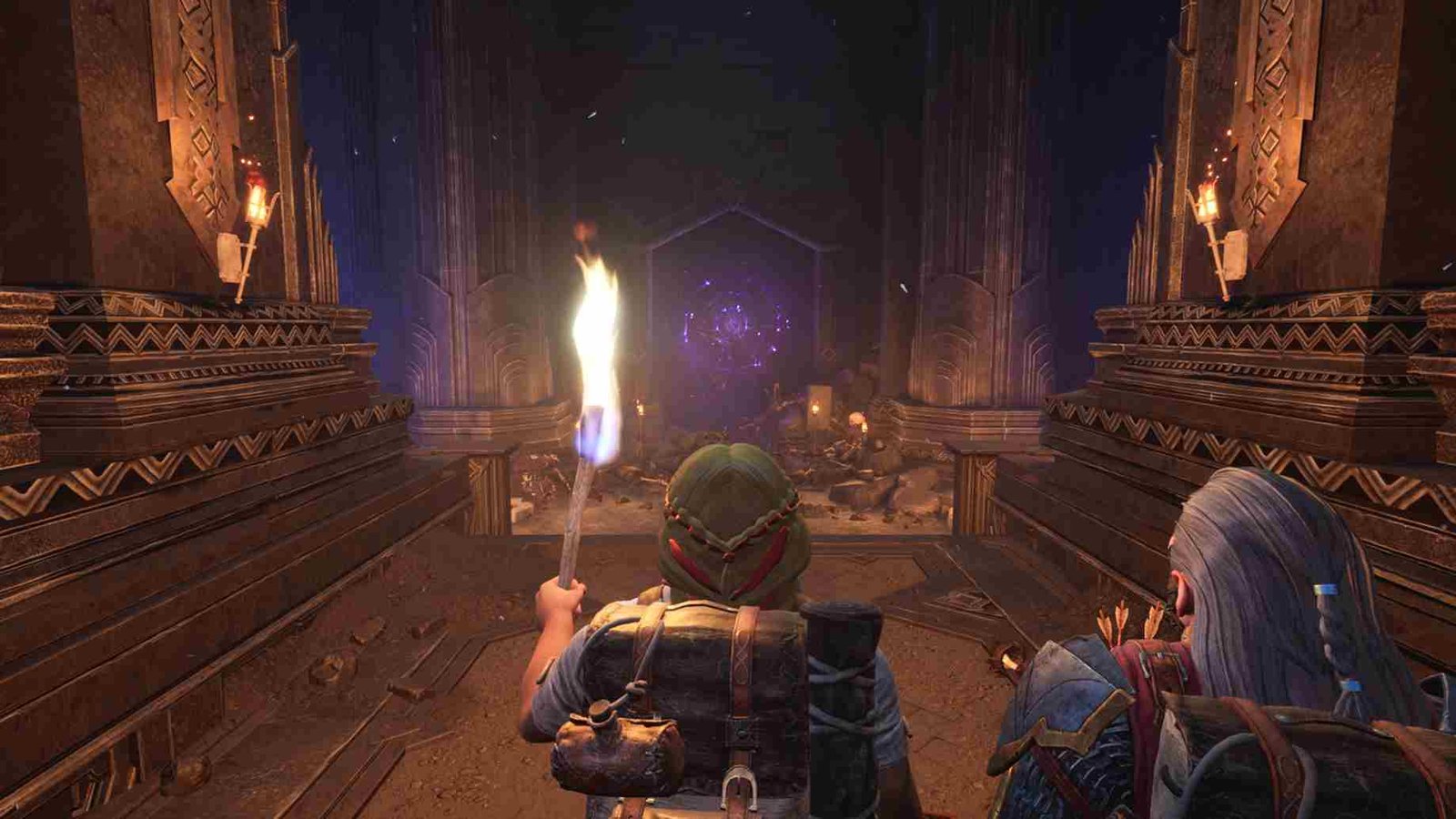The recent update for The Lord of the Rings: Return to Moria introduced numerous improvements and enhancements, which were appreciated by the community. Still, some players are encountering difficulties with the online multiplayer aspect of the game. If you’re among those experiencing issues with online play, you’re not alone. Whether you’re unable to join friends’ worlds or encounter connection errors, fret not. In this guide, we’ll walk you through various potential fixes to get your online experience back on track.
Talking about the issue, players are experiencing significant delays in loading times, ranging from 10 to 20 minutes, upon starting The Lord of the Rings: Return to Moria. Upon finally loading, they encounter a prompt indicating the inability to connect online, restricting them to offline play only. What is more frustrating is that this issue is a recurring one and has already troubled players in the past. So, is there a way to fix it? Continue reading for more details.
The Lord of the Rings Return to Moria online not working: How to fix it
As of now, there’s no official fix by the game developers for the online connectivity issues, although players have mentioned that they are aware of this issue. Now, while we aren’t sure whether a fix has been implemented, chances are that it has been since the response was over 7 months ago. Anyway, if you are encountering the problem now, here’s what you need to do:
Restart the Game and PC
First things first, start by simply restarting both the game and your PC. This could clear out any temporary glitches or errors that may be causing the problem. Just make sure to keep the PC plugged out of power for some time. Then, restart your PC to refresh its system processes. Once your computer has restarted, launch the game again and see if the issue persists.
Check Your Internet Connection
A stable internet connection is needed for online gaming. So, after a restart, go ahead and check your internet connection. Try restarting your router to refresh the connection. Additionally, consider switching to a different Wi-Fi network or using a wired Ethernet connection for a more stable connection. Sometimes, a change in network settings can improve your online experience.
Verify Server Status
Occasionally, online gaming issues can arise due to server maintenance or outages. Before troubleshooting further, it’s a good idea to verify the status of the game servers. You can do this by checking the official game website or social media channels for any announcements regarding server maintenance or downtime. If the servers are indeed down, you will have to wait until they are back online before attempting to connect again.
Disable VPN
If you are using a VPN, consider disabling it and then running the game. A VPN can sometimes disrupt the game’s connection to its servers, leading to this issue.
Update Game
Since the developers are aware of the problem, a fix might have been released. So, it is always best to check whether an update is pending for the game and then install it if it is available.
Flush DNS Cache
Flushing the DNS cache can help resolve networking issues by clearing outdated or corrupted DNS data. To do this, open the Command Prompt on your PC and type the command “ipconfig /flushdns” (without quotes). Press Enter to execute the command, and wait for the confirmation message indicating that the DNS cache has been successfully flushed. Now, launch the game to check if the issue persists.
Change DNS Settings
Sometimes, changing your DNS (Domain Name System) settings can improve internet connectivity and resolve networking issues. Consider switching to alternative DNS servers, such as Google DNS or OpenDNS. To do so,
- Open Network Settings: On Windows, you can access this by clicking on the Start menu and selecting the Settings icon (it looks like a gear).
- Access DNS Settings: Within the Network settings, click on “Properties” for your internet connection, scroll to “DNS server assignment” and click on “Edit”. Here, switch from automatic DNS server assignment to “Manual”.
- Change DNS Server Addresses: Once you’ve found the DNS settings, you’ll see fields where you can input DNS server addresses. Replace the existing addresses with alternative options like Google DNS (8.8.8.8 and 8.8.4.4) or OpenDNS (208.67.222.222 and 208.67.220.220).
- Save Changes: After entering the new DNS server addresses, make sure to save your changes. There should be a “Save” or “Apply” button at the bottom of the settings page. Click on it to confirm your changes.
To apply the new DNS settings, restart both your router and your PC. This will refresh the network connection and ensure that the updated DNS server addresses are used for internet access.
Network Reset
If you’re still experiencing connectivity issues after trying the previous steps, perform a network reset. To do this, you can simply type “Network Reset” in the Windows search box and hit enter. Then follow the on-screen prompts to complete the reset process. Afterward, restart your PC and try to connect to the game again to see if the issue has been resolved.
With these workarounds, we hope that you were able to jump back into multiplayer action with LotR Return to Morial on your PC. Now, if you are facing similar issues on a PS5, we have got you covered as well! Just click here to read our guide on how to fix online issues of the game on a PS5. Finally, don’t forget to check DigiStatement daily for more guides and news on all things gaming.