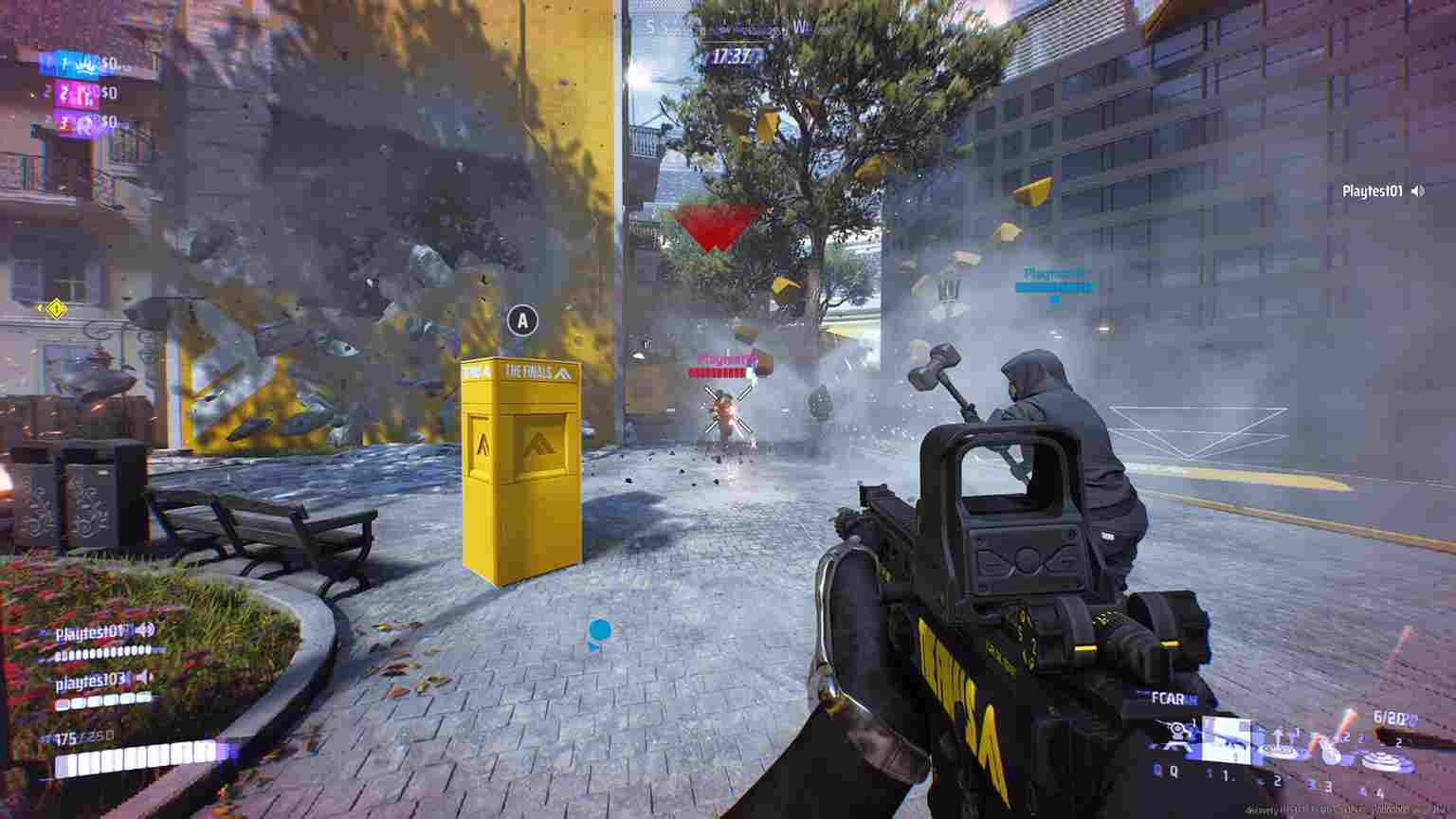As The Finals rapidly gains popularity and establishes itself as one of the most sought-after games on Steam, many players are encountering a frustrating issue: the greyed-out play button. This obstacle prevents eager players from diving into the thrilling combat-centered game show. If you find yourself in this situation, fret not, as we’ll explore potential solutions to address the greyed-out play button dilemma and ensure everyone can seamlessly join the action-packed world of The Finals.
The Finals has swiftly emerged as a contender for the next big multiplayer first-person shooter (FPS) title, captivating the gaming community with its innovative combat-centric gameplay and dynamic virtual arenas. With a rapidly growing player base and positive reviews, the game has the potential to secure its position among the most popular titles in the FPS genre. However, the greyed-out play button issue hinders some players from fully experiencing the excitement, prompting the need for effective solutions to ensure everyone can participate in the game’s rise to stardom. So, if you are looking for solutions for the same, consider reading this guide until the end.
The Finals Play Button Grayed out: How to fix it?
Addressing the greyed-out play button in The Finals requires a nuanced approach, as there’s no one-size-fits-all solution to this issue. Instead, players may need to explore a variety of workarounds and troubleshooting steps to identify and resolve the underlying cause of the problem.
Restart the Game/PC & run the Game as Admin
A common troubleshooting step is to restart both the game and your system. This simple action can help clear temporary glitches and errors. Additionally, running the game as an administrator ensures that it has the necessary permissions to access system resources, potentially resolving play button issues caused by permission restrictions.
EAC
If you encounter a greyed-out play button in The Finals, the issue might be related to Easy Anti-Cheat (EAC). To address this, restart the game and manually close any EAC-related applications in the Task Manager. Upon reopening the game, you should receive a prompt granting permission to EAC. If this prompt appears, it indicates that the EAC issue has been resolved, and you should be able to proceed with playing the game without any issues.
Check Your Internet and the Server Status
A stable internet connection is crucial for online games. Ensure that your internet connection is reliable and that there are no disruptions. Try switching to a different network or using a LAN cable if your internet is the issue. Additionally, check the server status of The Finals to confirm that the game servers are operational. A server outage or maintenance period could lead to the greyed-out play button issue.
Check the Game for Updates
Game developers frequently release updates to address bugs and enhance performance. Make sure that you have the latest version of the game installed. Just visit the Steam Store page to see if an update is available. Updating the game can introduce fixes for known issues, including the greyed-out play button problem.
Update Your GPU Drivers
Outdated graphics card drivers may lead to compatibility issues with the game. Visit the official website of your GPU manufacturer (NVIDIA, AMD, or Intel) and download the latest drivers for your graphics card. Updated drivers can often resolve graphical and performance-related issues.
Verify Files
Corrupted or missing game files can contribute to play button problems. Most gaming platforms, including Steam, offer a file verification feature. Use this function to verify the integrity of game files and replace any damaged or missing files. To do this, head over to the Steam Library, and right-click on The Finals. Now, select the Properties option. After this, select the Installed Files tab, and click on the Verify Integrity of Game Files option.
Disable Antivirus
Perhaps it is your antivirus software that is interfering with game processes, causing unexpected issues. Temporarily disable your antivirus software before launching The Finals to check if it is affecting the play button functionality.
And those are some workarounds that should solve the grey play button issue in The Finals. Anyway, that is all for this guide. For more gaming-related reads like this, make sure to stay in touch with DigiStatement. Read more: Is there a Tarisland Xbox, PS4, PS5 & Nintendo Switch Release Date