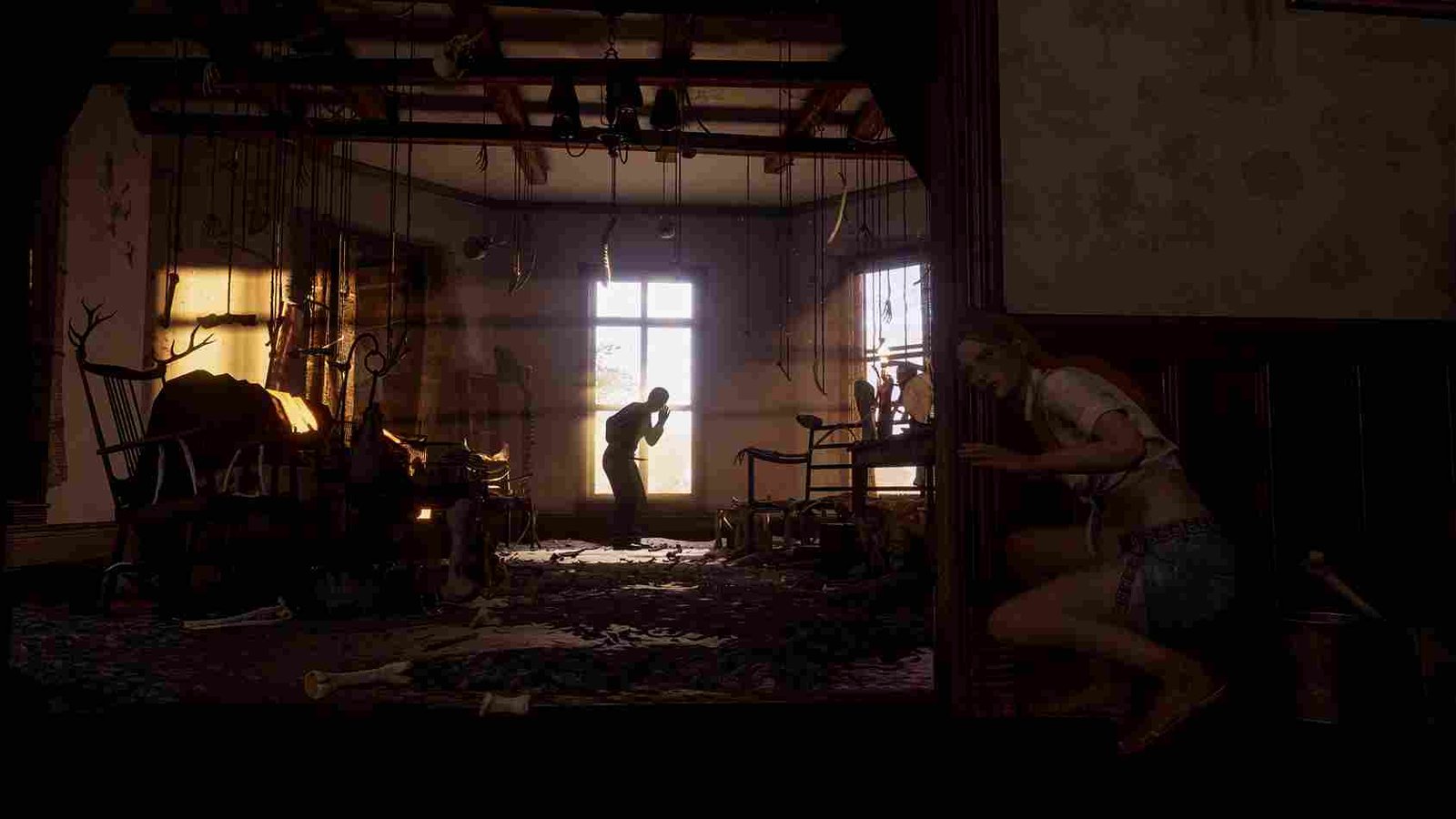Encountering error codes can be a frustrating experience for gamers, and the Texas Chainsaw Massacre Error Code 30005 is no exception. This particular error can disrupt the immersive horror gaming experience, leaving players eager for a solution. Since many players are struggling with the issue, we put together this guide where we’ll talk about Error Code 30005 and offer troubleshooting steps and solutions to help you get back to the gripping world of The Texas Chainsaw Massacre seamlessly.
Error Code 30005 in video games typically points to issues related to Steam, the game’s launcher, Anticheat, or the underlying system configurations. While the exact reason is always hard to pinpoint, it is certain that the error that players are facing in the Texas Chainsaw Massacre is not a new one at all. That being said, do we have fixes for this error? Well, continue reading to find out.
Texas Chainsaw Massacre Error Code 30005: How to fix it?
Regrettably, there is no official fix or singular workaround for the Texas Chainsaw Massacre Error Code 30005. Resolving this issue may involve trying different troubleshooting steps. So, despite the absence of a universal solution, we will try to list some of these potential workarounds to help you address the error and resume your gameplay.
Restart Game/PC
Sometimes, a simple restart can do wonders for resolving errors and bugs. Begin by closing The Texas Chainsaw Massacre and restarting the game. If the issue persists, try restarting your PC. This straightforward step can clear temporary glitches and potentially allow for a smoother gaming experience.
Dont use Cheats
Avoiding third-party cheats and tools, such as Cheat Engine, is crucial to maintaining a stable gaming experience and preventing issues like Error Code 30005. These external programs can interfere with the game’s Easy AntiCheat programs, leading to errors and disruptions. So, make sure that you are not running any third-party cheats alongside The Texas Chainsaw Massacre.
Run Steam and the Game as an Admin
Running both Steam and The Texas Chainsaw Massacre with administrative privileges can help overcome permission-related issues. To do this, right-click on the Steam shortcut or executable, select “Run as administrator,” and repeat the process for the game’s executable file. This ensures elevated privileges, potentially resolving the error.
Verify Game Files
Corrupted game files can trigger Error Code 30005. To check and repair these files, open your Steam library, right-click on The Texas Chainsaw Massacre, select “Properties”, go to the “Installed Files” tab, and click “Verify Integrity of Game Files”. Steam will then scan and restore any corrupted files.
Disable Antivirus
Antivirus software may interfere with game processes, leading to Error Code 30005. Temporarily disable your antivirus before launching The Texas Chainsaw Massacre. Remember to re-enable it once you’ve finished playing. If the error no longer occurs, consider adjusting your antivirus settings to permit the game’s operation.
Delete .sys file
To find out if the error is due to complications with the game’s anti-cheat, you can try to manually delete the .sys file. To do this, navigate to the game’s installation directory, usually found in the Program Files (x86) folder. Open the EasyAntiCheat folder and locate EasyAntiCheat.sys. Right-click and select Delete, granting administrator permission if needed. Upon relaunching the game, Easy Anti-Cheat will recreate the file, potentially resolving the error.
Repair Anticheat
To repair the Easy Anti-Cheat service and potentially resolve issues like Error Code 30005, navigate to your game’s installation folder. Within this folder, locate the Easy Anti-Cheat folder and run the EAC setup file. Follow the on-screen instructions, granting administrative permission if prompted. Select “Repair Service”, complete the process by clicking Finish, and then relaunch the game.
Reinstall the Game
If all else fails, a complete reinstallation can resolve underlying issues. Uninstall The Texas Chainsaw Massacre through Steam, then redownload and reinstall the game. Ensure that your saved progress is backed up, and after reinstalling, check if the error persists. This step is more time-consuming but can provide a clean slate for the game’s installation.
We hope that you were able to resolve error 30005 in TCM with the workarounds mentioned above. Now, before you leave, don’t forget to follow DigiStatement for more guides and news like this on all the latest gaming trends. Read more: Is there a Dragon Ball Super Card Game Fusion World Android Mobile, iOS devices & Steam Deck Release Date?