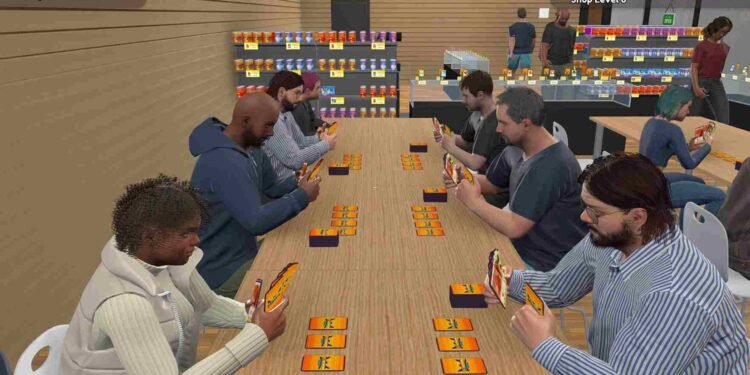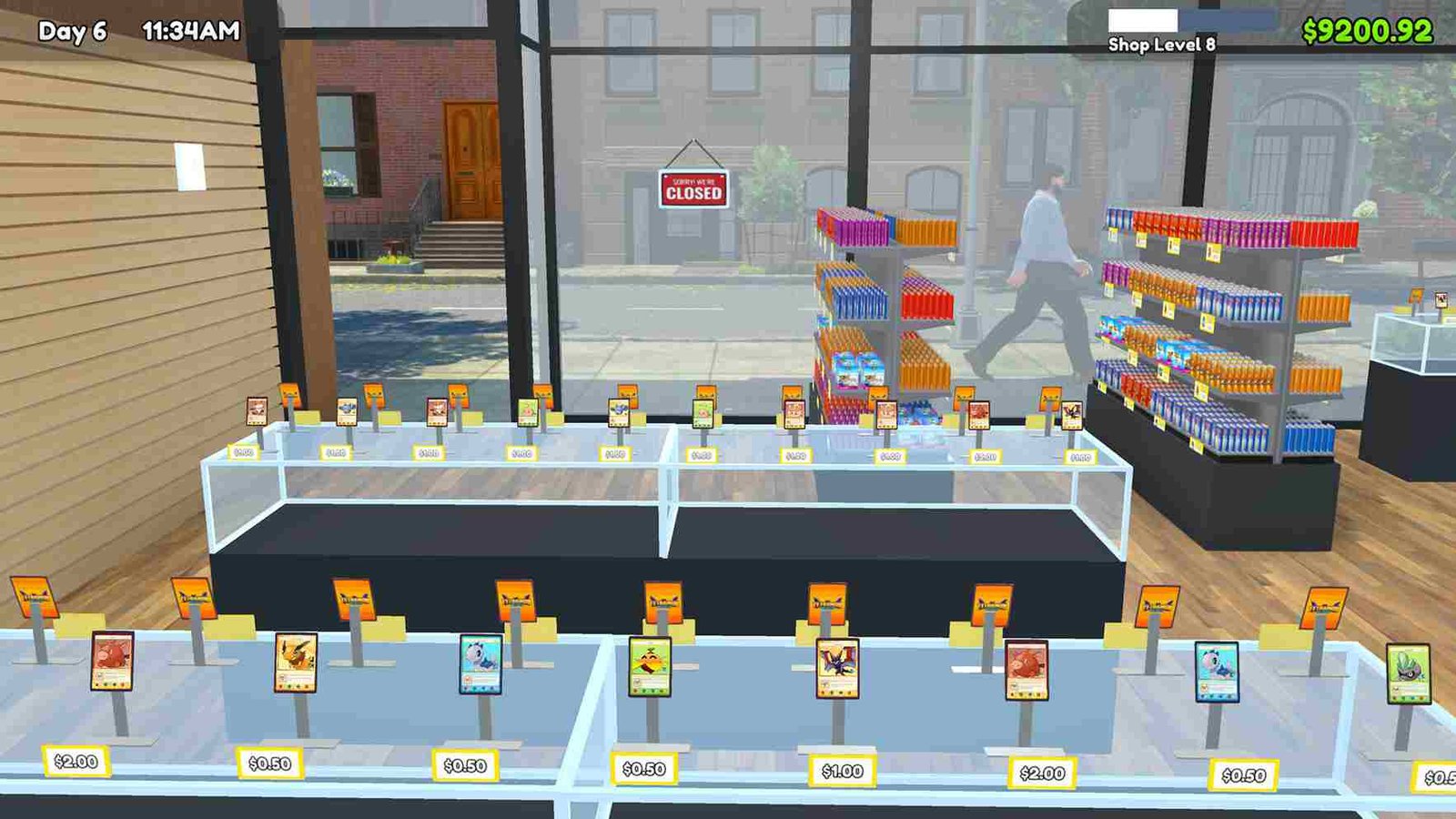TCG Card Shop Simulator is a new simulation game that lets players manage their trading card shop, sell booster packs, host events, and build a thriving business while collecting rare cards. With its deep management mechanics and card-collecting features, the game has quickly gained popularity among fans. However, like with any other game, many players have reported issues with the game crashing unexpectedly. If you’re one of those players facing these frustrating crashes, here are some potential workarounds to help you fix the problem and get back to managing your virtual card shop.
The main issue many players face with TCG Card Shop Simulator is that the game crashes randomly during gameplay. And this can happen on platforms like PC and even the Steam Deck. Since the game is still in Early Access, some instability is understandable as the developers continue refining it. However, the key concern is finding a fix, so let’s get into some possible fixes to help resolve these crashes.
TCG Card Shop Simulator crashing for many players: How to fix it
As of writing this guide, there is no single official fix for the crashes in the TCG Card Shop Simulator. However, several players have shared various workarounds that have helped. While none are guaranteed to work for everyone, these solutions are worth trying. So, here are these suggested fixes.
Restart your PC
To begin with, start with a simple restart of your device. Rebooting your device clears out any lingering issues in the system’s memory that might be affecting the game’s launch. This is always a good first step before trying more complex solutions.
Run the Game with Admin Privilege
Running the game with administrator privileges can help bypass any permission-related issues that might prevent the TCG Card Shop Simulator from functioning correctly. To do this, right-click the game’s executable file or shortcut, select “Run as administrator,” and save the changes. Now launch the game and see if this resolves the crashes.
Remove All Mods
If you’re using mods, they might be incompatible with the current version of the game, leading to instability and crashes. Try removing all mods and running the game in its vanilla state. If the game stabilizes, then one or more mods could be the culprit, and you may need to wait for updates to those mods or the game itself for compatibility.
Verify Game Files
Corrupted or missing game files can often cause crashes. Verifying the game files through the Steam client can fix this. To do this, right-click TCG Card Shop Simulator in your Steam library, go to “Properties,” click on the “Local Files” tab, and select “Verify Integrity of Game Files.” Steam will check for any corrupted files and automatically replace them if necessary.
Use Proton Experimental (Linux Users)
For Steam Deck users, switching to Proton Experimental can help resolve compatibility issues that may be causing the game to crash. To do this, go to the game’s properties in your Steam library, navigate to the “Compatibility” section, and choose “Proton Experimental” from the dropdown menu. This can help improve the game’s performance on the Steam Deck.
Check for Updates (GPU, Windows, and the Game)
Outdated drivers or software can lead to crashes, so it’s important to check that everything is up to date. Make sure your graphics card drivers (NVIDIA, AMD, etc.), Windows version, and the game itself are running the latest updates. Developers frequently release patches and optimizations that could resolve the crashing issues so keep your essential software up to date at all times.
Reinstall the Game
If all else fails, reinstalling the game might fix the problem. A fresh installation clears out any corrupted or problematic files that might have gone unnoticed. Uninstall the TCG Card Shop Simulator from your device, restart it, and then reinstall the game via Steam. This can be a more time-consuming fix, but it’s often an effective last resort for persistent crashes.
For now, these are the workarounds that could help. We hope that these issues will be fixed once and for all soon or at least before the full release of the game. Anyway, that is all for this guide but keep a tab on DigiStatement for more gaming content like this. That being said, if the Steam Advanced Access feature is not working for you, click here to know the fixes.