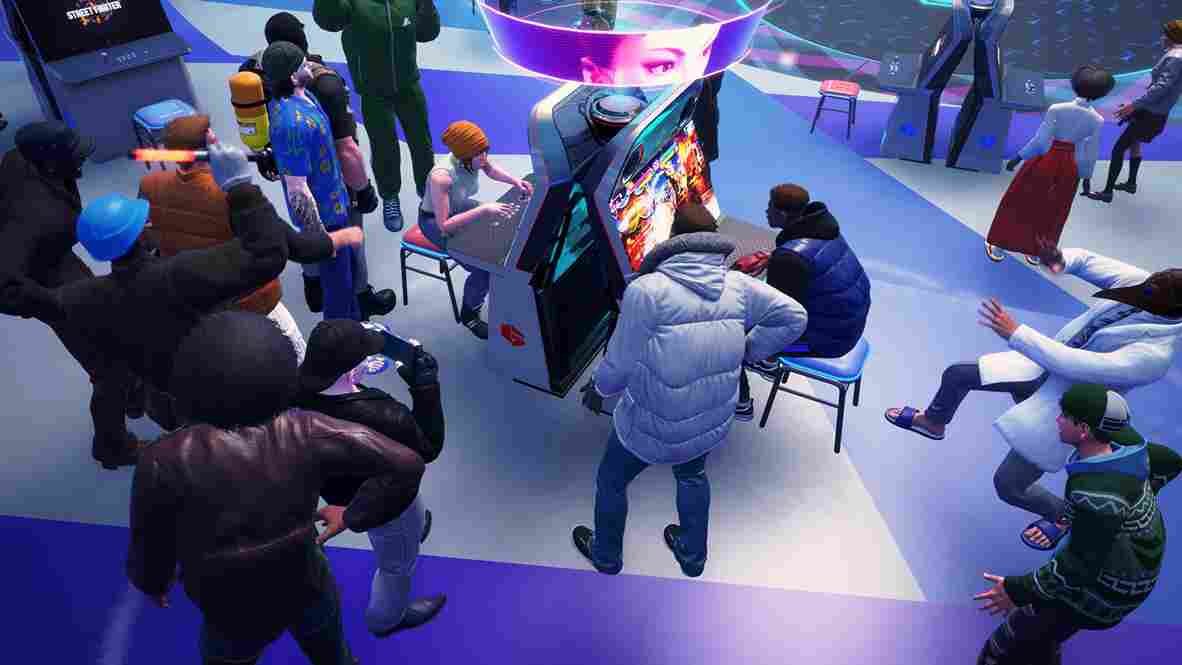The fact is, not everyone possesses a monstrous gaming machine equipped with the latest GPU, the mightiest CPU, and superfast RAM. The majority of gamers have an average or even below-average gaming PC, while only a very small portion may own rigs with insane specs. Nevertheless, players can still enjoy the latest games on their mid/low-tier PCs with some tweaks in the game’s settings. We are bringing this up because, with the release of Street Fighter 6, many might be looking for the best settings to get high FPS and low input lag in the game. If you too are looking for the same, then you have landed on the right page. Keep reading as we provide you with the optimal settings to use in Street Fighter 6.
When it comes to the best settings for any game, things are a bit tricky. To be honest, there will never be “the best” setting scheme for a game. The reason is simple; each system is different in terms of the hardware, and it is simply not possible to recommend one set of settings for every hardware combination. Someone playing the game on a 4090 will have no problem playing the game on Ultra settings, while at the same time, players with a decent 1650ti will have to stick with the Low/Mid quality preset. So, before you move forward, keep this factor in mind. With that being said, let us take a look at some of the best settings in Street Fighter 6 for maximum FPS and low input lag.
Street Fighter (SF) 6 Best Settings for High FPS & Low Input Lag
Without beating around the bush, take a look at what, according to us, would be the optimal setting for high FPS and low input lag in SF 6. These options can be accessed from the in-game menu, so you need to start the game and head to the “Options” section from the multi-menu. Once you are here, select the “Graphics” tab. Notice that there are two sections under this tab: “Basic Graphics Settings” and “Detailed Graphics Settings”. Apply the changes under each section as given below.
Basic Graphics Settings
- Fighting Ground Object Density: Standard
- Internal Resolution: Max (5)
- Display Mode: Fullscreen
- Max Frame Rate: 60/120
- Ambient Occlusion: On
- Screen Space Reflections: Off
- Motion Blur: Off
- Vsync: Off
- NPCs: Uncrowded
- Skin Effect: On
- Antialiasing: On
- Depth of Field: Off
- Limit World Tour Battles to 30 FPS: On/Off (as per your preference)
Detailed Graphics Settings
- Lighting Quality: Medium
- Texture Quality: Medium/High
- Mesh Quality: Normal
- Shader Quality: Low
- Shadow Quality: Normal
- Effects Quality: High
- Sampling Quality: Standard
- Bloom: Standard
Again, keep in mind that the specifications of the system you are running the game on will play a major role in determining the optimal settings. Therefore, what you can do is try out these settings and tweak them further as per your preferences to get the best output. Well, that brings us to the end of this guide. We hope this was helpful. For more gaming-related reads and guides, make sure to follow Digistatement.
Read more,
Street Fighter (SF) 6: How to enable/disable Spatial Sound