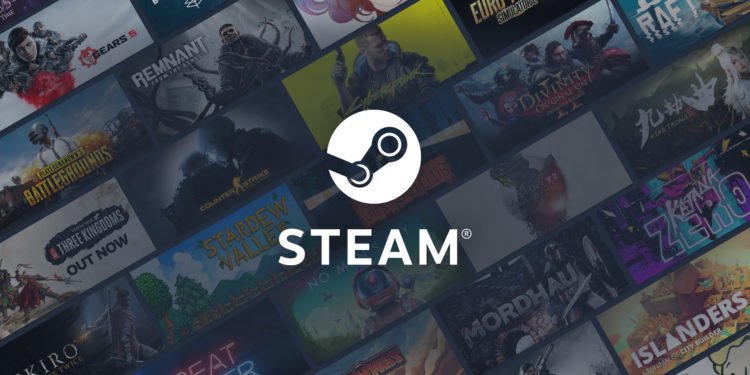The popular digital library Steam provides a diverse range of games to players out there. But along with games, it also contains sensitive personal information of users as well. In today’s cyber world, it is crucial to ensure protection at the highest level. The digital library has got Steam Guard, which ensures account protection. But this needs to be enabled. In this article, we talk about how to enable this protective Guard.
Enabling Steam Guard
- Open Steam from your device
- On the top-right corner, you will be able to see your username.
- Click on the username to toggle the drop-down menu.
- As the menu pops out, select Account Details.
- This would help in opening the Account Details page. Scroll down from here.
- You will come across the Account Security Option.
- Here, you will find the option of Manage Steam Guard.
- As you tap on Manage Steam Guard, it will take you to the next step. Here, you will come across 2 working options.
Get Steam Guard codes from the Steam app on my phone: Here, your phone would be used as an authenticator app. Through this mobile app, you will be able to receive the OTP (one-time password) or the generated code.
Get Steam Guard codes by email (will require you to re-login): Here, when you login into Steam from a new device, you will be receiving a Steam Guard code via email
- You will get to see the other option to Turn Steam Guard off, but we highly do not recommend this. It would lead to the removal of your account protection.
- For convenience, we would recommend going for getting Steam Guard codes by email.
- This process would ensure quick verification and instantly provide your username, your account with a Steam Guard.
Therefore, this is how you can enable Steam Guard on your account to protect your Steam ID better. For more such PC guides, head here.