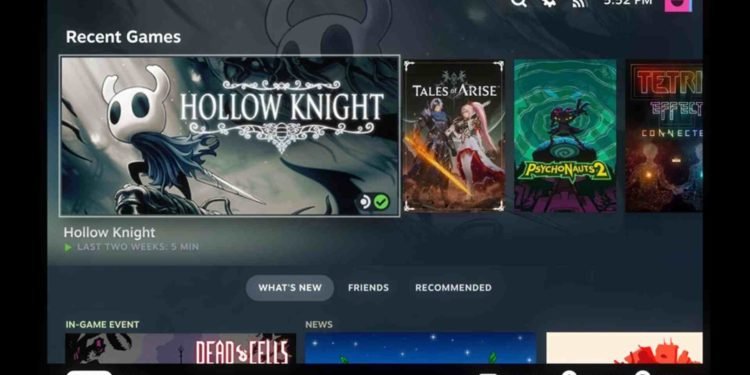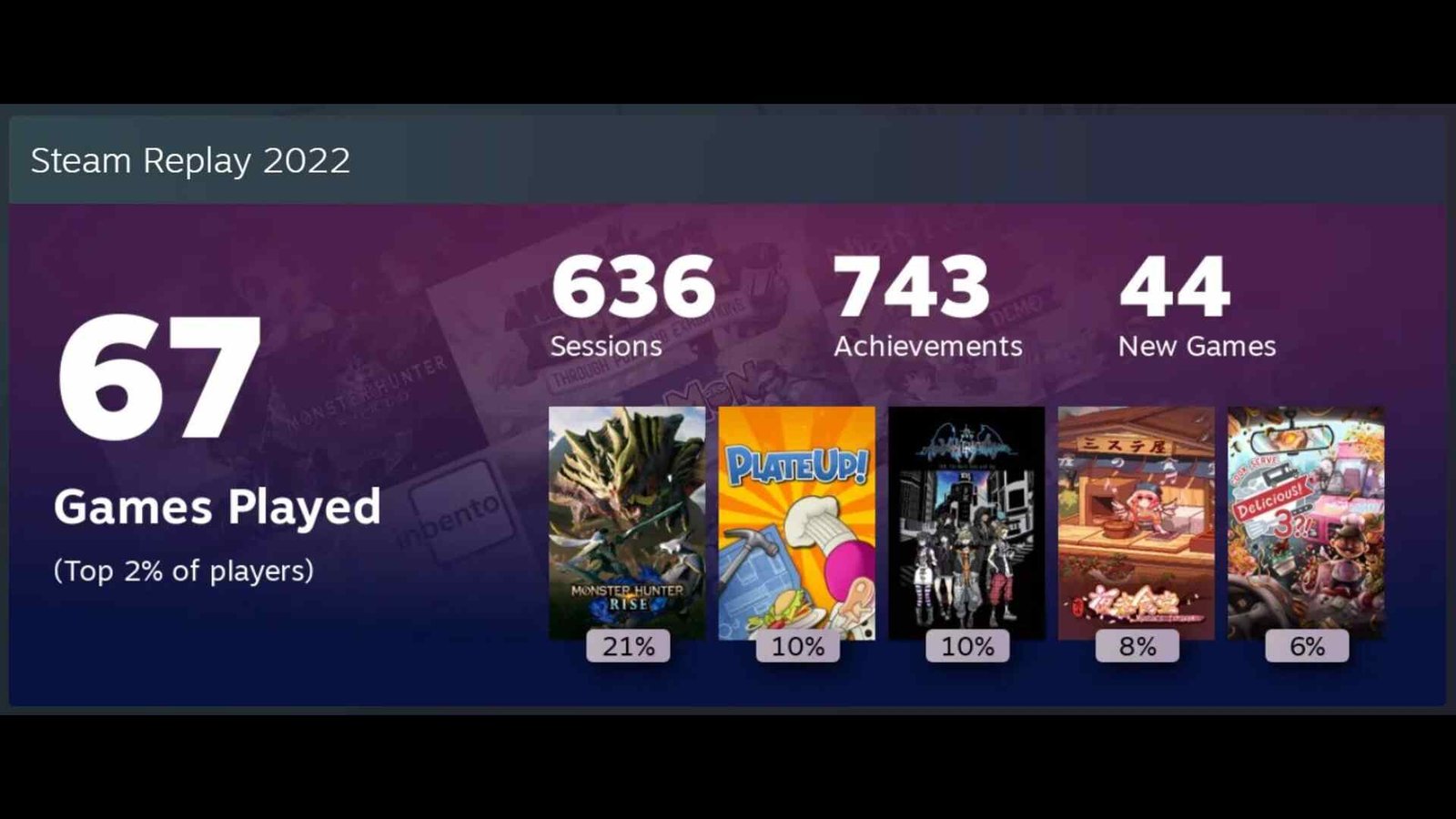When it comes to PC gaming, nothing comes close to beating Steam. Released back in 2003, Steam is now the go-to digital store for everything PC-related. While other players like Epic Games Store, or GOG do exist, none of them have been able to dethrone Steam as the best video game distribution service out there. From robust mod support to those sweet-sweet sales, it’s safe to say that Steam is going to remain the top video game digital store for a while. And it’s all thanks to the great and varied features it offers. However, as of late, some users have been encountering issues with the Steam Family View feature where the PIN doesn’t seem to be working. So, if you too are encountering the same issue, consider reading this guide regarding the same.
For the uninitiated, Steam Family View is a feature that is specifically targeted toward parents and families. As stated by Steam itself, this particular feature allows someone to “..establish their own rules for what components of Steam are accessible”. And as you might have guessed already, the PIN is a crucial part of all this. So, without much further ado, continue reading to find the fixes for this issue.
Steam Family View pin not working: How to fix it?
Players can use the following workarounds to deal with this issue:
Clear browser cache –
For those using Steam on browsers, you can try clearing the browser’s cache and see if that helps. So, go ahead and clear the cache of whatever browser you are using. Once you have cleared the cache, restart the browser, and then log in to your Steam account.
Refresh page –
Something that you can also give a try is to simply enter the Family View PIN, press Submit, and then refresh the page. This is what some people did to fix this issue, so if it works for you too, then great. However, if it doesn’t, then the next method might be of help.
Disable Family View –
There’s also quite a simple solution to this issue and that’s just to disable Family View. To do that, you will need to exit Family View first and then open Steam Settings. Next, switch to the Family tab, find Family View, and click on Manage > Disable Family View.
Reset the Family View PIN –
This one will work if you have a recovery email selected for your Steam account. So, for those who have a recovery email connected to your Steam account, head to this link to reset your PIN. And in case you don’t have a recovery email, we suggest using this link here. Besides this, we also recommend having your Steam app updated to the latest version and you can even try repairing your Steam client to see if that helps.
Contact support –
In case nothing else works for you, we highly recommend that you try contacting Steam support. Explain the issue to them thoroughly and have them take a look at it. Valve is pretty good when it comes to support, so you won’t need to worry about the issue continuing to bother you anymore.
And that’s all the workarounds we have for this issue. Additionally, if you want to know how to install Pokemon Infinite Fusion on your Steam Deck, take a quick look here. Lastly, for more such content, keep following DigiStatement. Also read: Prison Architect 2 Multiplayer & Steam Deck Support: Are they available