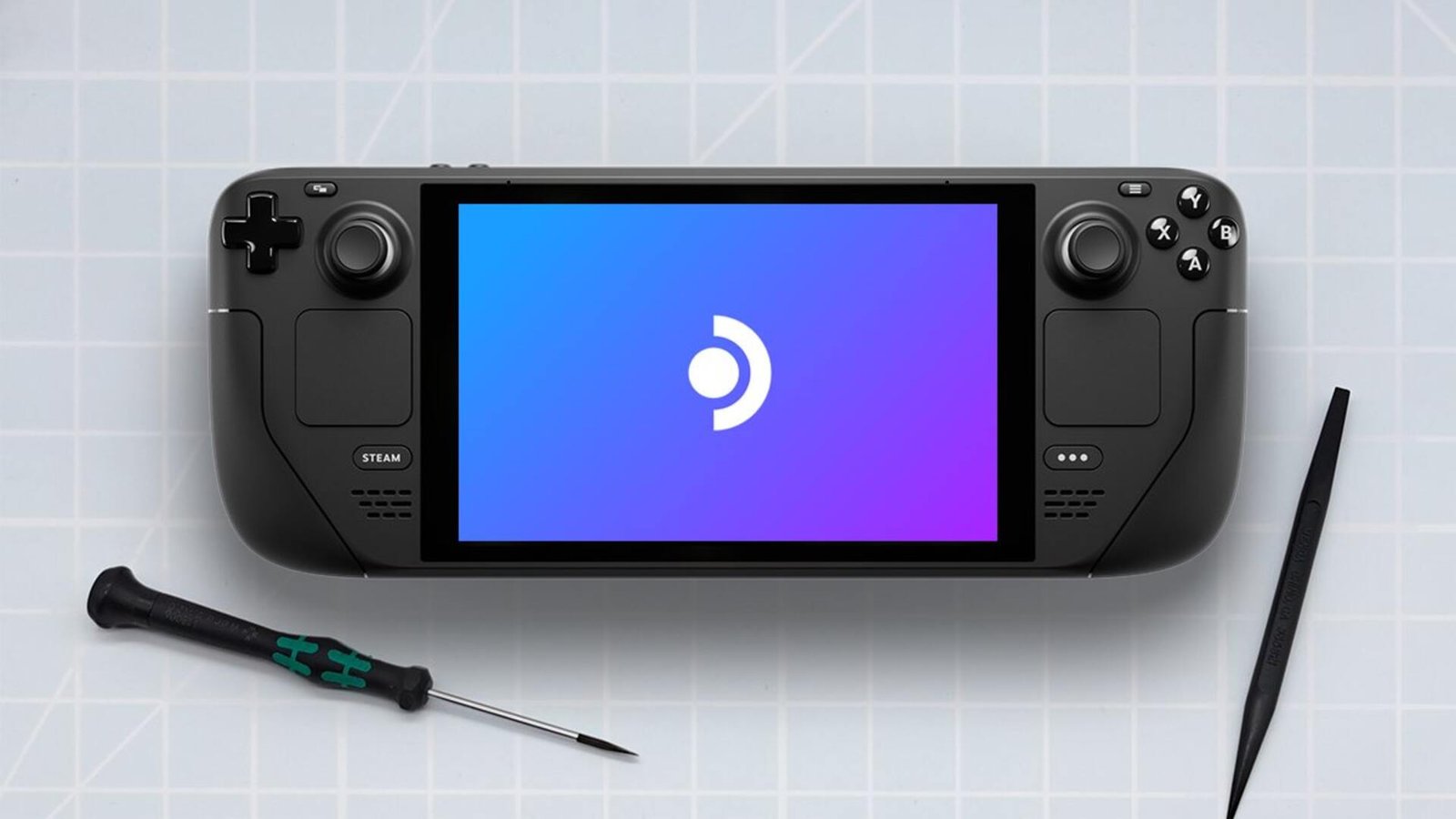There’s no denying just how amazing of a device the Steam Deck is. Having the ability to play incredible titles like Elden Ring, Cyberpunk 2077, Red Dead Redemption 2, Warframe, and many more on the go is just so great. A few years ago, something like that would’ve been impossible to do, but here we are. While the Deck is certainly a pretty fun PC handheld to use, there are some issues that players encounter from time to time while using it. A major one is the Error Reference: Shared SteamUI error.
There can be loads of reasons behind this issue. For some players, it might be occurring due to an app or game, and for others, the cause could be something entirely different. Whatever the cause here is, this issue needs to be resolved ASAP. So, without further ado, let’s go ahead and check out all the available workarounds for this issue.
Steam Deck error reference shared steamui: How to fix it?
Here are some workarounds that will help you in resolving this issue. Try them all and see which ones are particularly useful to you.
Uninstall DeckyLoader –
As you might have guessed already, this is mainly for those users who have DeckyLoader installed on their Decks. Since uninstalling DeckyLoader was what helped some players deal with this issue, we suggest you do the same too. Additionally, uninstalling the Custom Boot Animations plugin from DeckyLoader has helped users install DeckyLoader again, so don’t forget to do that. If you don’t have DeckyLoader in the first place, then try other workarounds.
Switch to the Beta update channel –
Another fix for this issue is to switch to the Beta channel of the Steam OS. You can do that by pressing the Steam button on your Deck and then selecting Settings. Next, scroll down to System in the sidebar, and on the right side, you will find the Beta Participation option. Under it, there will be a System Update Channel with a drop-down menu beside it. Click on that and select Beta from the four options present. You can now close Settings.
Reset the Deck –
Resetting the Deck is also something you can try. However, do note that doing so will delete everything from your Deck and you will have to download all games and perform updates anew. If you are ok with that, then press the Steam button and choose Settings. Navigate to the System section and on the right side there will be a bunch of settings. Scroll down until you come across the Reset to Factory State option. Click on the Factory Reset button and let the Deck do the rest.
Update –
Make sure that the Steam Deck is updated to the latest version available. And while you are at it, some players had success dealing with this issue by updating DeckyLoader instead of uninstalling it, so you can try that too.
Check if any game from your library has been removed –
It seems like publishers and developers revoking access to their games, which is a potential cause behind this issue. As such, we highly recommend that you check if any such game is in your library. If there’s indeed one, uninstall it from your Deck and do a restart. That ought to fix this issue.
And that’s all the workarounds we have for this issue. You can also take a quick look here if you want to know how to install mods for Fallout 4 on the Deck. Lastly, keep following DigiStatement for more guides like this. Also read: Dwarf Fortress Steam Deck settings for High FPS & performance