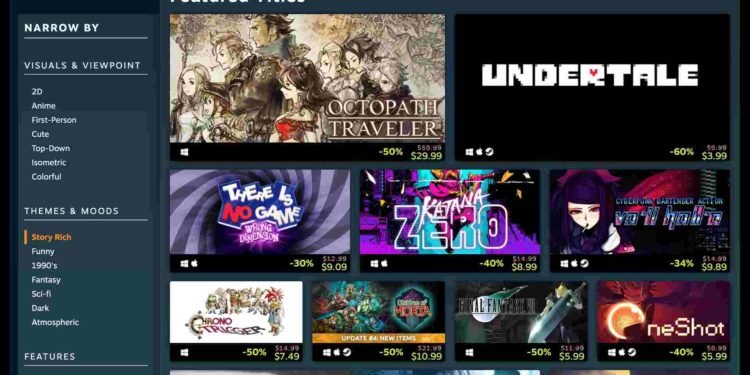Valve’s Steam saw its official release in 2003, and ever since then, it has remained the best PC game store out there. Today, it hosts the most games out of all PC game stores and occupies the largest market share in the digital PC gaming world. What makes Steam so great is its plethora of amazing features and, of course, those sweet sales. And one of the most popular and widely used Steam features happens to be the Steam Cloud. However, some players happen to be getting an unable to sync error whenever they try to use this feature.
For the uninitiated, Steam Cloud allows games to store their saved files on the cloud storage that’s hosted by Steam. But unfortunately, this particular unable-to-sync error has become a major problem. Now we don’t really know what’s causing this issue. It could be something related to a game’s files or the Steam server being down. Nonetheless, it’s a major issue—one that’s not allowing players to sync their game files. So, continue reading to find out if there are any workarounds for this issue.
Steam Cloud unable to sync: How to fix it?
Here are some effective workarounds for you to try. Do note that these are just potential fixes and aren’t guaranteed to fix the issue.
Delete some cloud saves –
Some games tend to put a limit on how many cloud saves you can have, and if you exceed that capacity, Steam will start giving you the cloud sync error. In such cases, the best thing to do is to simply delete old cloud saves. Do this, and then check if the feature works. If you are still encountering the Steam cloud error, switch to another workaround.
Check Steam server status –
We recommend players also check Steam’s server status to see if it’s down or not. You might experience issues like this one when the servers are under maintenance, so always check the server status. Now, since Steam doesn’t have a dedicated website or something for server status, you can head over to the third-party Steamstat.us page and check server status there.
Turn off Windows Defender Firewall (Temporarily) –
You can also try temporarily turning off the Windows Defender Firewall and then see if it helps get rid of this unable-to-sync issue. To do that, you just need to use the steps below:
- Type in Windows Defender Firewall in the search bar and open it.
- Next, click on the Turn Windows Defender Firewall on or off option.
- In the next window, you will find both Private and Public network settings.
- Select the radio button beside the Turn off Windows Defender Firewall (not recommended) option.
- End the process by clicking on OK.
Enable Cloud Synchronization –
If you have cloud synchronization turned off, expect to see the unable-to-sync error frequently. That’s why you should enable Cloud Synchronization first and then only try performing cloud saves. In case you don’t know how to enable Cloud Synchronization, just follow the instructions mentioned below:
- Open Steam and head over to Settings.
- Switch to the Cloud tab on the left and checkmark or tick the Enable Stream Cloud Synchronization check for applications that support it option.
- When you are done, click OK to end the process.
- Now you can launch the game and try performing a cloud save.
Repair Steam Library folder –
For some, repairing their Steam Library folder was what helped them fix this error. So, if you haven’t tried this before, do so and see if it helps in fixing this issue. To repair your Steam Library folder, here’s what you need to do:
- Launch Steam and click on Steam in the top-left corner.
- Next, select Settings and switch to the Downloads tab.
- On the right side, you will find the Steam Library Folders button. Click on it.
- In the new window, click on the three dots and select Repair Folder. Select Yes when you get UAC on the screen.
- Wait until the repair process is over and see if Steam is syncing your files.
Repair game files –
For those having this cloud sync issue with only a particular game, we suggest repairing that game’s files. Now, in order to do that, you just need to:
- Open Steam and navigate to Library.
- After that, find the game that is giving this error and right-click on it.
- Select Properties > Installed Files > Verify the integrity of game files.
Uncheck and Recheck Sync with Steam Cloud –
One Steam user got this issue fixed by unchecking and rechecking Sync with Steam Cloud option. As such, we recommend you give this method a try. For this one, you just need to get to a game’s Properties menu and uncheck the Sync with Steam Cloud option. Following that, launch the game with the Steam Cloud error and create a new save. Now, close the game and checkmark the Sync with Cloud option once again. Doing so should fix the issue for good.
For now, this is all you need to fix this issue. And if you want to know if Fabledom supports Steam Cloud Saves or not, check out this guide. For more such content, keep following DigiStatement. Also read: Deathgrip game VR & Mod Support: will it be available?