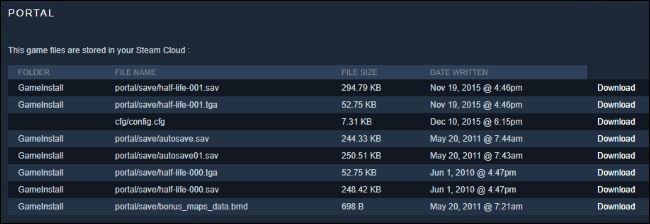There are often many times when you’re bored of playing the same game and would like to start fresh. Well, this can only be done by deleting saves. Steam is the leading platform that’s designed to serve gamers with their needs and let them connect with the amazing communities to discuss the game and issues. It offers various functionalities to the user that ranges from controller support, the community tab, and lastly, cloud saves that let you preserve your progress and continue playing, even when your computer is formatted or if you accidentally deleted your save from the hard disk.
If you want to remove the save games for good in Steam Cloud, then you can do it after following simple steps. Continue reading the article to know more about Steam Cloud and how to delete game saves.
About Cloud Saves on Steam.
Cloud Saves is an excellent storage space where you can store your save files and it acts as a backup in case you lose your progress. However, the service has its limitations too as it allocates a certain amount of storage that players can access and can fill up quickly if you are someone who likes to play different types of games. To make space for other games, it is imperative to free up some space for Cloud Saves to work properly.
Another benefit of this service is that you can continue your progress from your primary PC to a different one or laptop by downloading the game and simply logging in. However, not every game supports cloud saves, so make sure to check out each game to see if it supports cloud saves or not.
How to delete game saves on Steam Cloud.
If you wish to free up space in Steam Cloud for other games or just wish to start new, deleting game saves can help you do that. To delete game saves, follow the steps mentioned below in the article.
- Open Steam and click on the “Steam” option on the top left side of the screen and click on “Settings”.
- A dialog box will open, in the left side, click on “Cloud” and uncheck the “Enable Steam Cloud synchronization for application which supports it” option. This will prevent the games from updating your save files in the Steam Cloud.
- Close the window and go to the Steam library and right-click on the game you wish to delete steam cloud data and click on “Properties”.
- After that, click on the “Local Files” tab and click on “Browse”, this will open your game’s folder, look for the save or savegame.ini file, and delete it.
When you launch the game, Steam Cloud won’t save your game, and your save data will be deleted for good. If the game is not opening correctly, you can verify the game files to fix the issue. To do so, right-click on the game and select “Properties”. Click on local files and click on “Verify integrity of game files”. Let it complete and then start the game and the issue will be fixed.
We hope that you enjoyed reading this article, stay tuned for more updates at Digistatement.