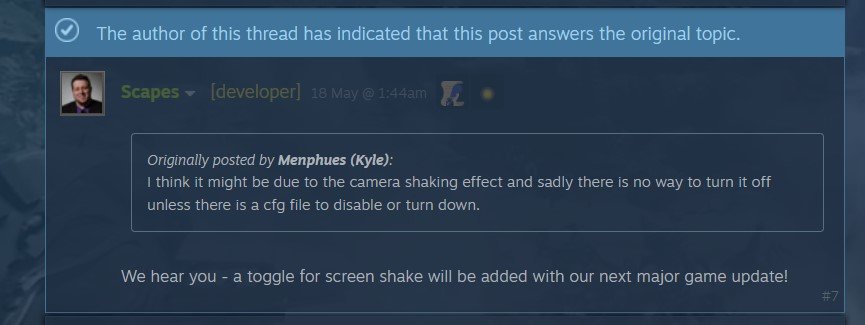May 17 saw the launch of the Early Access version of Starship Troopers Extermination on Steam, and with this, it became the latest addition to the classic Starship Troopers series. Developed and published by Offworld Industries, Starship Troopers has successfully become a fan favorite within a few days of its release. Although fans like the game, a few issues still plague it and need fixing. For example, players on the Steam Community reported that their game is stuck in an update loop. Another issue with the game, which fans mentioned, is that the visuals cause a bit of motion sickness. The camera shake effect does intensify the moments of action in the game. This has resulted in the players feeling dizzy and sick. On top of this, players have also reported that enabling motion blur has added to the issue. If you’ve faced these problems with the game, then keep reading this article to find out how to enable or disable motion blur in Starship Troopers: Extermination.
Being an open-world action/adventure game, the main mission of the players in STE is to secure the resources of Valaka. While the gameplay is interesting and fun, there are in-game effects that might ruin the experience for many. One such example is motion blur. Although motion blur is a very interesting feature that provides realism in games, not every player is comfortable with the effect turned on. There have been reports from players facing motion sickness due to the motion blur effect, which is why knowing how to disable it is always better.
How to Enable or Disable Motion Blur in Starship Troopers Extermination?
Motion blur is a post-processing effect that makes the gameplay feel more realistic. In layman’s terms, the motion blur effect blurs out the environment when players move the in-game camera. However, as “cool” as it sounds, Starship Troopers Extermination players might still want to disable motion blur in the game, if they want to prevent getting motion sickness during or after playing the game. But how do you access this setting? Well, it is very simple.
In order to enable/disable Motion Blur, follow these simple steps: First, go to the game’s main menu. Next, you have to select the Settings option. Here, find the Display tab and scroll down until you come across the Motion Blur option. Now, you can set the intensity as per your preference or disable the feature altogether. If you are still not comfortable, you can try increasing the in-game FPS to its maximum value. Meanwhile, one of the game’s developers has acknowledged the camera shaking issue that players are facing and stated that a toggle for this feature will be added in an upcoming update.
Anyway, for more such interesting guides on the latest gaming trends, make sure to visit DigiStatement daily.