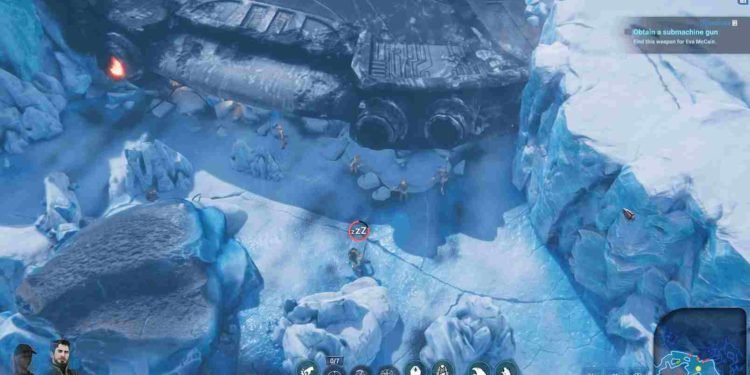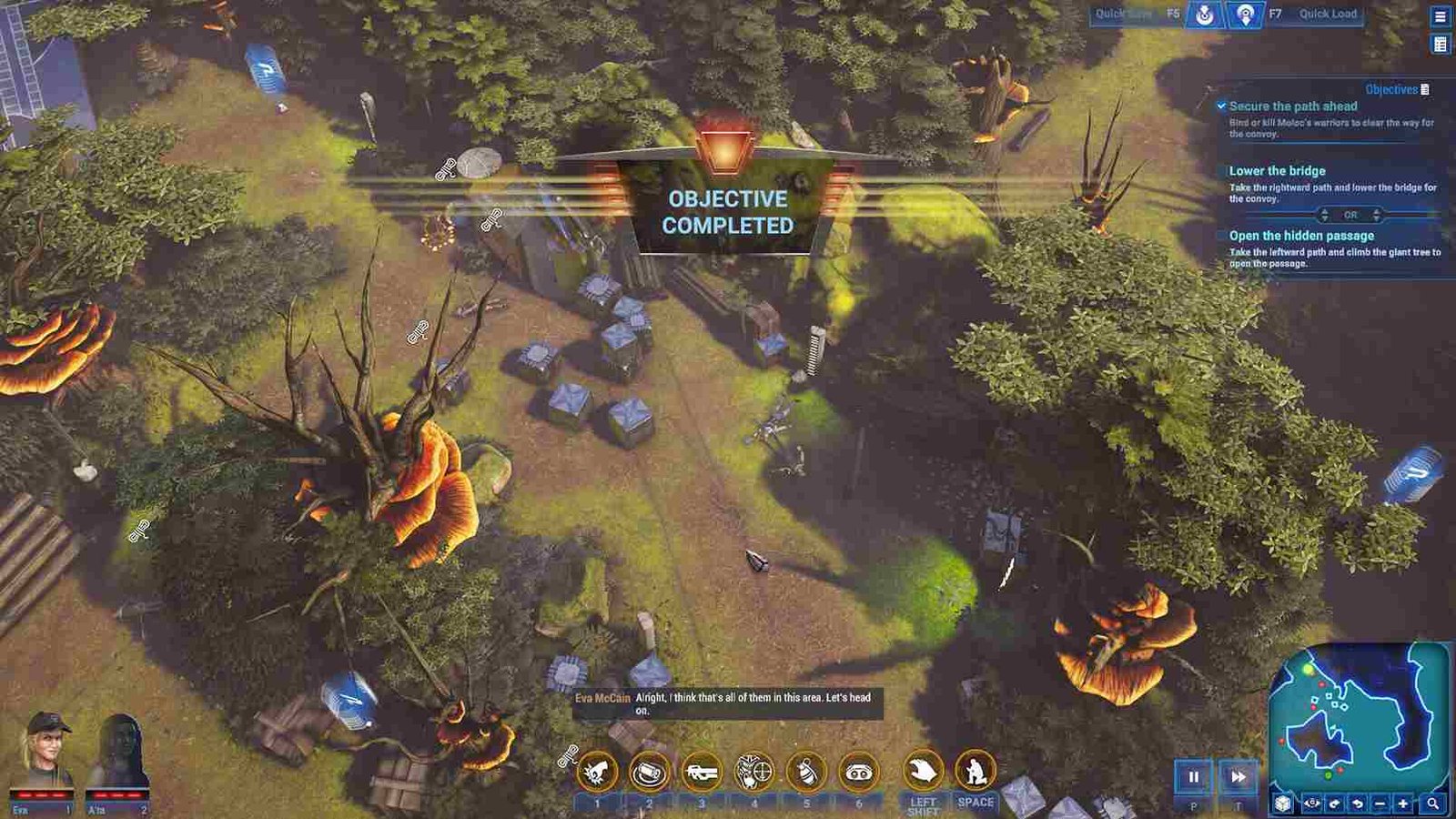Stargate Timekeepers is the new top-down strategy game where players embark on daring missions inspired by the iconic Stargate SG-1 universe. With a demo available earlier, the full game is now out and is not being received very well. In other words, bugs and other issues have led to “mixed” reviews on the game’s official Steam page. Now, one reason for these mixed reviews could be the dreaded resolution bug. Many players find themselves grappling with an inability to change the in-game resolution settings, impacting the overall gaming experience. So, in this guide, we have shared the steps to address and fix the resolution bug in Stargate Timekeepers.
For some players in Stargate Timekeepers, there’s a frustrating bug where the game’s resolution looks strangely small, like a mobile phone screen. What makes it worse is that players can’t change or fix this issue. This not only makes the game look weird but also affects the overall enjoyment, making players a bit annoyed with the experience. So how do you fix this? Well, let’s find out.
Stargate Timekeepers Resolution Bug/Unable to Change Resolution: How to fix it
Players took to the Steam discussion forums to share their frustration and discuss the resolution bug in Stargate Timekeepers. Fortunately, an official developer noticed the discussions and joined in to address the issue. The developer acknowledged the problem and even provided a workaround to help players deal with the resolution bug. We have explained and listed the steps for the suggested workaround below.
Suggested fix
Before attempting this fix, ensure that Steam Cloud is turned off to prevent Steam from overwriting the new setting file. The developer emphasized this in an update, stating, “Make sure you’ve turned off Steam Cloud if you’re trying this fix, otherwise Steam will just put your old setting file back again!” With the Steam Cloud save turned off, here’s a step-by-step guide to the workaround provided by the developer to reset the resolution and allow players to set their preferred resolution.
- Download the Save File: Head over to this link and download the persistent.sav file. Keep it somewhere where it is easier to locate.
- Next, navigate to save game folder of Stargate Timekeepers. The typical path is: C:\Users\{YOUR USERNAME HERE}\AppData\LocalLow\Slitherine\Stargate.
- Now, copy the newly downloaded persistent.sav file into this directory and replace the existing file.
- Boot the Game: Launch Stargate Timekeepers. You may notice the game initially appears in a tiny resolution.
- Access Settings and Graphics: Despite the initial resolution, you should now be able to select “Settings” and then navigate to “Graphics” within the game.
- Set Preferred Resolution: Inside the Graphics settings menu, you should now be able to choose your preferred resolution.
Another Workaround
Players encountering persistent issues with changing resolutions in Stargate Timekeepers, despite disabling Steam Cloud, have reported that the provided save file only momentarily alters the resolution before reverting. One user shared a workaround where manually switching their PC to a lower resolution (e.g., 1080p or 768p), enabled them to access enough of the settings panel to modify graphics options successfully. So, make sure to give this a try.
With these workarounds, you should be able to address the resolution bug/unable to change the resolution issue in Stargate Timekeepers. Well, that is all we have for this guide but for more gaming reads like this, make sure to stay connected to DigiStatement. Read more: Is there a Outpost: Infinity Siege game PS5, PS4, Xbox Series X/S, Xbox One & Nintendo Switch Release Date