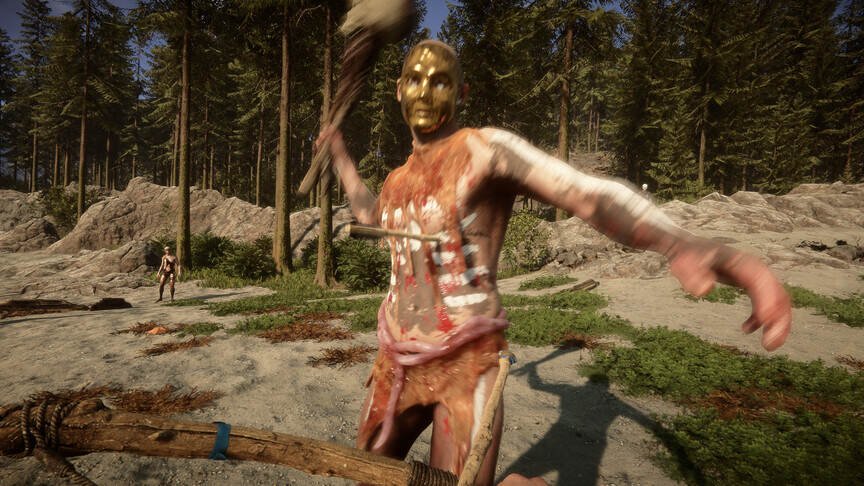Audio is an integral part of any video game. Unfortunately, a lot of people playing Sons of the Forest have encountered the Sound/Audio Not Working issue. Players are unable to hear the Main Menu music and no audio is present inside the game. This is quite disappointing because similar to The Forest, Sons of the Forest also has great atmospheric audio. Naturally, players are wondering why this bug gets triggered and if there is a fix for it yet. So, if you are also looking for more information about this topic, then you have come to the right place.
Sons of the Forest is the latest project of Endnight Games Ltd. Folks who have played The Forest are familiar with the general gameplay. You are tasked to find a rich businessman who is lost on a remote island. But what you don’t know is that the island is home to ruthless cannibals. Your exploration will lead to deadly situations where you will need to use tactics to survive. Audio has a very important role in the game, whether to provide immersion or predict incoming attacks, you will need to hear the in-game audio. Unfortunately, some players have reported that the game’s audio is not working for them.
| Also read: Sons of the Forest VR Mode release date.
Sons of the Forest Sound/Audio Not Working Issue: Is there any fix yet?
At the moment, there is no official fix for the Sound/Audio Not Working issue in Sons of the Forest. Folks are not sure why the issue occurs. But, some players have been able to find a potential fix that seems to have helped. We have listed all these methods below for you to try.
1) Reboot your PC-
Most players were able to get the Sound/Audio back in the game after rebooting their PC. It is possible that the game is experiencing some sort of glitch. A bad system boot can trigger all sorts of issues when playing video games.
2) Check your audio devices-
It may happen that your audio device has failed to properly connect with your PC. So, disconnect the device and then reconnect it back. Also, if you are using Bluetooth headsets, make sure to fully charge them.
3) Check the in-game settings-
It is possible that the in-game audio setting has glitched out. So, go to the Main Menu and head over to Settings. Then, go to the Audio tab and make sure that the volume is at an audible level. Also, make sure that the correct audio output option has been selected.
4) Check your PC’s audio settings-
To do this, press the Windows key and type Sound Setting. Then, make sure that the correct audio output device is selected. Also, make sure that the volume is not too low.
If the issue still persists, then your best bet is to contact customer support for more help. We also recommend reinstalling the game just in case. Also, once more information is available, we will update this guide accordingly. Till then, stay tuned to Digi Statement for more gaming guides.