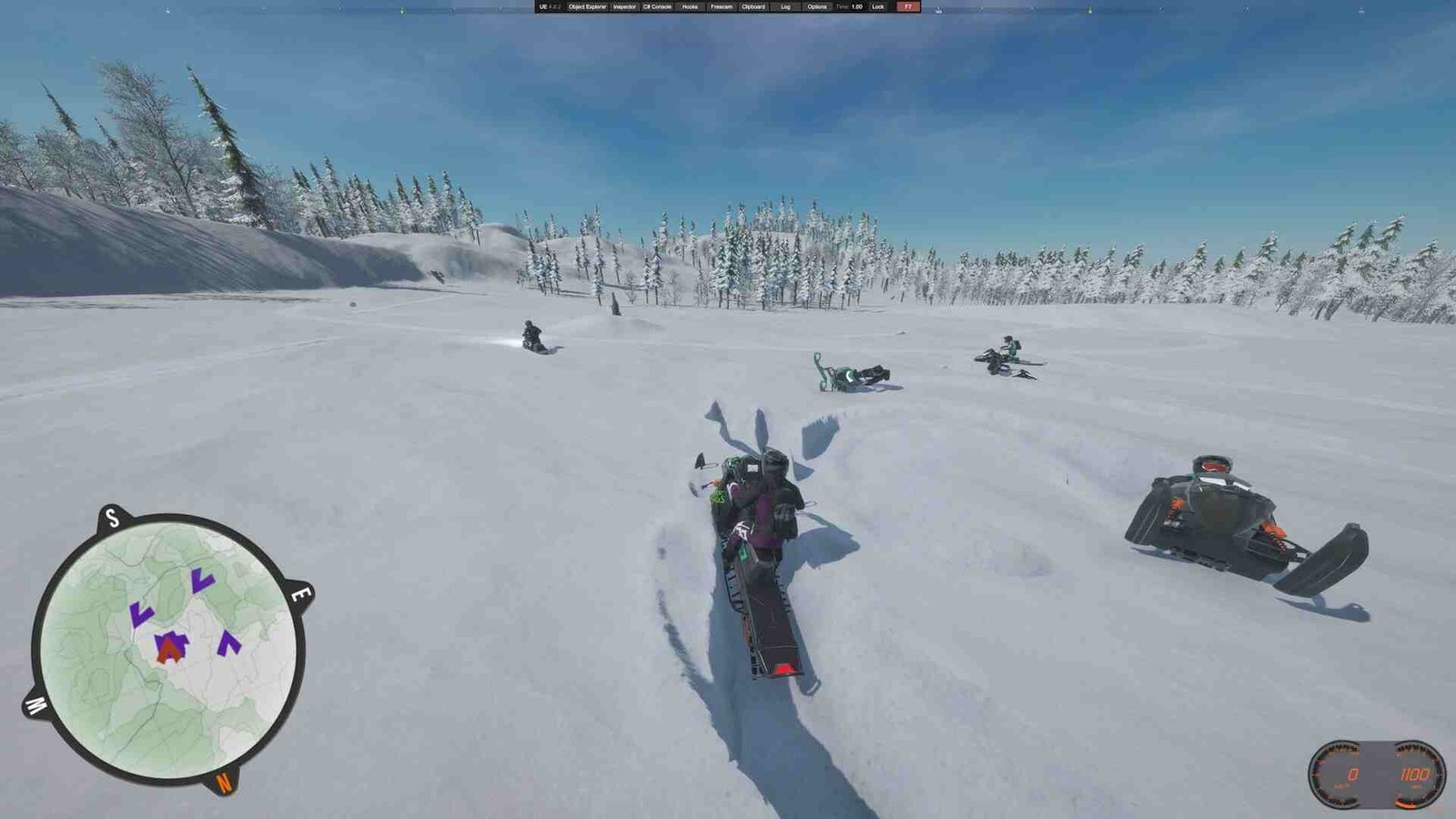If you are into real-life, physics-based sports games, Sledders should be right up your alley. Sledders will have you sliding on your snowmobile at top speeds. But since you clicked on this guide, you are already playing the game and now looking for the location of your saved game files. So, where are they located? Well, keep reading till the end to find out.
Sledders is the ultimate playground for snowmobile enthusiasts, with snowy landscapes to pull off insane maneuvers. Your progress matters whether you’re exploring solo or tearing up the backcountry with friends. But what if you need to back up your save file, transfer it to another PC, or troubleshoot an issue? Knowing where Sledders stores your save data can be a game-changer. Don’t worry, as we’ll show you exactly where to find your Sledders save file, so you never have to worry about losing your hard-earned rides.
Sledders Save File Location: Where is it
If you want to get access to a new save game, back up your progress, or troubleshoot an issue, you’ll need to find Sledders’ save files. These files are stored in a hidden folder within your system, and there are multiple ways to access them. Below, we’ll walk you through three different methods to locate your saved files.
Unhide Hidden Folders (If Necessary)
By default, Windows hides certain system folders, including AppData. To make it visible:
- Open File Explorer: Press Win + E on your keyboard.
- Go to the View Settings:
- On Windows 10 and Windows 11, click the “View” tab in the top menu.
- Then, click “Show” and check “Hidden items” to make hidden files and folders visible.
- If you don’t see this option, click “Options” → “Change folder and search options”.
- In the “Folder Options” window, click the “View” tab.
- Scroll down to “Hidden files and folders”.
- Select “Show hidden files, folders, and drives”.
- Click Apply and OK.
Manually Navigate to the Save Game Folder
Once hidden folders are visible, follow these steps to find the saved files:
- Double-click on “This PC” or “This Computer” (depending on your Windows version).
- Open C: (Local Disk), which is usually your primary storage drive. Inside the C: drive, locate and open the Users folder.
- In the Users folder, you will see several subfolders. Look for the one that matches your Windows username. This is your user directory.
- Access the AppData Folder: Inside your user folder, find and open AppData (if it was hidden before, it should now be visible).
- Open the LocalLow folder. This folder contains saved data for various applications installed on your system. Scroll down and find the Hanki Games folder, which is the developer of Sledders.
- Open the Hanki Games folder. Inside it, look for a folder named Sledders and double-click to open it. Finally, inside the Sledders folder, locate and open the Save folder.
You should now be able to find the saved game files for Sledders without any issues. Before you leave, do not forget to bookmark DigiStatement for more awesome gaming guides like this. You can also click here to find out where the saved game files for Caticlismo are located on your PC.