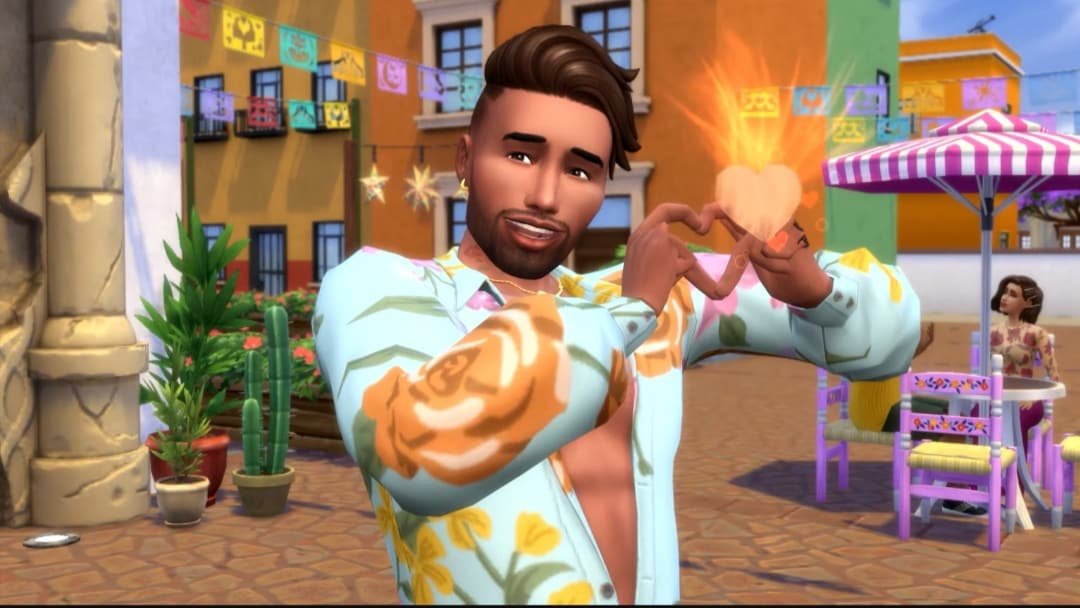Despite being an immensely popular title, EA Sports’ The Sims 4 is no stranger to technical issues. Especially if you’ve attempted to mod the game, you’ll know how problematic things can be. While players really enjoy this social/life simulation title, the technical issues really make it quite difficult to get a seamless experience. One problem that has been quite persistent in the game is the Nisa error, which has been troubling players for a while now. But, what exactly is this error, and what triggers it? And if you’re facing the Nisa error in The Sims 4, what are the ways to fix it? Well, consider reading this guide, as we have shared some potential fixes for the issue. So, continue reading till the end to find out all the details.
Sims 4 is one of those titles with a large fanbase. It’s also one of those games where modding is a big “thing”. Fans can customize the game or add extra content as they see fit, which led to the availability of several mods and DLCs. However, as fun as installing new DLCs and mods can be, it also gives rise to certain technical issues. This becomes particularly true for players using Nisa mods. So, how do you fix the Nisa error in Sims 4? Let’s find out!
Sims 4 Nisa Error: How to Fix?
Nisa mods are one of the most popular mods for Sims 4. However, as it turns out, these are also the ones that are the most bugged. With slight changes, the Nisa mods keep crashing, which prevents you from launching the game altogether. However, the good news is that fixing the Nisa error in the game is often quite easy and straightforward.
Update the Mod
As a Reddit user (whose profile is deleted now) shared, if you’re getting the Nisa_Last_Exception error, then you first have to check the .txt file to find out which mod is causing the error. Of course, if you have just one Nisa mod, then you can skip this step. Visit the website from which you downloaded the mod and check for the latest updates. If there is an update, download the mod. Now, go to this path – “Documents \ Electronic Arts \ The Sims 4 \ Mods” on your PC. Delete the old mod file from this folder and copy-paste the updated file here. Then, re-launch Sims 4, and see if the issue persists.
Erase Problematic Mods
If the issue continues to persist, then it might as well be that another mod is conflicting with the Nisa mods. So to fix this, move all the other mods, except the Nisa ones, to another location. Then, try to relocate these mods to the original folder one by one and launch the game each time. This should allow you to identify if any mod is conflicting with Nisa. If you see that the issue persists no matter which other mod you add, then it’s likely that your Nisa mods are broken. Remove these mods in that case and try to run the game. See if the issue persists.
Delete Cache
- Open File Explorer and go to This PC.
- Navigate to this path – “Documents \ Electronic Arts \ The Sims 4“.
- From here, locate the localthumbcache file and delete it.
- Start the game and see if it works.
Repair Sims 4
On the EA App
- Open the EA App and go to My Collection.
- Find The Sims 4 and click on the three-dots button.
- From the drop-down menu, select Repair.
- Wait till the process completes and run the game.
On Steam
- Open Steam and go to Steam Library.
- Locate The Sims 4 and right-click on it.
- Go to Properties.
- Open the Installed Files tab.
- Click on “Verify integrity of game files“.
- Wait till the process completes and run the game.
- See if the issue persists.
Update/ Reinstall the Game
If these didn’t work, then you need to try and update Sims 4 and see if the issue persists. Visit the EA App or Steam and update the game. Run it and see if it works properly. A fresh reinstall can also fix the Nisa error in the game. However, try to install the game in a different SSD this time to increase your chances of solving the problem.
Well, that’s how you can fix the Nisa error in Sims 4. Hopefully, this guide was informative for you. If you found it insightful, keep visiting DigiStatement for more such gaming content and information!