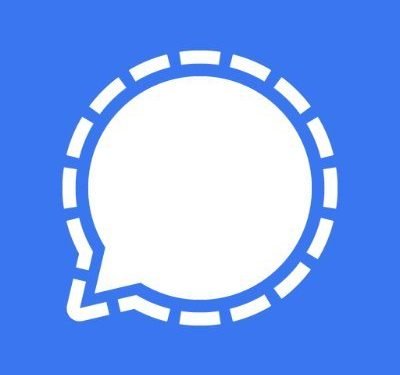Signal is a messaging and texting app that is readily available for Apple (iPad and iPhone), Mac, Android, and Linux devices too. It’s the best app out there when it comes to security. Just like Whatsapp, users will be given features such as messaging video and voice calls with end-to-end encryption. Users are also allowed to make groups but unable to broadcast the messages to multiple contacts at once. The groups can have members up to 150 people, and nobody can be added to the group automatically. An invite would be sent to the person, unlike Whatsapp where you just need the person’s number to add them.
Now, let’s talk about how to sync contacts in your signal app. It’s not at all tricky and can be done with a few easy steps.
How to do it
Signal Contacts icon
For the contacts that are saved in your device’s contact list, there will be a contact icon in front of their name.
Saved Signal User:
- Contact icon will be displayed in front of their name.
- Private audio and video call icons.
Unsaved Signal Contact:
- Only private and video calls icon will be displayed.
Saved non-Signal User Insecure SMS/MMS:
- Contact icon will be displayed in front of their name.
- Insecure audio call, in front of their name with an open lock.
Unknown non-Signal User Insecure SMS/MMS:
- Insecure audio call, in front of their name with an open lock.
People in your contact list
So this will include:
- Other users of the Signal app and saved it to your contact list. If your contact has a blue tick in front of it, then it is quite obvious that it is a Signal contact.
- Other users of the signal who are saved in your contact list but still may have messaged you previously sometime.
- If your default messenger app is Signal, then you will also be seeing the non-Signal users too in your contact list.
Edit your contact’s information
- You can easily change your contact’s name for easy identification.
- The profile photo of the contact is also editable; you can easily update the display profile of your added contacts.
- You can also edit the contact number by adding the country code in front of it.
Re-sync your contacts
- You just have to go to Android Setting -> Accounts -> Signal -> menu -> Remove account. There will be an alert of clearing data, don’t worry none of your messages will be deleted.
- In Signal, tap the icon with a pencil on it with white background, in order to view your contact list.
- Drag down on your contact list section to refresh and also to update.