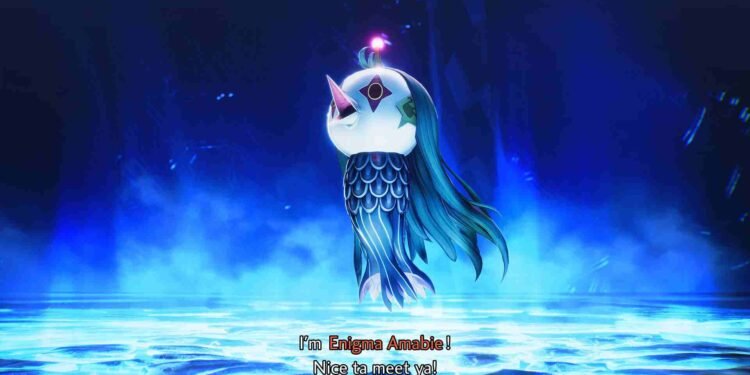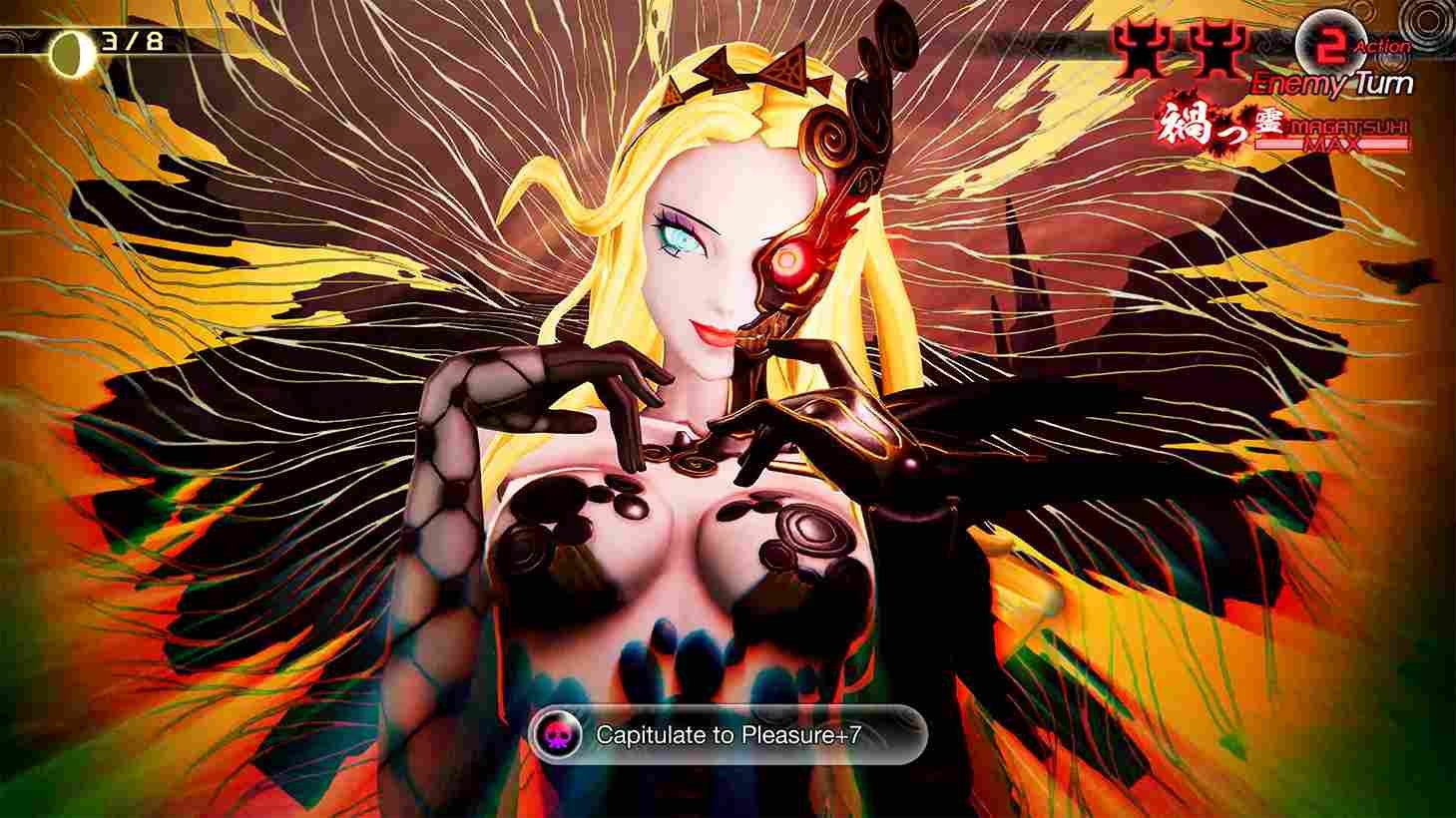So you downloaded the latest installment of the Shin Megami Tensei series, all excited to take over as a demigod and wreak havoc on Tokyo. Playing it on the Steam Deck is yet another very interesting experience! But wait, since you are reading this, you might have faced a hurdle with black sidebars, which is taking away the immersion. Black bars on a super ultrawide or ultrawide aspect ratio make sense but the same issue on a 16:9 aspect ratio, which, too, on the Steam Deck’s small screen, can be quite frustrating. PC players are not immune to this either. So, if you too are encountering the black sidebars in 16:9 resolution while playing Shin Megami Tensei V Vengeance, consider reading this guide for workarounds to fix the issue for good.
Shin Megami Tensei V is Deck verified but still, there can be issues like black bars on the Steam Deck and PC as well. But black bars are one of the most common problems to deal with in almost any game. That being said, you can rely on some tested as well as player-recommended workarounds that could be helpful. So, without any further ado, let’s get into it!
Shin Megami Tensei V Vengeance Black side bars in 16:9 resolution issue: How to fix it
Since the problem is troubling players on both the Steam Deck and PC, we will go over the workarounds that will be effective for both.
First things first
Regardless of the platform, the first thing to do is a simple restart. After restarting your device, launch the game and check the in-game settings to confirm that it’s set to fullscreen mode rather than windowed or borderless. On a PC, you can also try pressing Alt+Enter to force the game to run in fullscreen mode, hopefully getting rid of the black bars.
Change Resolution (Deck only)
One workaround to remove the black bars while playing the game on your Steam Deck is to change the resolution from 1200×800 to 1200×720. To do this, go into the game’s settings and manually adjust the resolution to 1200×720. This fixed the issue for some so do give this one a shot.
SMTV fix (For Deck and PC)
Another fix for the black bar is to use the SMTVFix tool. This community-created tool is designed specifically to address display issues like black bars by modifying the game’s settings to better fit the screen. To use SMTVFix, download the tool from this link, follow the installation instructions and you should be all good to go.
Launch options (Steam Deck Only)
Another effective fix is to add a custom launch option. To do this, go to your Steam Library, and press the Options button in the game’s tile. Here, select “Properties”, and then go to the “General” tab. In the “Launch Options” field, add the following launch command: “WINEDLLOVERRIDES=”dsound=n,b” %command%”. After this, launch the game and check if it fixes the issue.
Use different proton versions (Deck Only)
On the Steam Deck, you can try your luck with different Proton versions. Just head over to the game’s Properties menu and then the “Compatibility” tab, and choose a different Proton version from the dropdown menu. Experimenting with various Proton versions could fix the display problems.
Verify Files
On both PC and Steam Deck, you have the option to check the game files for any corrupted or missing ones. Although not usual, this issue can also be a result of corrupted files, so a file integrity check might fix it. For this, all you have to do is head over to the game’s Properties menu, go to the “Installed Files” tab, and click on “Verify Integrity of Game Files” option. Steam will then scan the game files and download any necessary replacements, which might fix the black bars.
With those workarounds, we hope that you were able to fix the black bars issue in Shin Megami Tensei V Vengeance. That said, for all your other gaming-related queries, make sure to visit DigiStatement regularly. Read more: Shin Megami Tensei V Vengeance Protagonist Canon Name & More Details