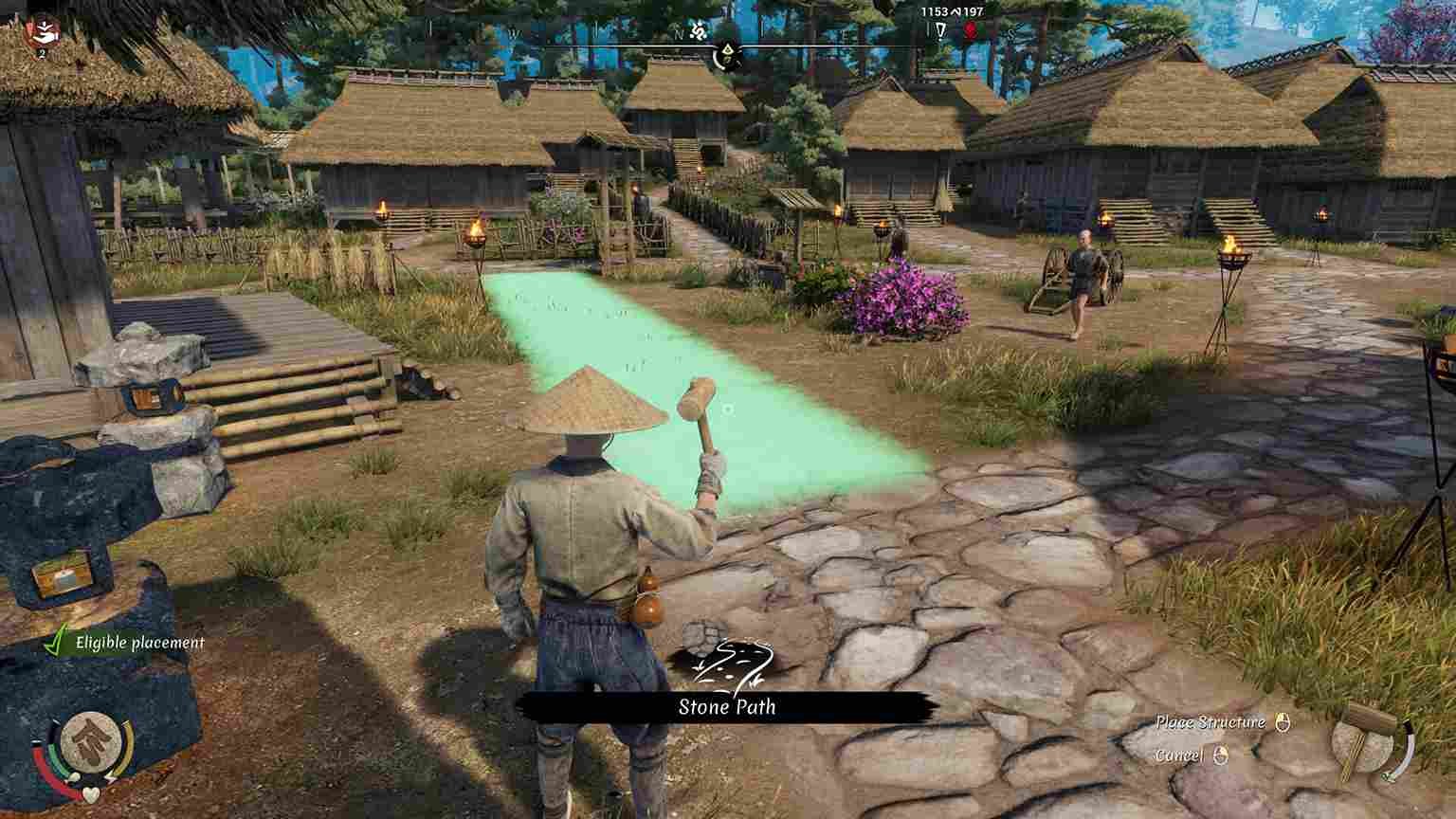Sengoku Dynasty has been a hit among players who are into the far eastern vibes. While some are enjoying their time in feudal Japan, others are having to deal with frustrating errors. And if you’ve landed here, you’re likely dealing with the DirectX error in the game after its v1.0 release. The good news? There are solutions available. Let’s dive into the fixes so you can get back to building your dynasty without interruption.
Like you, many have run into the “DirectX 12 is not supported on your system” error in Sengoku Dynasty. It could appear when a game tries to run using DirectX 12, but the system’s hardware or software doesn’t fully support it. Whatever the cause maybe, a fix is what’s more important and since this issue is not entirely new at all, we do have some potential workarounds. Here’s how you can fix it.
Sengoku Dynasty DirectX Error: How to fix it
The developers are aware of the DirectX 12 error in Sengoku Dynasty and, while a permanent fix hasn’t been provided yet, we are hopeful they are working on a fix. They’ve encouraged players to submit crash reports to help diagnose the issue and have been offering potential workarounds. The keyword here is “potential”. These fixes may or may not work for everyone. Regardless, they are worth trying out. So, without any further ado, here are those potential solutions.
Basic Checks
Before you get into complex workarounds, try restarting the game and the device, as this can refresh system resources. Additionally, run the game with administrator privileges, which can sometimes resolve permission-related issues affecting game performance. If these simple steps do not solve the error, move ahead to the dev and player-suggested fixes.
GeForce App
A potential fix for the DirectX 12 error involves installing the GeForce Experience app, which can ensure your graphics drivers are fully updated. Updating drivers often resolves compatibility issues, especially with DirectX 12, by providing the necessary optimizations and support for newer games and applications. Once installed, check for driver updates within the app, and after updating, the game should launch without the DirectX 12 error.
Launch Options
A dev-suggested fix involves forcing DirectX 12 to run the game via the Steam client. To try this, right-click Sengoku Dynasty in your Steam library, select “Properties,” go to the “General” tab, and type -d3d12 in the Launch Options. This command tells the game to use DirectX 12. Many players have reported success with this tweak, so it’s worth a try if you’re experiencing DirectX-related crashes or errors.
OS Update
The DirectX error can also stem from OS or hardware limitations, as the game requires full DirectX 12 support. Certain GPUs may lack the necessary DirectX 12 features, while others might face issues due to outdated or damaged OS environments. To address this, check for OS updates and make sure you’re using the latest GPU drivers, as updating or reinstalling them can resolve compatibility problems.
GPU Update
Another possible fix for the DirectX 12 error is to update your GPU drivers if any updates are pending. Outdated drivers can cause compatibility issues with newer DirectX versions, so checking for and installing the latest driver updates through your GPU’s software (such as GeForce Experience for NVIDIA or Adrenalin for AMD) may resolve the error and improve overall game stability. After an update, type “Graphics” in the Windows search box to open the Graphics Settings menu, and from the list of installed programs that appear, select Sengoku Dynasty and set it to “High Performance”.
Verify Game Files
To fix DirectX errors in Sengoku Dynasty, start by verifying the integrity of your game files. This option checks for missing or corrupted files and replaces them if necessary. In Steam, right-click Sengoku Dynasty in your Library, go to Properties > Installed Files, and select Verify integrity of game files. This can often resolve issues caused by incomplete or damaged files.
Updates
Next, check that the game is fully updated. Developers release patches to address bugs and improve performance, and your DirectX issue may be resolved by a recent update. To check for updates, open Steam, go to your Library, and see if an update is available for Sengoku Dynasty. If so, download and install it, then launch the game to see if the problem is fixed.
Reinstall
If these steps don’t work, consider reinstalling the game. A fresh installation replaces all files, removing any conflicts or deep-seated issues. Uninstall the game from your Steam Library by right-clicking it, selecting Manage > Uninstall, then reinstall by locating it in your Library and selecting Install. Reinstalling can be an effective solution for stubborn DirectX errors.
With these workarounds, we hope that you were able to solve the DirectX error in Sengoku Dynasty. Before you leave, don’t forget to bookmark DigiStatement for more awesome gaming reads like this. Also, click here to find out if Sengoku Dynasty has a GOG release date.