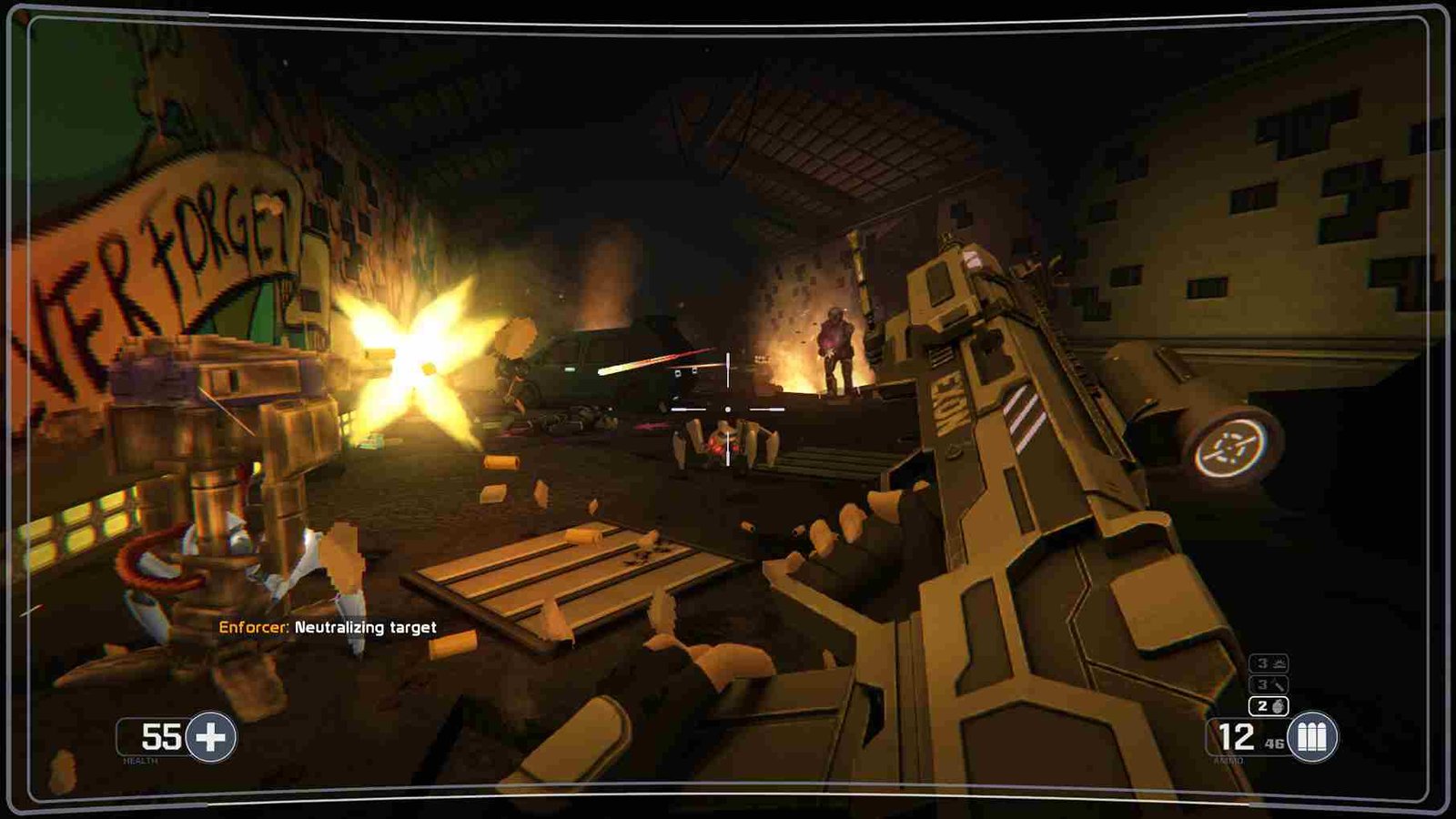Selaco is a new shooter game where you play as Dawn, a security captain investigating a mysterious underground facility. It’s full of intense action and smart enemies, like in the classic game F.E.A.R. You can blow up stuff and the story is exciting. With Selaco now available in Early Access, many are rushing to try out the game on their PCs and handheld devices like the Steam Deck. However, some players have encountered issues with the game not working properly on the Steam Deck. So, how do you go about fixing this? Well, continue reading this guide for workarounds to fix the issue for good.
Selaco, even though it’s still in its Early Access phase, getting worked on, is made to work on the Steam Deck because it says so in the System Requirements section of the game on Steam. However, the game is neither listed as Playable or Deck Verified on Steam as of now. But just because it’s made to work on the Steam Deck doesn’t mean everything will be smooth sailing. That being said, many players like yourself have not been able to launch the game on their Steam Decks. So, let’s find out how to deal with this and get back into the game.
Selaco is not working on Steam Deck: How to fix it?
Restart the Deck
Sometimes, a simple restart can work wonders. So, start by rebooting the Deck. Restarting the Steam Deck can help clear out any temporary glitches or conflicts that might be causing Selaco to not work properly.
Check the Game for Updates
The developers frequently engage with player reports and appear to be dedicated to improving the game. So, the devs may have released updates to fix bugs and improve the performance of the game. Therefore, make way to the Steam Library and check that there are no pending updates for the game. If available, download and install all the pending updates.
Update Steam APU Drivers
The APU (Accelerated Processing Unit) drivers play a crucial role in the performance of games on the Steam Deck. Updating these drivers to the latest version can resolve compatibility issues and improve overall stability when running Selaco. Click here for the latest APU drivers for both the regular and OLED versions of the Steam Deck.
Verify Game Files
Sometimes, game files can become corrupted or incomplete, leading to issues when trying to launch or play a game. To verify the game files, just make your way to your Steam library and select Selaco. After that, click on the Options button and select Properties. Now, go to the Installed Files tab, and then select the option to verify the integrity of the files. Once the scan is complete, open up the game to see if that fixed the issue.
Try Different Proton Versions
Although Selaco is natively supported on the Steam Deck, you can try running it using Proton to check if the issue gets fixed. Proton is a compatibility layer that allows Windows games to run on Linux-based systems like the Steam Deck. Trying different Proton versions can sometimes resolve compatibility issues with specific games. Experimenting with different Proton versions may help Selaco run more smoothly on the Steam Deck.
Try CryoUtilities
CryoUtilities is a set of tools designed to optimize gaming performance on the Steam Deck. It offers various features, such as CPU and GPU overclocking, power management, and system monitoring. Using CryoUtilities may help improve the performance of Selaco on the Steam Deck by optimizing system resources. You can learn more about CryoUtilites here.
Reinstall the Game
If all else fails, reinstalling Selaco is the final workaround. Sometimes, files can become corrupted or installation errors can occur, leading to issues with the game. By uninstalling and then reinstalling Selaco, you start fresh with a clean installation, which may resolve any issues affecting gameplay on the Steam Deck. Also, when you reinstall the game, make sure you are doing so on the Deck’s SSD!
Well, that is all we have to share for now regarding the Selaco not working issue in Steam Deck. If this was helpful, don’t forget to bookmark DigiStatement for more awesome gaming reads and news like this! Read more: GTA 5 Stock Market Not Changing: How to fix it?