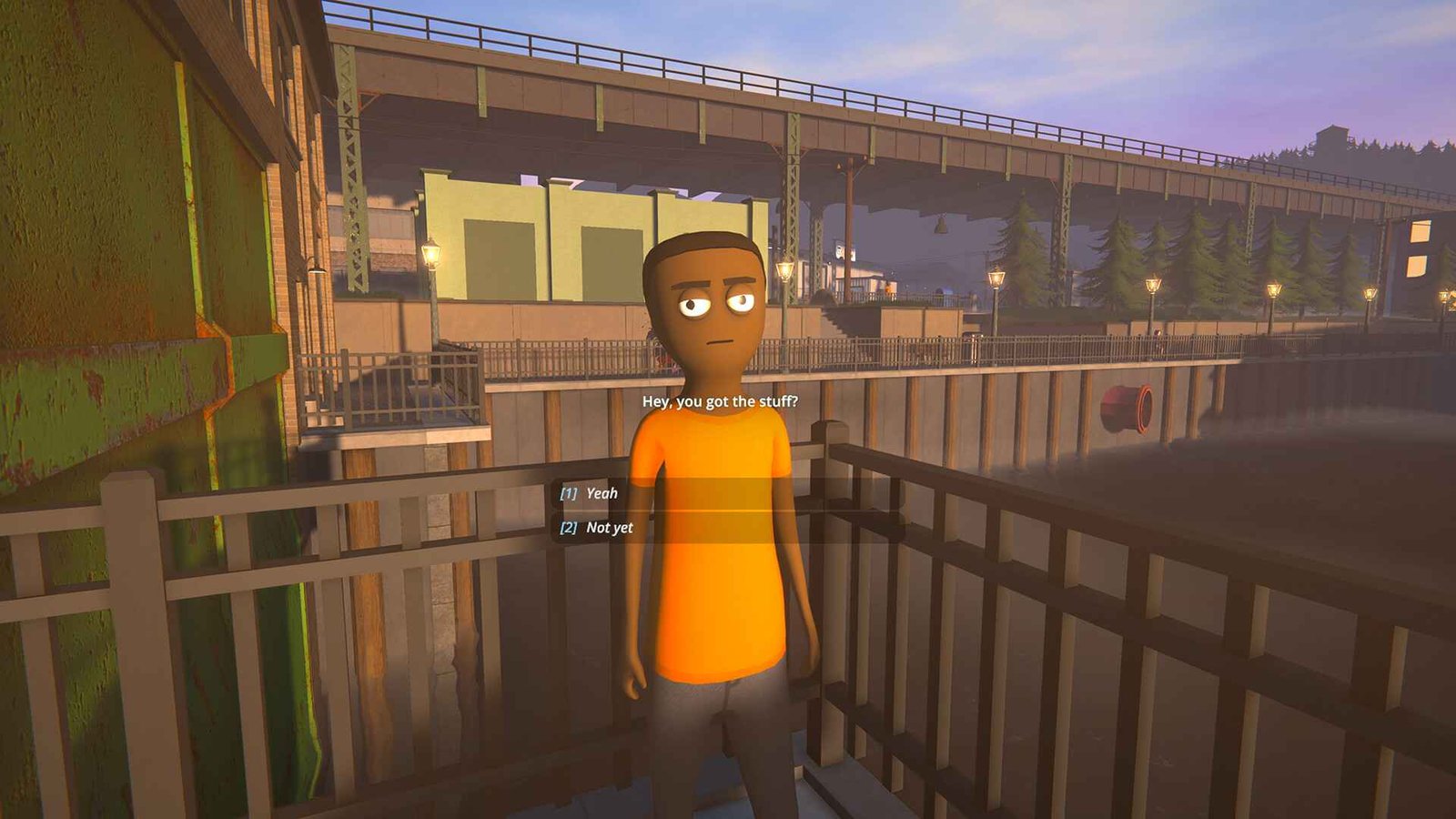Schedule I is taking the gaming community by storm with its gameplay. The overwhelmingly positive reviews are a testament to the game’s awesomeness. Still, not everything is smooth for all the players diving in. Some have been facing an issue where they are stuck on the loading data screen. Now, is there any fix yet? Consider reading to find out.
Some Schedule I players are encountering an issue where they get stuck on the “LOADING DATA” screen after completing the tutorial, while their friends can load in just fine. This prevents them from accessing the game entirely, effectively eating into their playtime and making a refund seem like the only option if a fix isn’t found. But hang on! There is a light at the end of the tunnel.
Schedule I Stuck on Loading Data Screen: Is there any fix yet
Patches are dropping daily, but as of now, this “LOADING DATA” issue remains unresolved. While the developers are likely working on a fix, players are left searching for solutions. In the meantime, there are several potential fixes worth trying out that may help you bypass the stuck loading screen and get back into the game.
You host the game
First of all, try hosting the server yourself instead of joining someone else’s game. Some players have found that while they can’t connect to a friend’s session, they can successfully start their own server and play without issues. This suggests that the problem might be related to how the game handles client-server connections. If you’re unable to join, switching roles and becoming the host could be a simple workaround.
Single player and Multiplayer
A possible workaround is to first load into a single-player game, then quit and attempt to join multiplayer again. This method has worked for some players, likely because it forces the game to properly initialize and cache your data before connecting to a multiplayer session. If you’re stuck on the loading screen, try launching a solo game, exit back to the main menu, and then reattempt joining your friends.
Add friend
You can also try and add the game host to your friend’s list and then create a new game where you act as the host. Have your friend (the original host) join your session first. Once they successfully connect, quit and try joining their game again—this has worked for some players. The issue seems to stem from a connection problem between non-friend hosts and players, so ensuring a mutual connection or swapping host roles can help bypass the loading screen bug.
Disable Cloud Saves
Another thing that has worked for some players involves disabling Steam Cloud saves and deleting specific game files. First, right-click Schedule I in your Steam Library, go to Properties, and turn off “Keep game’s saves in the Steam Cloud for Schedule I.” Then, navigate to C:\Users\YOURUSERNAME\AppData\LocalLow\TVGS\ScheduleI\Saves\(YOUR_STEAMID)\SaveGame\Players\(STEAMID_OF_FRIEND) and delete the “variables” folder inside your friend’s Steam ID directory. Once done, restart the game and try reconnecting.
Graphics settings
Set everything to the lowest possible settings, change the resolution to 1920×1440, and disable SSAO, God Rays, and Anti-Aliasing. Some players have found that reducing the graphical load helps bypass the stuck loading screen, possibly due to performance or memory-related issues. If you’re struggling to connect, tweaking these settings might be worth a shot.
Uninstall
Finally, if none of the other fixes worked, a full reinstall of Schedule I might be your best bet. Uninstall the game from Steam, then delete any remaining files in C:\Users\YOURUSERNAME\AppData\LocalLow\TVGS\ScheduleI to ensure a clean slate. After that, reinstall the game and try joining your friends again.
With these possible fixes, you should be able to fix the stuck on Loading Data Screen issue in Schedule I. That said, do not forget to bookmark DigiStatement for more guides on Schedule I and all other popular games.