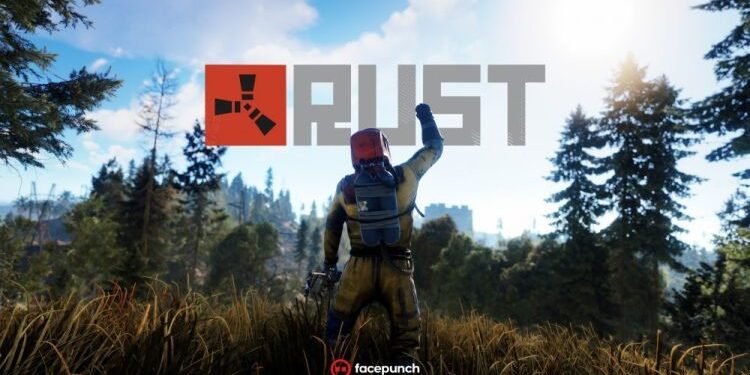Do you also want to Increase performance and FPS while playing Rust? Read this full article to learn more.
A multiplayer-only game, Rust is a survival video game developed by Facepunch Studios. It has been released fully in February 2018. This game has accounted for many fans recently. This game can be played on almost every popular platform. In this article, we are going to talk about several methods that can help you Increase performance and FPS while playing Rust. So, here is everything you need to know.
Rust: Increase Performance and FPS
You can simply increase the performance and FPS through these methods:
1. Creating a System Restore Point: Search “Create a Restore Point” in the search bar of windows. Select the ‘System Protection’ Tab. Look out for your Drive where you installed Rust and Turn the System Protection on. Now Go to Local Disk in the same List and create a Restore Point.
2. Update your Windows 10 to the Latest Version.
3. Rust Application Fixes: Go to the Location of Rust and Open the properties of Rust> Compatibility> Disable Full-Screen Optimization> Change High DPI> Override High DPI> Apply.
4. Optimize Game Mode Settings. Turn it On from Windows Search Bar.
5. Update Game Configuration to the latest version.
6. Delete trash files: You should delete trash files by running, %temp%, temp, prefetch in the ‘Run’ or simply search them in Windows Search Bar.
7. GPU Drivers optimization: You can check any pending updates of GPU Drivers. If you want to update your Nvidia GPU, you can head here, or if you have an AMD Radeon, you can head here. Make sure to Restart your PC after updating GPU Drivers. You must also set your GPU settings with the aim of maximizing the benefits.
8. Close all unnecessary tasks running in the background.
9. Optimize In Game Settings: Go to a Server> Press Escape> Options> Max Gibs> 0.
Screen> Resolution> Your Native Resolution of Screen or below that.
Share this article with your friends to help them boost FPS.
Enjoy Gaming!!