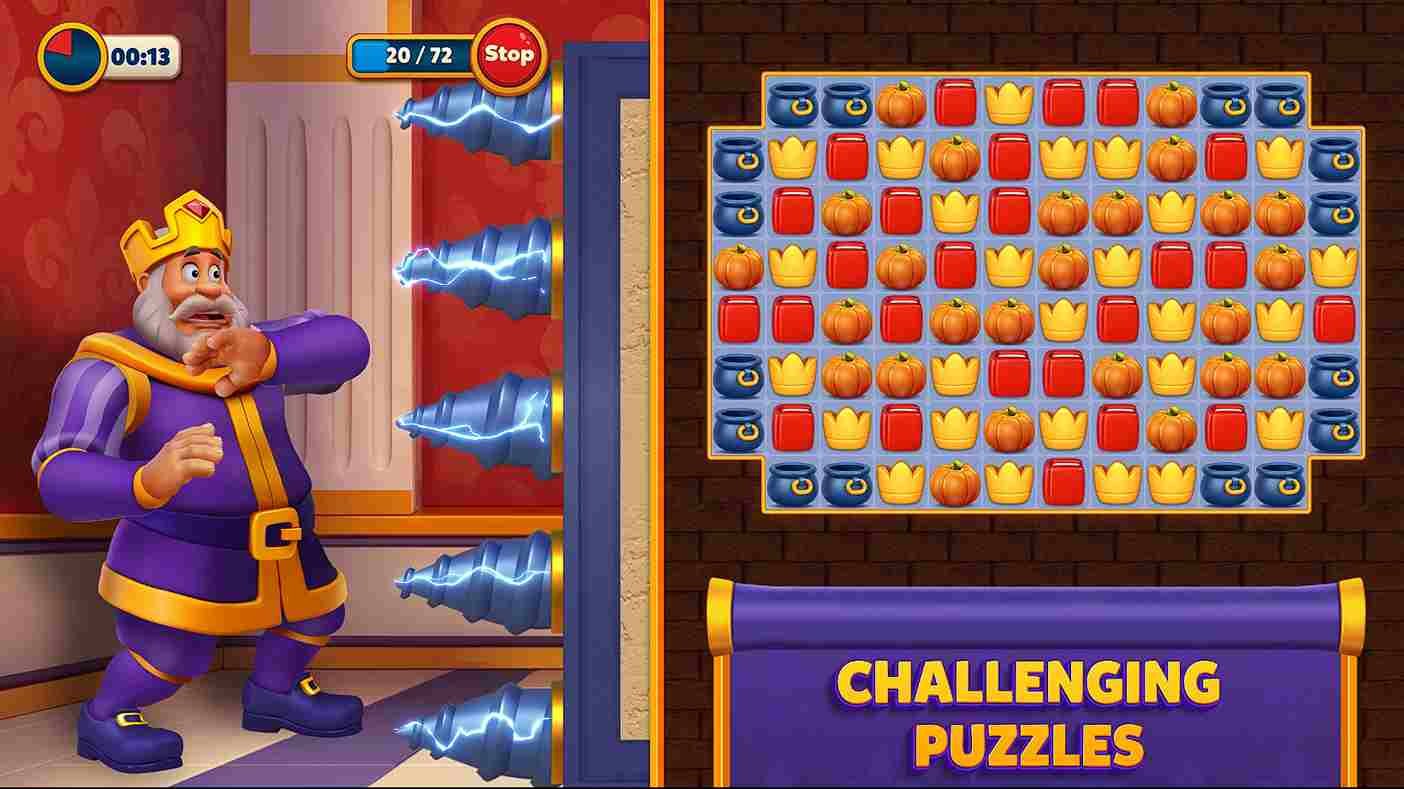Gaming is not confined to consoles and PCs; with the improvements in the hardware of the latest smartphones, mobile gaming is indeed a big space. Now, we are talking about mobile gaming today because Royal Match, a game where vibrant colors and challenging match-3 puzzles bring King Robert’s castle to life, promises endless hours of entertainment, players occasionally encounter unexpected challenges, such as random crashes on their phones. So, if you are one of those affected players, keep reading to learn about some effective methods to restore the uninterrupted magic of this regal adventure on your preferred platform!
Crashes are the most common issues in video games, transcending platforms and genres. So it is no surprise to run into these errors in Royal Match. Also, one thing to note is that these crashing issues in the case of Royal Match are not an entirely novel occurrence. Reports from players about these crashes. have existed since the game’s release. That being said, what fixes are available for this issue? Continue reading to find out.
Royal Match crashing on mobile: How to fix it?
Restart Your Phone
Just like with any electronic device, restarting your phone can resolve various issues. It helps clear the device’s memory and shuts down background processes that might interfere with Royal Match. Turn off your phone, wait a few seconds, and then turn it back on. After that, launch the game and see if you experience any crashes.
Check the Game for Updates
Developers often release updates to fix bugs and enhance performance. Make sure you have the latest version of Royal Match by checking for updates in the app store on your device. This was also suggested by the officials on the support page so make sure you check the game for updates, especially if you have turned off the “Auto-Update” option
Clear Data and Cache (Android Only)
Clearing the data and cache for Royal Match can resolve issues related to stored temporary files. Here’s how to do it on Android:
- Go to “Settings” on your Android device.
- Navigate to “Apps” or “Application Manager”.
- Find and select “Royal Match”.
- Tap on “Storage” and choose “Clear Cache” and “Clear Data.”.
- After this, launch the game, login with your account, and then check if the crashing issue persists.
Reinstall and Contact Support
If the game files are corrupted, reinstalling Royal Match can provide a clean slate. Uninstall the game from your device and then reinstall it from the respective app store. Finally, if none of the above solutions work, reaching out to Royal Match Support can be a helpful step. They may provide personalized assistance and guidance to address your specific issue. You can usually find support contact information within the game or you can simply click here.
With those workarounds, we hope that you were able to resolve the crash issues in Royal Match. That is all for this guide. For more guides and news on all things gaming, don’t forget to bookmark DigiStatement. Read more: Lies of P dxgi_error_device_removed issue: How to fix it?