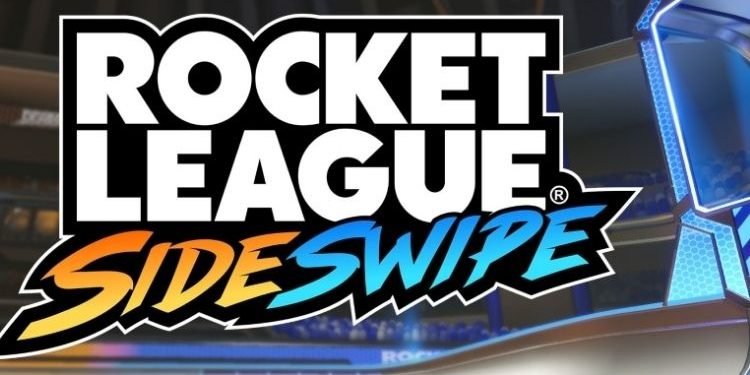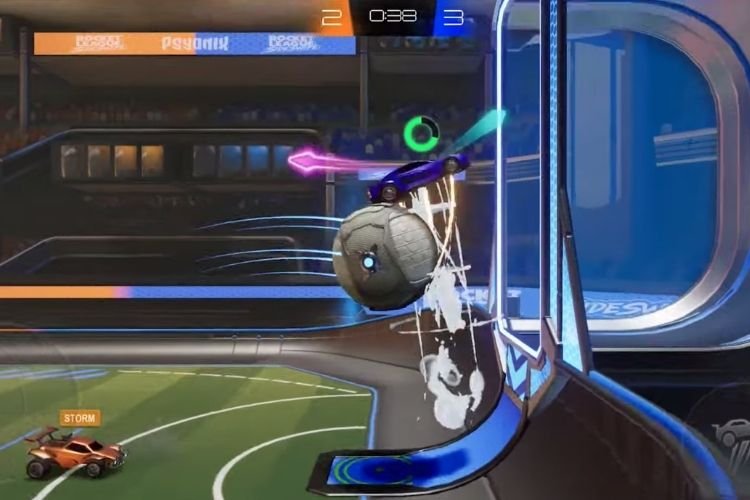Whenever we play a multiplayer game, we always love to keep our favorite in-game name. Some of us might also have a second name in the gaming world from multiple years, by which our in-game friends recognize us. But, after installing and signing in to Rocket League Sideswipe, you are not given a choice to type your name at the beginning. Instead, your username of Epic Games Account is your nickname in the game. And, while making an epic games account, we usually do not keep our nickname as the username. In this situation, it is very hard for some players to change their nicknames in Rocket league Sideswipe. But, you do not need to worry as in this article, we are going to guide you on how you can change your name in Rocket League Sideswipe. Continue reading this article to know everything related to this topic.
Rocket League Sideswipe is the mobile version of the famous vehicular soccer game, Rocket League. Before the release of its mobile version, it was already available for PlayStation 4, Xbox One, Nintendo Switch, macOS, Microsoft Windows, Linux, and Macintosh operating systems. However, the game is slightly different from all these versions as it has been reimagined for the mobile versions. In this game, you can only move your car forward or backward, No right or left movements are present. Also, you can only play 1v1 or 2v2 matches. Coming back to the main topic, here is everything you need to know about changing your name in RL Sideswipe.
Rocket League Sideswipe Change Names
The difficulty that many players are facing while changing the name in Rocket League Sideswipe, is also seen when players play the PC version of Rocket League. Here are the steps that you must follow to change the name in Rocket League Sideswipe:
- Go to the Epic Games official website by clicking on the link.
- On the top-right corner of the webpage, select sign in
- Select the method through which you have registered before and sign in.
- After signing in to your account, click on your username at the top-right corner and select Account.
- Under the General tab, you will see an option to change your username. Just below the Account Info, your username should be greyed out with a pencil icon just beside it.
- Click on the pencil icon to edit your name.
- In the window that appears, enter the new name and then re-enter it again.
- Check the box and then click on Confirm.
- Launch RL Sideswipe.
You must note that you can only change your Epic Games display name once in two weeks. So, be careful while entering your name as you will only be able to edit it after 2 weeks.
So, this was all about changing your name in Rocket League Sideswipe. If you found this article helplful, share it with your friends.