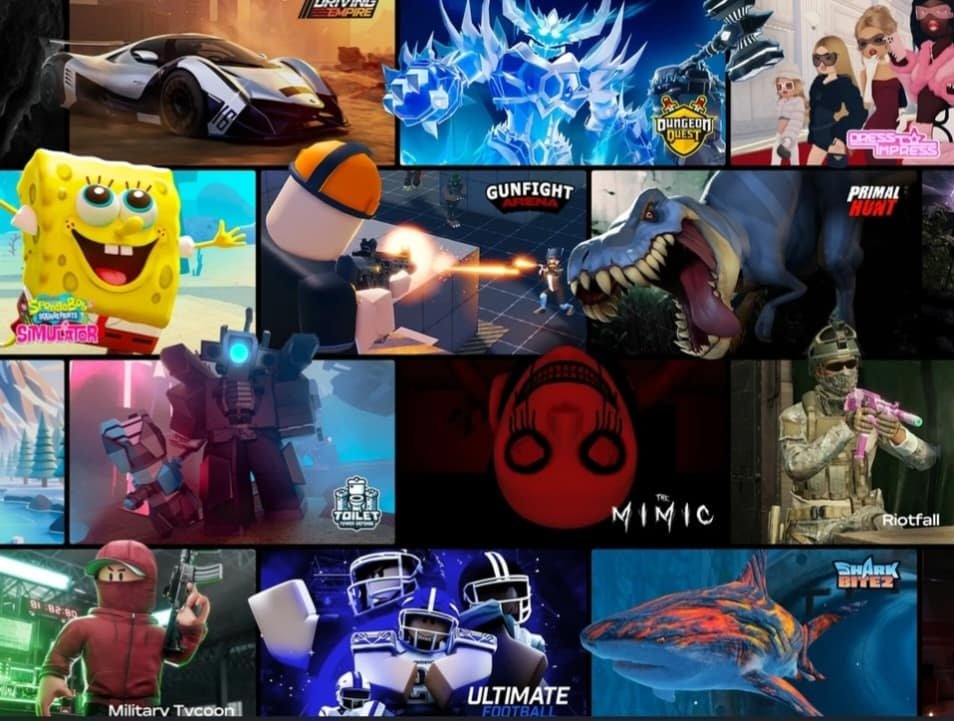Roblox by Roblox Corporation is, perhaps, the world’s largest online free gaming and game creation platform. This platform is home to several popular online games, such as Roblox Jailbreak, Blox Fruits, and so on. Ever since the launch of this platform in 2006, it has grown significantly. In fact, as of the first quarter of 2024, the platform has registered more than 77.7 million daily active users. Of course, handling such a massive platform isn’t easy, and Roblox players often face issues with one or another. For example, a recent issue with Roblox that players faced was that the Roblox Account Manager not working issue. If you’re reading this, we can assume that you’ve been facing this problem as well. In this guide, we have shared all the workarounds to help you fix this problem with Roblox Account Manager. So, let’s begin!
While most players usually have one main account, which they use to play their favorite games, the number of accounts that they maintain isn’t really limited. In fact, having alt accounts is quite common in the gaming community. Roblox offers the Roblox Account Manager for this purpose. With the help of Roblox Account Manager, players can create, manage, and use multiple Roblox accounts simultaneously. This means that if the Roblox Account Manager is not working, then that becomes quite a headache for players. We understand your frustration, and we’ve shared a few workarounds for the issue. You can find these tips below.
Roblox Account Manager Not Working: How to Fix?
As we mentioned, Roblox Account Manager allows players to use multiple accounts to play their favorite games simultaneously. However, in a recent issue, players are unable to use this function on the platform. When players are trying to open multiple accounts using the program, it either opens the same account twice or closes instantly. If you’ve faced this issue, don’t worry. There are a couple of workarounds that you can try to fix it. Follow the below-mentioned steps and see if they work for you.
Restart Roblox and Roblox Account Manager
According to Reddit user Techsomat, you can try restarting both Roblox and Roblox Account Manager to try and fix the problem. In fact, what they suggest is that, after you close the two programs, open Roblox Account Manager and launch Roblox. Now check if you can open multiple accounts. If not, move on to the next workaround.
Restart Your PC
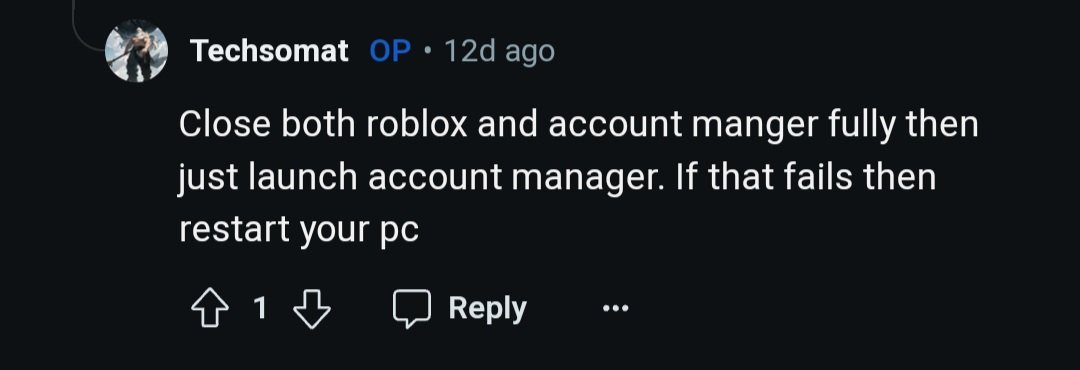
The same Reddit user has shared that if the previous workaround hasn’t worked, then you need to restart your PC. After the device turns back on, launch Roblox from Roblox Account Manager and see if the issue is fixed.
Run Roblox Account Manager in Compatibility Mode for Windows 8
If the previous two workarounds were of no use to you, it’s time that you use Roblox Account Manager in compatibility mode for Windows 8. To do this, follow these steps:
- First, find and right-click on the Roblox Account Manager application and go to Properties from the drop-down menu.
- Go to the Compatibility tab.
- Check the box for the “Run this program in compatibility mode for” option, and select Windows 8 from the list.
- Also, checkmark the boxes for the “Disable fullscreen optimizations” and the “Run this program as an administrator” options. You also need to run the program as administrator if Roblox Account Manager fails to run multiple Roblox instances. This issue is triggered when you try to launch Roblox from Chrome, where the program starts reinstalling without any reason.
- Run Roblox and Roblox Account Manager and see if the issue persists.
Use Multiple Games
Finally, if nothing has worked, you can use the Multiple Games tool from wearedevs.net and see if it works. To download the tool, visit this link and click on the Download option. Make sure that you download the PC version. Once installed, run Roblox Account Manager and Multiple Games simultaneously to see if the issue is fixed.
Note: If you can’t download the tool from the link, make sure to disable your Anti-Virus program or Windows Firewall and then try again.
Well, these are the workarounds you’ll need if you’re facing the Roblox Account Manager not working issue. Hopefully, with this guide, you were able to solve the problem. If you enjoyed reading this guide, then stay tuned to DigiStatement for more such gaming content and news!