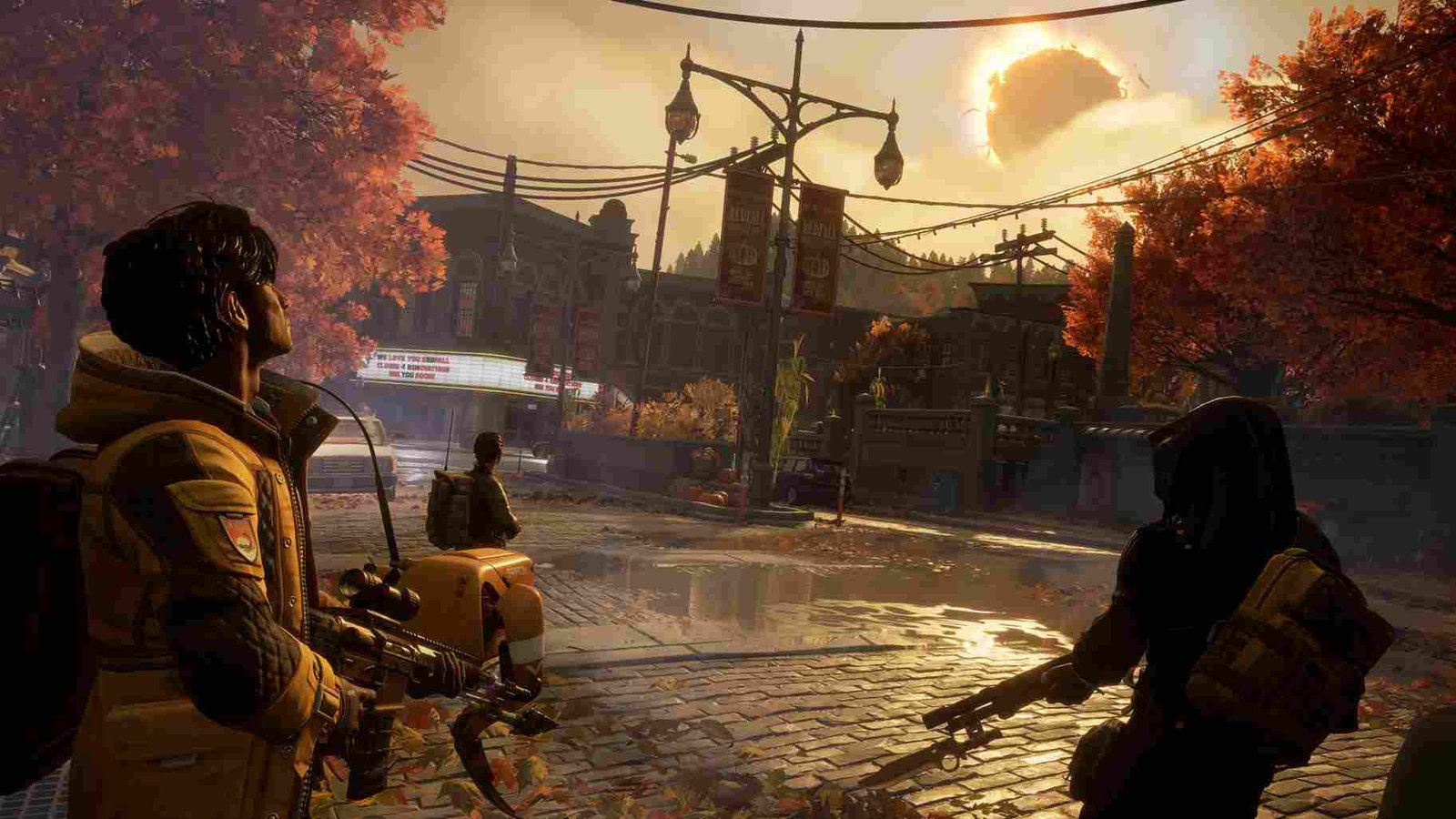Redfall, the new first-person shooter from Arkane Austin, has been one of the most anticipated games of the year. With its intriguing storyline and engaging gameplay, fans eagerly await to dive into the world of Redfall. However, as with any new release, there are bound to be some issues that need fixing. One such problem that has been reported by players is the controller not working issue on PC while playing the game. If you too have been facing the same error then you have landed on the right page.
Playing a first-person shooter game with a keyboard and mouse can be enjoyable for some, but many players prefer to use a controller for a more immersive experience. Not to mention the comfort of couch gaming with a controller. Unfortunately, some players have reported that their controllers are not working properly with Redfall on PC. This issue has left many gamers frustrated, as they are unable to play the game as intended. But is there any fix yet? In this article, we will explore the issue and share possible solutions to fix it. So, consider reading till the end.
Redfall Controller Not Working Issue on PC: Is there any fix yet
Despite having full controller support, many players of the newly released game Redfall have reported issues with their controllers not working with the game on PC. Unfortunately, there is no official fix for this issue from the game developers yet. However, there are some workarounds that players can try to resolve it. These workarounds may not work for everyone, but they are definitely worth trying before giving up on using a controller with the game.
Verify the game files (steam):
Sometimes, the game files can get corrupted, which can cause the controller to malfunction. To fix this, you can verify the game files on Steam. Here are the steps:
- Open Steam and navigate to your Library
- Right-click on Redfall and select Properties
- Click on the Local Files tab and then select Verify Integrity of Game Files
- Wait for the process to complete and then try using your controller again
Install DS4:
If you’re using a DualShock 4 controller, you may need to install DS4, a third-party software that makes it easier to use the controller on a PC. Here are the steps:
- Download DS4 from the official website
- Install the software and follow the on-screen instructions
- Once installed, connect your DualShock 4 controller to your PC and try using it with Redfall
Steam Controller Configuration support:
If you’re using a controller to play Redfall, you can enable its configuration support in the Steam Client if you downloaded the game from Steam. To do this, open the Steam Client, click on the Steam option located at the top-left corner, and choose the Settings option. Then, navigate to the Controller tab and select General Controller Settings. From there, enable the Configuration support for the controller you’re using, such as Xbox Controller Configuration Support, PlayStation Controller Configuration Support, or Generic Controller Configuration Support, and save the changes. After that, launch the game to see if the issue has been resolved.
Enable Steam Input:
If none of the above workarounds worked, you can try enabling Steam Input for the particular game. Here are the steps to do the same.
- Open Steam and navigate to your Library
- Right-click on Redfall and select Properties
- Click on the Controller tab and then select General Controller Settings
- Check the box next to Enable Steam Input and then click OK
- Launch Redfall and try using your controller
Unplug additional input devices:
Sometimes, having multiple input devices connected to your PC can cause conflicts with your controller. To fix this, try unplugging any additional input devices and see if that solves the issue.
Check your controller and connection:
If you are using a wireless controller, make sure that there is no issue with the connection. Furthermore, it is recommended that players use a wired connection to decrease the latency. This may or may not solve the issue but is worth a try. Additionally, make sure that your controller is working fine, try running other games and using the controller to be absolutely sure.
Reinstall the game:
Finally, if none of the workarounds works for you, the last thing left to do is to completely uninstall the game and then install a fresh copy once again. The logic is that maybe a fresh installation copy will eradicate the issues that might be causing the controller to malfunction.
And these are some workarounds that you can try while waiting for an official fix from the developers. Hopefully, one of these solutions will work for you and allow you to enjoy the game as intended. Be sure to follow Digistatement for more informative articles like this. And if you are having trouble with the controller while playing Dead Island 2 on PC, click here to know the solution.