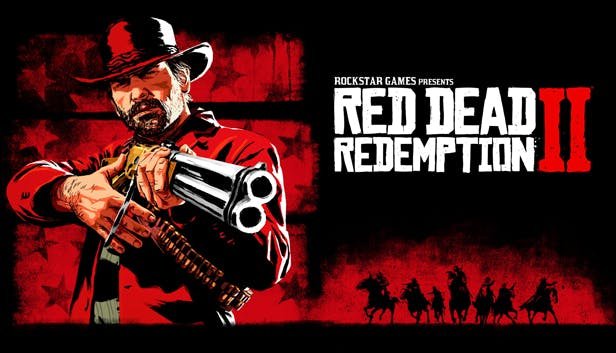Rockstar Games, the developer, and publisher behind the famous franchise – GTA, finally released the most awaited title – Red Dead Redemption 2 in 2018. Red Dead Redemption 2’s story is set in 1899, and the game is a prequel to Red Dead Redemption, which was launched back in 2010.
Red Dead Redemption 2 was launched in October 2018 on PlayStation 4 and Xbox One platforms only. But, after a year’s wait, the game is finally making its way for the Windows (PC) platform. The game is now available for the PC platform, and the sales have started already.
ALSO READ: Red Dead Redemption 2 ( RDR2) launcher crashing & not working for many users due to glitches & bugs
Well, fans all over the world are enjoying the game and posting their feedback on social media platforms. And a majority of players are also posting about an issue.
According to these posts, Red Dead Redemption 2 PC is crashing again and again upon launch. The issue has been identified by the developers too. And the good thing is, you can fix this quickly. The outdated drivers and anti-virus software could be two reasons for the crash.
According to Rockstar Games of you are receiving the “Red Dead Redemption 2 Exited Unexpectedly” error message, then you have to update your GPU drivers to the latest version to fix this issue.
If the game is crashing immediately upon launch and showing a different error message, then you have to make changes to your anti-virus software. You can either disable the anti-virus software (sacrifice!) or add an exclusion for the game’s exe. Also, you can try to add the game in the white-list, if the feature is available in your anti-virus software.
Ways to Resolve General Issues
Question: How can I troubleshoot issues with launching or crashing of Red Dead Redemption 2 on PC?
Answer: The following steps resolve many common launching or crashing issues with Red Dead Redemption on PC.
Update your video card drivers
- NVIDIA owners should update their graphics driver version to 441.12 or above in the GeForce Experience app, or manually using this link: http://www.nvidia.com/Download/index.aspx
- AMD owners should update their graphics driver version to 19.11.1 or above in the Radeon Software app, or manually using this link: http://support.amd.com/en-us/download
Temporarily disable your Anti-virus software
- Windows 10 Users can disable the Anti-virus potion of WIndows Security using the steps outlined in the following article: https://support.microsoft.com/help/4027187/
- Steps may vary for other antivirus software. Please refer to your software providers documentation for details on how to temporarily disable antivirus protections.
Update the Rockstar Games Launcher
- Close any open Rockstar Games Titles
- Close the Rockstar Games Launcher
- If the Rockstar Games Launcher icon is in the Windows Taskbar, right-click and select Exit
- Restart the Rockstar Games Launcher and allow any updates to apply
Clear your local Rockstar Games Launcher profile details
- Start the Rockstar Games Launcher
- Select Settings
- Select Account Information
- Select Delete Local ProfileNote: This will remove all profile details from your local machine and require you to sign in to the Rockstar Games Launcher again. It will not delete your Social Club account or any saved games. Signing in to Social Club will recreate your local profile.
- Select Confirm
- Sign in to the Rockstar Games Launcher again
- Launch Red Dead Redemption 2