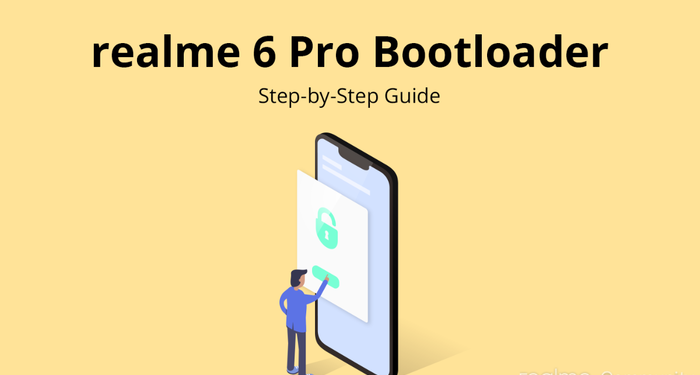Chinese OEM Realme continues to grow even bigger with each passing day. Well, apart from its stunning smartphones, the brand also provides good software support. This is what many OEMs lack in. It seems Realme has been working a lot on the software domain for the past few months. A while ago, Realme released the Realme Flash Tool to let users easily flash any firmware on their devices. Well, now Realme has officially shared the tutorial to unlock the bootloader on the Realme 6 Pro in the Realme community post. Isn’t that cool?
Earlier, we saw devices like the Realme XT, Realme 5 Pro, and many others receiving the June 2020 update. Realme has also confirmed that they will very soon be releasing the Realme C2 Android 10 update in the month of September.
Realme 6 Pro Bootloader Unlock Tutorial
In case you don’t know, the bootloader is the memory partition on your device that contains all the boot images. It controls the booting of your device into the OS. Unlocking the bootloader has a lot of perks and gives you the ability to do a lot more with your smartphone than earlier. You can also throw in a whole new OS itself. From installing custom ROMs to modding your smartphone, there is a lot you can do with an unlocked bootloader.
The Realme 6 Pro is one of the best mid-range devices by Realme so far. The device came out recently with some great specs and Android 10 out of the box. Since then users have been looking for ways to unlock the bootloader on the Realme 6 Pro. Realme has now officially shared the tutorial to unlock the bootloader on the Realme 6 Pro. Finally, the Realme 6 Pro’s bootloader can be unlocked. However, there are certain things that you need to take a proper look at before you proceed with the unlocking process.
As per the Realme community post, these are some changes and cons of unlocking your bootloader. Make a proper read of these points carefully before you think of unlocking your bootloader.
1. After unlocking your phone ALL OF YOUR DATA WILL BE ERASED! Backup before you Proceed.
2. Unlocking the bootloader may have unforeseeable impacts on your phone.
3. Some functions may not operate Properly because of third-party firmware, such as the photo-taking function of the camera. It may also cause device damage.
4. Personal and confidential information on the phone may leak, and security may be compromised.
5. Unlocking the bootloader may modify some of the system functions, and prevent you from updating the system version to enjoy the latest Realme UI.
6. After unlocking Widevine L1 will be replaced by Widevine L3.
Now that you have read the disclaimer, you are good to go with the step by step guide provided below.
Step by Step Guide
First things first, you need to have certain things and get ready before you start unlocking. Here is a checklist that you need to take care of before anything else.
- Realme 6 Pro with at least 60% of battery or more.
- A USB cable to connect the smartphone.
- A PC or a MacBook with the proper USB device drivers installed to carry out the unlocking process.
- Take a complete back up of your data because unlocking your phone will erase all of your data.
- The firmware version on your device must be the official and latest one.
After ensuring everything on the checklist is done, just follow the steps given below to unlock the bootloader easily with no issues.
Step 1
Download the latest unlock tool on your phone from the link given below. After downloading install the apk file by allowing the necessary permissions. Do remember that this tool is only for the Realme 6 Pro running on Android 10. If you have downgraded your device to Android 9, this won’t work for you.
Download Unlock Tool
Step 2
Open the unlock tool that you installed on your phone and tap on start applying. This will take you to the application form to apply for unlocking the bootloader on your device.
Step 3
Do read the disclaimer carefully before anything else. Tick the checkbox and tap on the Submit application button. Wait until the application processes your request.
Step 4
After your application is checked by Realme’s server, you will see a message saying Review successful in the unlock app. This might take up to 15 mins to be processed.
Step 5
You will now see the “Start the in-depth test” option in the unlock tool. Tap on that option and your device will restart. You will now see a terminal with the following strings
fast boot_unlock_verify ok
Step 6
At this point, you should have ADB and fastboot tools installed on your PC or Mac. Connect your device to the system using the USB cable and head over to fastboot mode on your PC on Mac. Type in the following commands in the shell.
adb reboot bootloader
Press Enter and type in the next command as follows.
fastboot flashing unlock
Press Enter again.
Step 7
You should now see a new screen on your smartphone. Using the volume up button on your device select the option that says “UNLOCK THE BOOTLOADER”. The device will restart and all your data will be erased. Set up your phone once it restarts.
That’s it. Voila! Your bootloader is now unlocked. You can now start flashing custom ROMs and modding your device. So, what are you waiting for?
Stay tuned for further updates on Realme 6 Pro Bootloader Unlock and more such related content. Also, share this article with all those people who have been looking for ways to unlock their bootloader.
Source: Realme Community