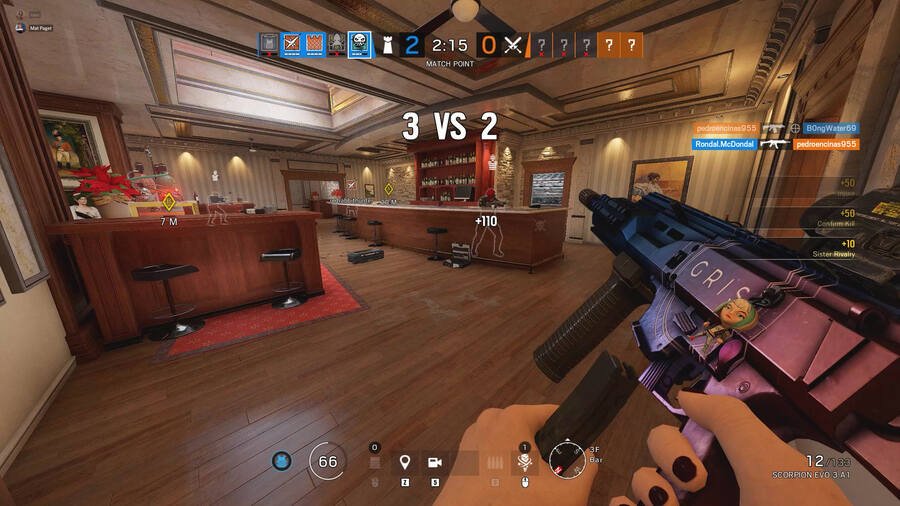Tom Clancy’s Rainbow Six Siege is a popular online tactical shooter video game. The game comes from the developer studio Ubisoft Montreal and publisher Ubisoft. Likewise, Rainbow Six Siege is an entry in the Rainbow Six series and also the successor to Tom Clancy’s Rainbow 6: Patriots. The game is a unique entry in the series. Consequently, it puts emphasis on environmental destruction and cooperation between teammates. Each team faces off in modes such as rescuing a hostage, defusing a bomb, and taking control of an objective within a room. The game is available on various platforms such as Microsoft Windows, PlayStation 4, Xbox One, PlayStation 5, and also on Xbox Series X/S. This article is a fixing guide on Rainbow Six Siege (R6) not working, launching, loading, and starting in 2022.
How To Fix Rainbow Six Siege not working, launching, loading, and starting in 2022
Launch the game with Administrator Permissions
On PC, the game’s failure to launch can be a result of permission issues. Therefore, launching the game with Administrator Permissions can help fix the launching problems. You can do this by locating RainbowSix.exe file location >> Right-clicking on RainbowSix.exe >> Clicking Properties >> Clicking the Compatibility tab >> Checking the box next to Run this program as an Administrator >> Finally, click Apply.
Disable Your PC’s Antivirus Softwares
The game’s launch issues can be a result of your PC’s Antivirus Softwares. Therefore, uninstalling or disabling your Antivirus Softwares can fix the game’s launch issues.
Update Your Graphics Drivers
The game’s launch issues can be a result of outdated drivers. Therefore, always update your graphics drivers to the latest version. This can help resolve any problems with the game. Additionally, launching problems after updating drivers are fixable by performing a rollback to previous versions.
Reinstall Uplay To Fix Launch Issues
Uninstalling Uplay from your PC and reinstalling the latest version can fix the game’s launch issues. In order to do this, Go to the Control Panel >> Click Program and Features >> Right-click on Uplay and click Uninstall/Change >> Then, Go to the Uplay official website to download the latest version >> Install Uplay & Log in.
Clear Your Mac Address On Xbox
Your Xbox’s MAC Address can be the cause of the game’s launch problems. Therefore, clearing your Mac address can resolve the issue. In order to do this, go to Xbox dashboard >> Click Settings, then go to All Settings >> Go to Network, then Network Settings >> Click Advanced Settings, then Alternate MAC address >> Select Clear, then restart your Xbox.
Restore Licenses On PlayStation
On PlayStation, license issues can result in launch problems. Therefore, restore the license for the game by going to Settings on your PlayStation >> Click on Account Management >> Restore Licenses.
Do A File Integrity Check And Reinstall The Game
Perform file integrity check to look for any corrupt game files. Corrupt files can result in launch problems. Thus, launch problems and other issues are fixable by performing a clean install. You can perform a reinstall of Rainbow Six to fix the launch issues.