If you’re on a Steam Deck and you want to play GameCube or Wii games, the Dolphin Emulator is right there for your help. GameCube and Wii are two of the most popular gaming consoles from Nintendo. Of course, you can use Dolphin Emulator to play the games listed on these platforms on Steam Deck. But it gets even more interesting with Primehack. Primehack is a modified fork of the Dolphin Emulator. This allows Steam Deck users to play the Metroid Trilogy games with keyboard and mouse controls. So, if the Primehack controls are not working on Steam Deck, it really kills the experience. We understand how annoying it can be, and we’re here to help. Continue reading this guide until the end to find out how to fix this problem.
Primehack is the best option for you if you want to play the Metroid Trilogy games on your Deck. The Metroid Trilogy consists of three action-adventure games from Nintendo. These games were originally published for the Wii console, but with Primehack, playing them on Deck becomes a cakewalk. But what should you do if the Primehack controls are not working on Steam Deck? Let’s find out!
Primehack Controls Not Working on Steam Deck: How to Fix?
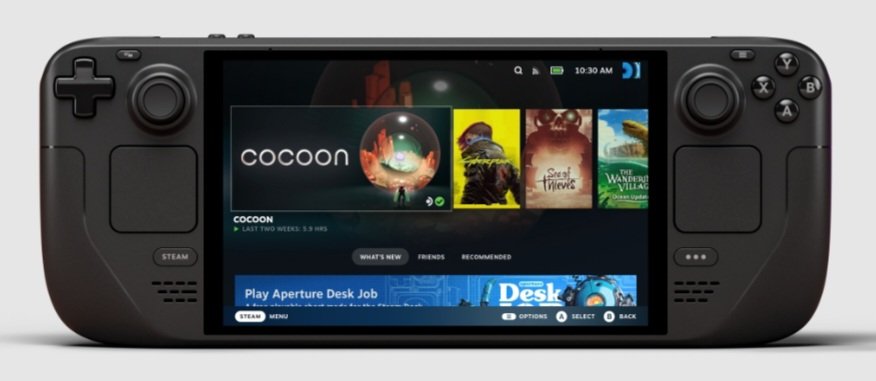
The issue where Primehack controls don’t work on Valve’s handheld is, actually, quite common. Many players have faced this problem on their Steam Decks, which is why some have shared on different forums what they did to solve it. So, here are the workarounds for the problem if you’re facing it on your Steam Deck.
Configure Controls in Desktop Mode
You can configure Primehack controls in the Desktop mode of the Steam Deck to use the appropriate D-Pad inputs. Press the Power button on your Deck and select “Switch to Desktop“. Once you’re in, run Primehack, and configure the controls. Then, once you go back to gaming mode, load up the Primehack version and the controls should work just fine.
Add the Control Configuration Folders
- Head towards GitHub and extract the following PrimeHack SDL controller profile.
- Then, navigate to the following path on your Deck: “/home/deck/.var/app/is.github.shiiion.primehack/config/dolphin-emu“.
- Here, add the Wii profile in the “/Profiles/Wiimote/” folder. Alternatively, add the GameCube profile to the “/Profiles/GCPad/” folder. If these folders don’t exist, then you’ll have to create them.
- Go to “controllers> Metroid configure> Profile “Primehack SD”> Load” to view the controller scheme.
Use EmuDeck to Run Primehack
One Reddit user shared that trying to configure the controls of Primehack through Dolphin will not work. Instead, what you should do is run EmuDeck to install the latest version of Primehack. Primehack will come pre-installed with the control configurations. Put the ROM file of the game in the Primehack folder and add it to Steam UI using Steam ROM Manager. You can also change the controls if you want to use the Steam interface.
Select Your Preferred Controller as the First Controller
If you’re using a Bluetooth controller, try these steps to map it with Primehack.
- Go to EmuDeck and go to Manage Emulators.
- Open Primehack and select Reset Configuration.
- Select your preferred controller and remap the controls.
- If the Steam Deck controller is taking over your first controller, you can use this script to auto-disable the Steam controller.
- This should fix the controller issues with Primehack.
Well, these are some of the workarounds that you can try if you’re facing this Primehack controls not working on Steam Deck issue. Hopefully, with our guide, you were able to fix the problem. If you enjoyed reading this guide, keep visiting DigiStatement for more such gaming content and guides.

