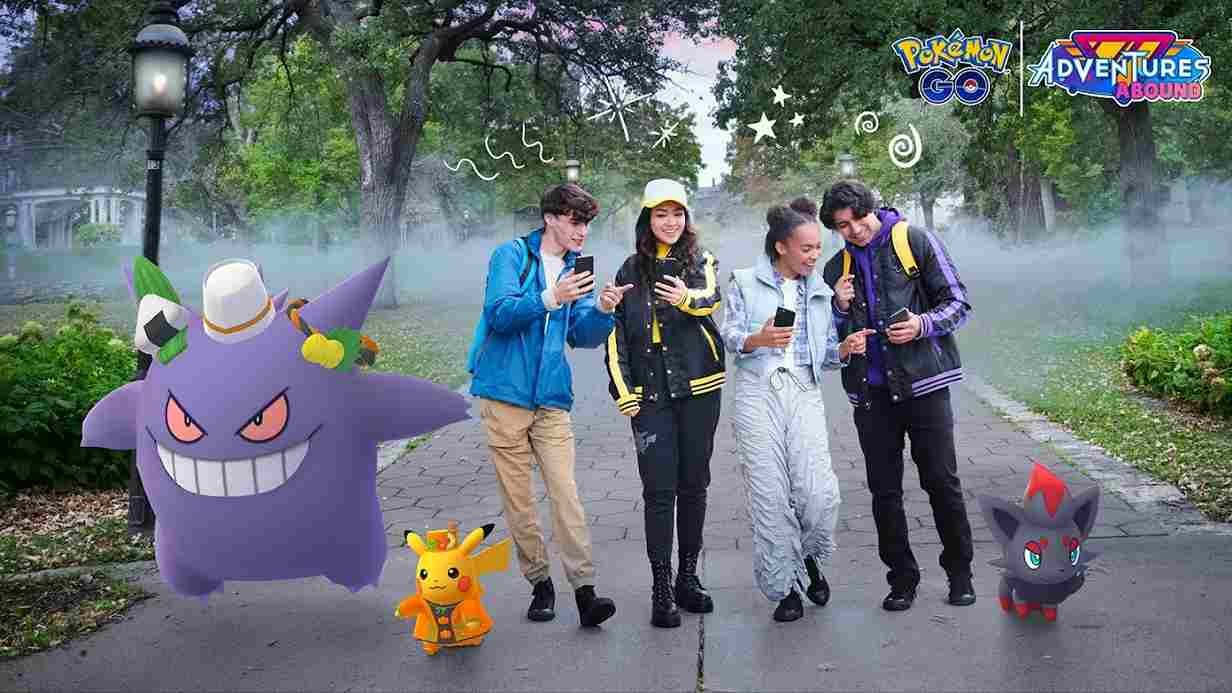Pokemon Go’s Along the Routes event, which launched on December 5, 2023, has brought an exciting addition: the introduction of a new NPC named Mateo. This character awaits trainers at specific gyms situated at the end of in-game routes, offering a unique Gift Exchange feature. However, the catch is that Mateo’s appearance in gyms has become somewhat elusive, leaving players scratching their heads. Since you clicked on this guide, you too are struggling to find this NPC. Well, as always, here we are with all the answers.
In Pokemon Go’s recent Along the Routes event, the introduction of Mateo for the Gift Exchange feature has riled up the players to find the NPC. Trainers can start the route, walk to its end marked by a PokeStop, and exchange gifts with a randomly selected player through Mateo. But because of this issue, Mateo is not consistently appearing for some players after they reach the end of a route. This sporadic presence raises concerns, prompting trainers to seek a resolution and ensure a seamless experience with the Gift Exchange. So, is there any fix yet for this?
Pokemon Go Mateo not appearing at Gyms: Is there any fix yet?
Despite the absence of official fixes, Niantic, the game’s developer, has acknowledged the appearance issue of Mateo by listing it in the known issues section. While awaiting an official resolution, trainers facing this challenge can explore a few potential workarounds that might help address the problem. These temporary solutions could enhance the chances of encountering Mateo, but they are not guaranteed fixes whatsoever.
Restart the Game
A simple yet effective workaround is to restart the Pokemon Go app. Close the game and relaunch it to see if Mateo starts appearing at gyms. Sometimes, a quick restart can resolve temporary glitches or issues with NPC appearances. As per many, restarting the game before ending the routes made Mateo appear near it. So, make sure to try this workaround.
Tap on the Gym
As per Niantic, you must tap on the gym at the end of a route for Mateo to appear, if he isn’t already visible.
Restart Your Device
Rebooting your device can help refresh its system processes, potentially addressing underlying issues. After restarting your device, launch Pokemon Go and check if the problem persists. It may sound simple, but sometimes the simpler solutions are most effective.
Check Your Internet Connection
A stable internet connection is crucial for the proper functioning of in-game features. Ensure that you have a reliable internet connection, as connectivity issues might be preventing Mateo from appearing. Switching between Wi-Fi and mobile data or connecting to a different network can also work.
Check for Game Updates
Verify if your Pokemon Go app is up-to-date. Outdated versions may encounter bugs or performance issues. Visit the respective app store on your device to check for any available updates for Pokemon Go. Installing the latest version could potentially resolve the problem.
Reinstall the Game
If all else fails, consider uninstalling and reinstalling Pokemon Go. This can provide a fresh installation, ensuring that any corrupted files or data causing Mateo’s absence are removed. After reinstalling, log in again and check if the issue persists.
Well, those are some workarounds you can try. Still, if you had no success with the workarounds mentioned above, patiently await an official fix from the developers, as the issue is acknowledged. Anyway, for more gaming reads like this, make sure to bookmark DigiStatement. Read more: Pokemon Go Daily Incense not working: How to fix it?