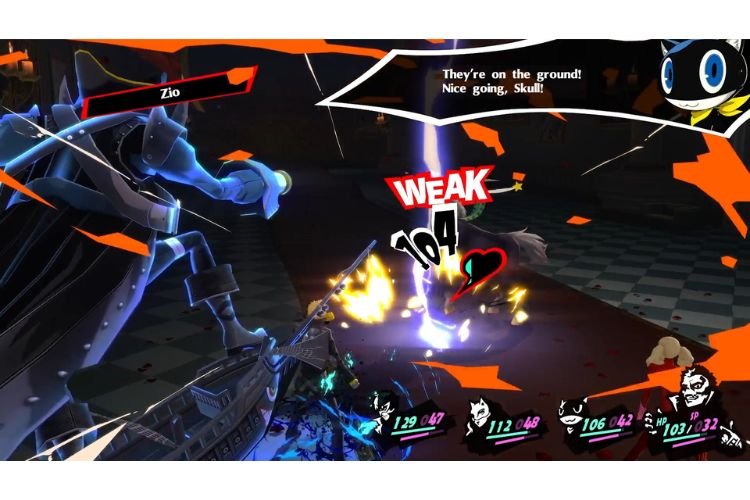A lot of folks out there prefer playing games on PC using a controller or gamepad. For the same reason, almost every new game that gets released on PC comes with controller support. Developed by ATLUS, and published by SEGA, Persona 5 Royal is the recently released anime RPG. Currently, this is available to play on the latest video game consoles like PS4, PS5, Xbox One, Xbox Series X|S, Nintendo Switch, and also on Windows. Unfortunately, there are some players who reported that their controller is not working in this game. If you are also facing this issue, then you are at the right place. Carry on reading to find out how you can resolve the Persona 5 Royal Controller not working issue.
Fix: Persona 5 Royal Controller not working issue
This issue can get triggered due to many reasons. To resolve it, you can try the following methods one by one:
1) Restart the game
The first thing to try after you are facing difficulties with the controller’s functionality is to restart the game. Exit the game, close Steam from the background, and then try launching it again. .
2) Restart your PC
If restarting the game did not help you, try restarting the PC and then see if it fixes the issue. Restarting the PC will clear the cache and remove unnecessary barriers that might be causing this issue.
3) Enable/Disable Steam Input
- Go to Steam library and right-click on Persona 5 Royal game
- Select Properties and head to the Controller section
- From the drop-down menu, you should select the “Enable Steam Input” option.
- After enabling it, you must try launching the game to see if the issue is resolved.
- In case the issue still persists, you should select the “Disable Steam Input” option and then try launching the game.
4) Configure the controller
To configure the controller, go to Steam, select the “Steam” option from the top-left side of the Window, and select Settings. Select the Controller category, and click on “General Controller Settings”. Further, click on Continue to open a new window. Here, you must check the configuration option that matches your controller. For example, if you are using a PlayStation controller, then you must check the PlayStation Configuration Support option. After applying it, check if the controller has started working or not.
5) Unplug any extra devices
If any extra USB device is plugged into your PC, then unplug them and then launch the game to see if the controller starts working. Unplugging of devices like an additional controller, joystick, wheel, Razer Tartarus, etc. can resolve this issue.
6) Launch in Big Picture Mode
Launching the Persona 5 Royal game in Big Picture mode can also fix controller issues. Big Picture Mode is available at the top right side of the Steam Window. After it gets launched, go to Library, find Persona 5 Royal, and then launch it.
If you are still unable to fix this issue, you must set the Control Options as Forced On before launching the game from Big Picture mode. To do this, select Controller Options, and select “Forced On” from the drop-down menu. If this also does not work, then try setting it as Forced Off, and then launch the game.
So, these were some methods to resolve the Controller not working issue in Persona 5 Royal. If you found this article helpful, share it with your friends.