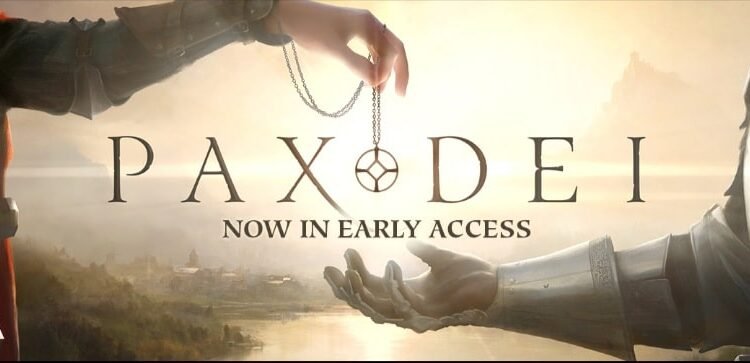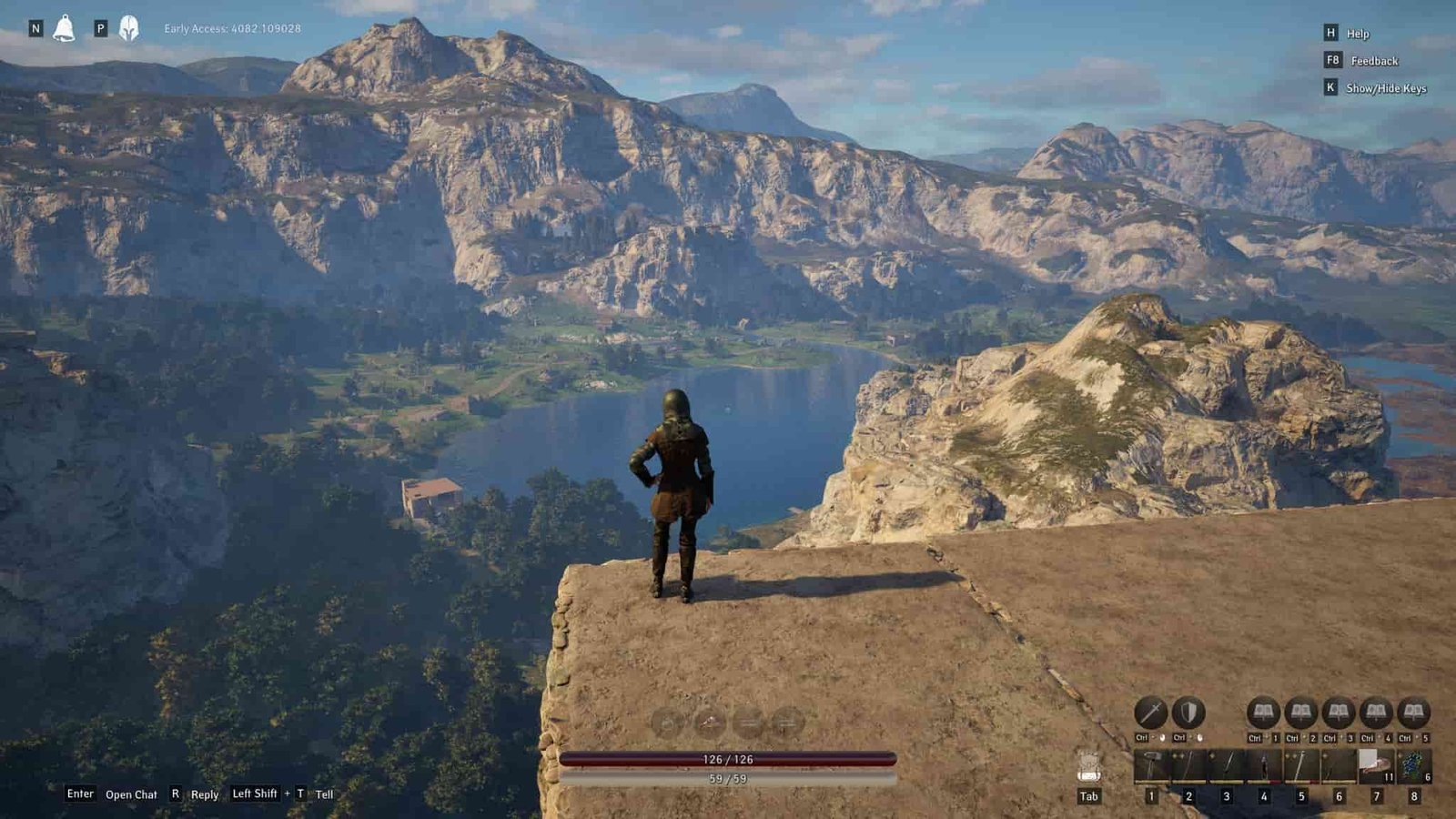When the Early Access edition of Pax Dei came out, it was a joy for fans of social sandbox MMO titles. If you’re a fan of a particular genre and you get a new game as exciting as Pax Dei, you’re obviously bound to be excited. Developed and published by Mainframe Industries, the Early Access edition of Pax Dei was released on Steam on June 18th, 1024. The happiness and excitement of the fans, however, didn’t last that long. As soon as the game came out, it became clear that it still needed some work. Players faced a host of issues in Pax Dei, which damaged their playing experience. We understand the frustration and we’re here to help. In this guide, we’re going to share how you can fix the Pax Dei not updating issue. So, consider reading this guide for workarounds on how to fix the problem.
The fact that Pax Dei players are failing to download updates isn’t really surprising. Given that some players have even struggled to download and install the game, this issue feels like an obvious one. Now, the developers had actually had their say about the game not installing issue. So, did they share any fixes for the Pax Dei not updating issue? Or do players have to keep waiting until the issue is solved? Without further ado, let’s get to it!
Pax Dei Not Updating: How to Fix?
As we already mentioned, there are official workarounds for the game not installing issues, and this also includes workarounds related to fixing game updates. Reddit user _THC-3PO_ shared that while logging into Pax Dei, the update bar goes up to 50% and then stops. After this, the Update button shows up again. So, how can you fix this problem?
Install the Game on SSD
The system requirements of Pax Dei make it necessary for the players to install the game files on an SSD. This includes both the game and the launcher. If you haven’t installed the game and the launcher on an SSD, then first try this and then update the game. Also, make sure that the drive where the game is installed has adequate space to accommodate the update.
Disable P2P Settings
You can try and disable the peer-to-peer download and see if it solves the issue. For this, open the launcher, and go to Settings. Here, locate and turn off the “Use a Peer-to-Peer (P2P) Network” option. Then, try to download the update again and see if that works.
Whitelist Certain Executables on Your Anti-Virus
If you’re using an anti-virus program, then you need to allow the following executables through the anti-virus and see if that solves the problem. The files that you need to whitelist are LauncherElectron.exe, Launcher.exe, and PaxDeiClient-Win64-Shipping.exe.
Run Install.bat as Administrator
Open the game installation directory and locate the Easy Anti-Cheat folder. Typically, you can find the folder in this path: “C:\Program Files (x86)\Steam\steamapps\common\PaxDei“. Inside the EAC folder, you can find the Install.bat file. Right-click on this file and go to Properties. Then, go to the Compatibility tab and select the box for “Run this program as an administrator” option. Now, try to install the update, and see if it works.
Well, these are the steps that you need to follow to fix the Pax Dei not updating issue. Hopefully, with our guide, you were able to fix the problem. With that said, if you enjoyed reading this guide and want to read more such gaming content, stay tuned to DigiStatement!