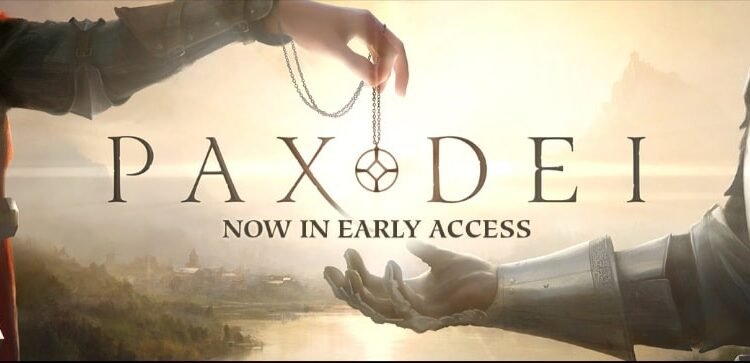Imagine that there’s a new game that you want to try. You go to the respective game store, purchase the game, and try to download and install it. However, it hasn’t worked. You try again, and once again, the game isn’t installing on your device. We understand how frustrating that can be for players. And this is exactly what is happening with the latest title from Mainframe Industries, Pax Dei. Players are trying to purchase and install the game via Steam or its own launcher but in vain. Since you’re on this page, we won’t be too imaginative to believe that you’re facing this problem as well. That said, in this guide, we have shared a bunch of workarounds to help you fix this Pax Dei not installing issue. So, without further ado, let’s get right into it!
If you enjoy playing social sandbox MMO titles, then Pax Dei is made just for you. Although we don’t have the official game out yet, the early signs are really promising. On June 18, 2024, the Early Access version of Pax Dei was released on Steam. The game has received mixed reviews from the players, and we understand why. Of course, the gameplay is unique and appealing, and you can’t complain on that front. However, the game also has a host of issues that need to be addressed. Let’s take the present issue we’re dealing with. How annoying does it get if you can’t play a game simply because it fails to install? We understand your concern and we’re here to help. Let’s now find out how to fix the Pax Dei not installing issue.
Pax Dei Not Installing: How to Fix?
When players started reporting about this problem, the developers immediately took note. If you visit the Support page of Pax Dei, you’ll notice that this issue has already been addressed by the team. So, let’s check out the official fix for the problem!
Install via the Game’s Launcher
If the game installation fails via Steam, you can try doing so via the game’s own launcher. You can get it by clicking here. Also, make sure that it is installed on an SSD.
Run the Launcher as Administrator
Now, for installing the game, try to run the launcher or the launcher installer (web installer.exe) as administrator. For this, right-click on the file and open Properties. Then, open the Compatibility tab and check the box that says “Run this program as an administrator“. Then, initiate the installation process to check if the issue persists.
Deactivate P2P Settings
If your game doesn’t start installing or is too slow, make sure that you’ve turned off the P2P settings. You can do this via the game launcher. Open the launcher, go to Settings, and locate the option that reads “Use a Peer-to-Peer (P2P) Network“. Now, make sure to disable it. After this, restart the launcher, try to download the game again, and see if it installs.
Start a Fresh Download
If these fixes haven’t worked, simply erase all the files and start a fresh download. Download the launcher installer and install the game launcher. Then download the game after disabling P2P settings. See if the game installs now.
Whitelist game files
It is possible that your system’s antivirus program is restricting the internet access of the installer. To make sure this isn’t the case, add the following files to the antivirus’s exceptions list:
- LauncherElectron.exe ({Launcher folder}\resources\app.asar.unpacked\node_modules\@Xsolla\launcher-core-win\bin)
- Launcher.exe ({Launcher folder}\)
- PaxDeiClient-Win64-Shipping.exe ({game folder}\default\game\PaxDei\Binaries\Win64)
Well, that’s all we can share now on the Pax Dei not installing issue. Hopefully, our guide was able to solve your problem. If you found this guide interesting and want to read more such gaming content, keep visiting DigiStatement!