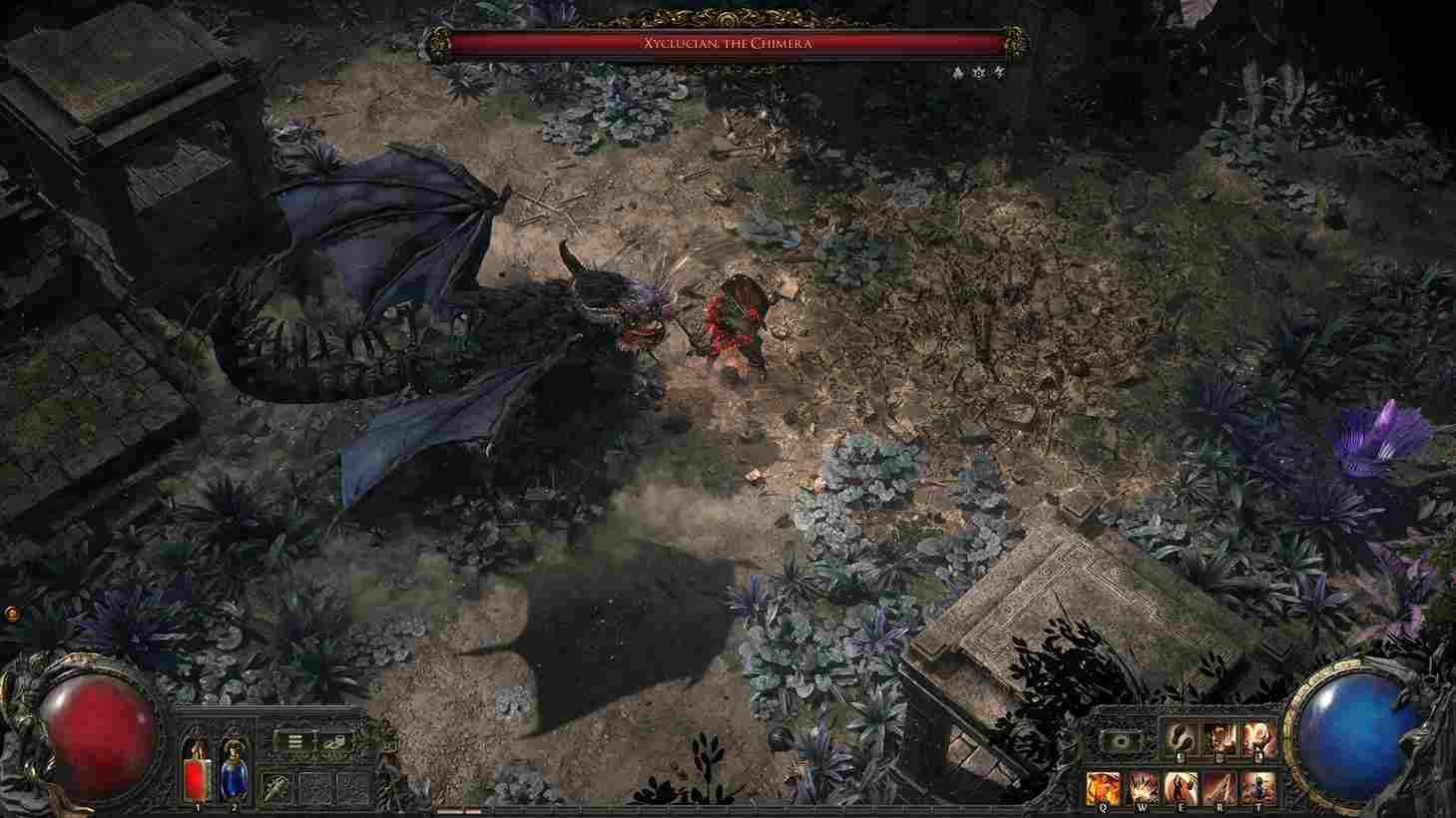Picture this: you have a decent gaming rig with a GPU powerful enough to run modern games. With that, you try and play a game only for it to not run using your dedicated GPU. Sounds frustrating, right? Well, this is exactly what some players are having to deal with in Path of Exile 2. If you too are encountering the same, you might be thinking about whether there is a way to fix it. Any solution for the game to recognize and run using your dedicated GPU’s full juice? Let’s find out.
The Path of Exile 2 “Not Detecting Dedicated GPU” issue occurs when the game defaults to using the system’s integrated GPU instead of the dedicated one. It is not an issue limited to a specific model or brand. AMD users to Nvidia, all have faced this issue. Obviously, your game won’t run if the dedicated GPU is not in use. So, let’s see if there is a fix yet.
Path of Exile 2 Not Detecting Dedicated GPU Issue: Is there any fix yet
Unfortunately, there is no official solution for this issue. But, while we do have a bunch of potential workarounds that have helped most players, they are not guaranteed fixes at all. Anyway, they are worth a shot:
First steps
If Path of Exile 2 isn’t detecting your dedicated GPU, start by restarting the game and running it as an administrator by right-clicking on its .exe file. to ensure it has the necessary permissions. Next, check for GPU driver updates by visiting the official Nvidia or AMD website and installing the latest version for your graphics card.
Using HDMI?
For desktop users, make sure your monitor’s HDMI or display cable is connected to the dedicated GPU port on the graphics card rather than the motherboard slot, as the latter uses the integrated GPU and may cause the game to default to it. Reconnect the cable properly to the GPU port, secure it, and restart your PC to update the display and GPU configurations.
Change GPU Settings in Windows Graphics Preferences
Without beating around the bush, open Windows Settings and head to Graphics Settings. More precisely
- Go to System > Display > Graphics.
- Now, click Add Desktop App and browse to the game’s installation folder. Typically found at: “C:\Program Files (x86)\Steam\steamapps\common\[Game Folder]”
- Here, select the main game .exe file and click Add.
- Scroll down to find the game in the list of apps. Click the dropdown menu under GPU Preference and choose High Performance.
- This will display the dedicated GPU (e.g., Nvidia or AMD). Add any additional .exe files associated with the game (e.g., launcher). Set them to High Performance as well. Finally, launch the game to check if it now detects the dedicated GPU.
Nvidia Control panel
Here is another fix involving the Nvidia control panel. Start by right-clicking on the desktop and choosing Show More Options (if applicable), then select Nvidia Control Panel. Next up, look around and press the “Program settings” options. If the game appears in the list, select it and click Add Selected Program. If not, click Browse to locate the game’s .exe file in its installation folder. After adding the game, select High-Performance Nvidia Processor under the Preferred Graphics Processor option. Apply the changes and then repeat the step with the other .exe file.
Update and Verify
Check if there are any pending updates for the game. If there are no new updates available or the issue persists even after updating the game, the next step is to verify the game files. To do this, open Steam, go to your game library, right-click on Path of Exile 2, and select Properties. Click on the Installed Files tab and click Verify Integrity of Game Files. After this, launch the game, and the issue should no longer persist.
With these workarounds, we hope that you are able to play the game with the power of your system’s dedicated GPU. That said, stay in touch with DigiStatement for more daily gaming content like this. You can also click here to find out how to change the difficulty settings in Path of Exile 2.