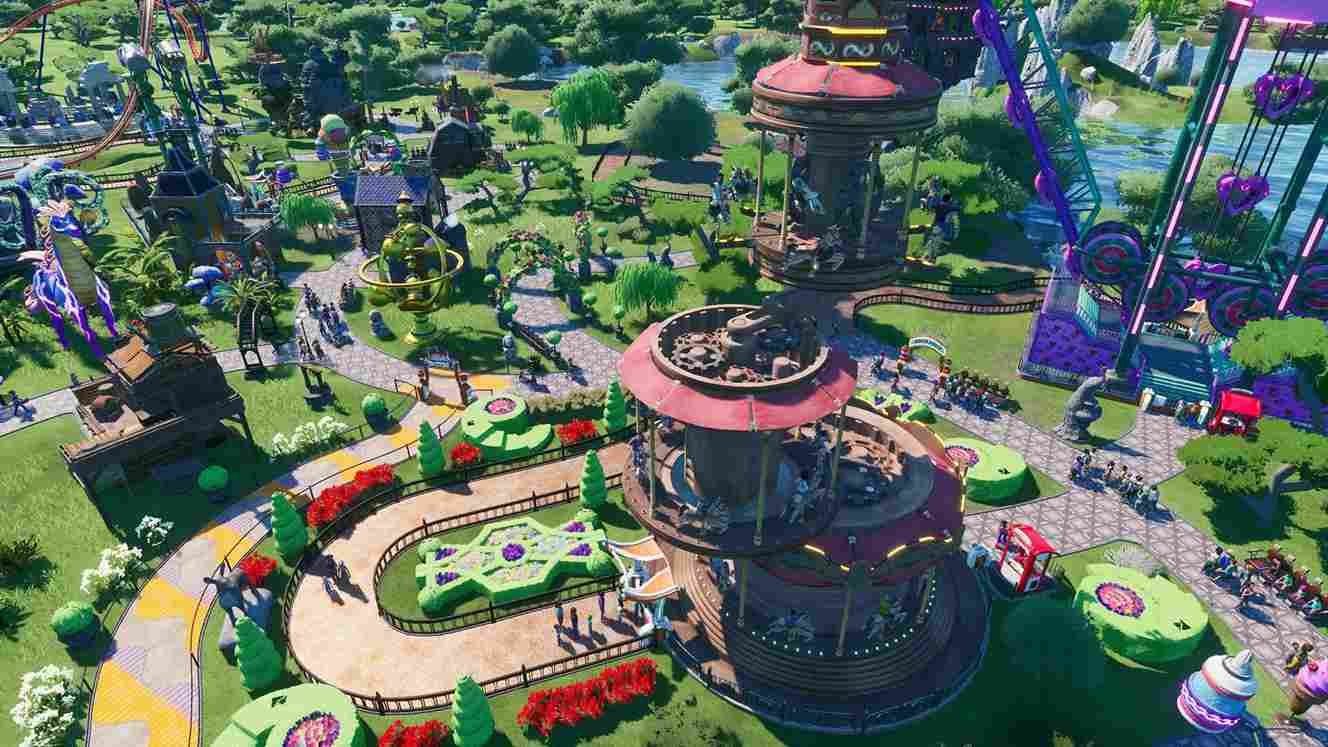So, do you like simulation games? How about one in which you get to build a theme park and manage it? Well, if that prospect sounds interesting, then you should try out the game, Park Beyond. Talking about the game, you can expect to step into a realm where roller coasters defy gravity, shops come alive with fantastical wonders, and your wildest rides become reality. In this extraordinary theme park builder, you are the mastermind behind it all, orchestrating a symphony of impossible rides and mind-bending attractions. Now, all of that aside, the reason you clicked on this article is to know about the save file location of the game, not the game itself. So, where are the saved files located on your PC? Well, that is exactly what we will be focusing on in this article.
But why would you need access to the saved files? Well, as you might know, games are susceptible to crashes and errors. Therefore, it is possible that something goes wrong with the game, which may lead to file corruption. And with that, all the progress you made in the game’s campaign mode, characters, and items will be washed down the drain. But that is not all; you might find yourself in a situation where you will need to move your games to a different system. Having access to the saved files can be of great help in transferring your in-game progress from one PC to another. With that being said, let us see where these saved files are located on your PC.
Park Beyond Save File Location: Where is it
Now, you must have gotten your copy of the game through Steam. And if you have located the save files for another game you bought on Steam earlier, this will be a cakewalk for you. But if all of that sounds overwhelming, don’t worry; just follow the steps given below to locate the saved files of Park Beyond on your PC.
- Open File Explorer on your computer.
- Navigate to the “This PC” or “My Computer” section.
- Open the C drive.
- Look for the “Users” folder and open it.
- Open your specific username folder (the folder with your Windows username).
- Inside the username folder, locate the “AppData” folder. Note: If you don’t see the “AppData” folder, make sure to enable the Hidden Items option from the View menu.
- Next, open the “AppData” folder.
- Inside the “AppData” folder, locate the “Local” folder and open it.
- Look for the “Park Beyond” folder and open it.
- Inside the “Park Beyond” folder, you should find the “Saved” folder.
- Open the “Saved” folder to access the saved game files.
And there you have it; following those steps should lead you to the save files of the game. Now, you can take a backup, delete, copy, or do anything you please with them. Well, that is all for this guide. We hope this was helpful. Make sure to visit Digistatement on a regular basis for more such reads.
Read more: Street Fighter (SF) 6 Save File Location: Where is it