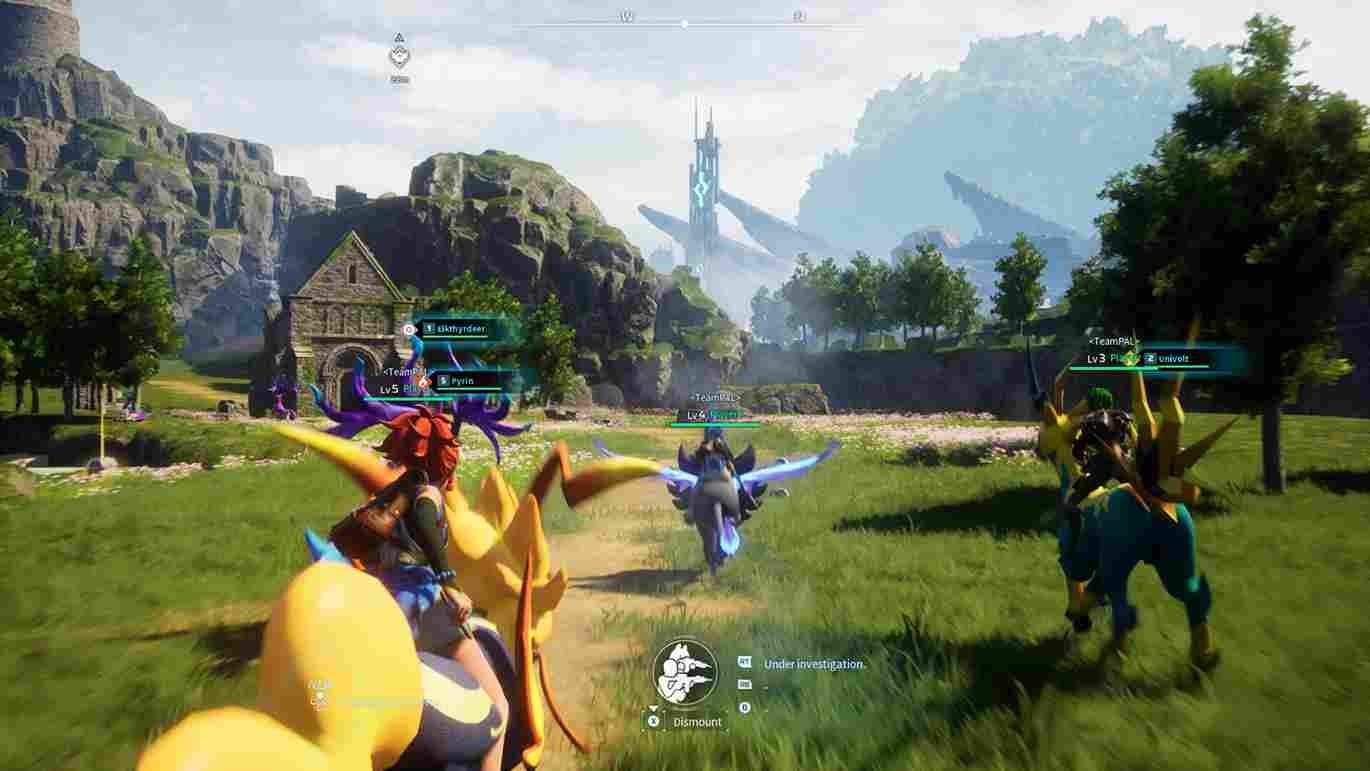With many players, across different platforms, trying their hands on Palworld, reports of crashes and other issues are fairly common. Now, reports are pouring in from players encountering a keyboard-related issue specifically on the Steam Deck. So, if you are one of those portable gaming freaks struggling with the Virtual keyboard in Palworld on your Steam Deck, keep reading this guide till the end.
Palworld, currently in its early access phase, is an evolving gaming experience that holds tremendous potential. It’s essential to note that the game is not officially “Verified” for the Steam Deck. Despite its status, daring players are keen on testing the waters and running Palworld on their Steam Decks. While some users have reported smooth gameplay with no discernible issues, others have encountered various challenges, ranging from occasional crashes to the prevalent keyboard malfunction that disrupts the gameplay flow. So, how do you fix this issue? More details on this are shared below.
Palworld Steam Deck Keyboard not working: How to fix it?
Now, since there are no official fixes or a single guaranteed workaround, you will have to rely on player discussions and the workarounds suggested in support forums. Here is a list of some of those suggested workarounds.
Restart the Deck
As an initial solution, you may find success by simply restarting the Deck. This straightforward workaround involves rebooting the Steam Deck, potentially addressing temporary glitches or issues hindering keyboard functionality.
Steam and X buttons
A community-suggested workaround for the Palworld Steam Deck keyboard not working issue involves holding the STEAM button and then pressing X. Users have reported success with this method, as it appears to restore keyboard functionality on the Steam Deck.
Virtual Mouse Typing
To address the keyboard issue in-game on the Deck, players have discovered a workaround involving switching the controllers to virtual mouse mode. By toggling to virtual mouse mode, users gain the ability to input text, overcoming the keyboard malfunction. Once the typing is complete, you can seamlessly switch the controllers back to normal configuration.
Keyboard Binding to Back Paddle
In response to the Palworld Steam Deck keyboard issue, players have devised a workaround by binding the keyboard to a back paddle button of the Deck. By assigning the keyboard functions to the L2 button and then pressing the up arrow, users have successfully managed to overcome the keyboard malfunction, allowing them to input text seamlessly. So, try this method and check if the issue persists.
Switching to Keyboard and Mouse Template
For yet another workaround to address the keyboard issue in Palworld, players can temporarily switch the Steam Deck template to “keyboard and mouse”, enabling them to click on the text input box and access the keyboard. Once the typing is completed, players can seamlessly revert to their regular controls. While unconventional, this fix proves effective in restoring keyboard functionality on the Steam Deck, offering a user-friendly solution amidst the ongoing quest for an official resolution.
With those workarounds, you should be able to use the Virtual Keyboard on your Steam Deck while playing Palworld. Anyway, that is all we have to share for now. For more guides and news on all the latest gaming trends, stay in touch with DigiStatement. Read more: Palworld crashing on Xbox: How to fix it