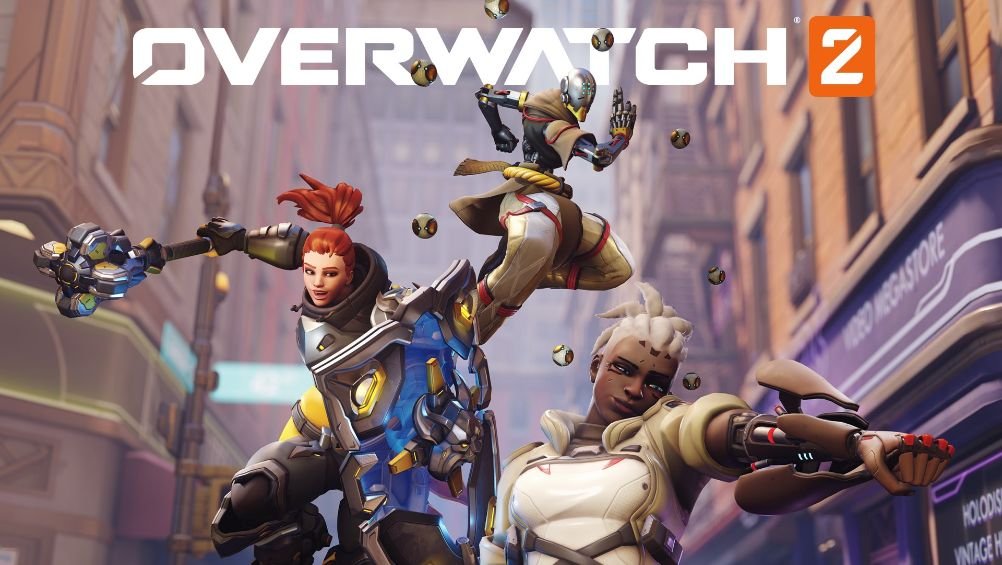Overwatch 2 is the most welcomed fast-paced FPS action title that Blizzard Entertainment put its soul into developing. The issues that the first game had, the second one addresses everything and refines various elements that make it more enjoyable. Sadly like every online game, it has its fair share of issues that makes one bite their nails in frustration. Many users reported that they’re facing issues in the PC version of the game like random crashes, not launching, etc. If you’re someone who’s currently experiencing it, this article is just for you. Continue reading the article to know how to fix the crashing on startup and not launching issue in Overwatch 2 on PC.
Overwatch 2 Crashing on Startup and Not Launching on PC issues: How to fix it?
While Overwatch 2 is playable for the most part, sometimes issues in the PC version of the game can manifest in unusual ways and ruin the experience. After looking into this, the community found out few methods that helped them get around the issues like crashing and not launching, etc. We have mentioned a few of the methods in this article that will help you solve them. So without any further ado, let’s get into it.
Repair the game
If you’re having issues in Overwatch 2, chances are the files are corrupted or missing and can be rectified by repairing the game. Follow the steps below to do so.
1) Open the Battle.net launcher and head to Overwatch 2.
2) Click on the cog wheel next to the Play button and select the “Scan and Repair” option.
3) Let it complete and once it detects anything corrupted or missing, it’ll automatically repair it. After the scan is completed, launch the game and the issues should be fixed.
Install the latest version of GPU drivers
Another reason why you’re experiencing random crashes and game not launching issues on your PC is because of your outdated GPU. What you have to do is head to the official graphics card manufacturer’s website and download the latest drivers for your NVIDIA/AMD GPU. Enter the graphics card model and the website will fetch you the list of the latest drivers. Once you’ve installed it, launch Overwatch 2 and see if it fixes the issue.
Disable background processes
Sometimes having background apps can consume a whole lot of memory like FPS monitoring apps, Discord, Google Chrome, etc. Follow the steps below to close them.
1) Launch the Task manager by pressing Ctrl+Shift+Esc and go to the Processes tab and close unnecessary ones you don’t need.
2) After that, try running Overwatch 2 and see if it’s running properly or not.
Change graphics settings
Sometimes making a few changes to the graphics settings can fix the crashing issues as it’s quite buggy right now. To change graphics settings, follow the steps below.
1) Open the Battlenet launcher and go to Overwatch 2. Then click on the cogwheel next to the Play button and click on “Game Settings”.
2) In the Settings window, you’ll notice “Reset in-game Options” and it’ll revert back to the default settings in Overwatch 2.
3) Launch the game and once it detects your PC specs, it’ll automatically optimize the settings itself.
You can also try reinstalling the game if none of the methods work. We hope that you enjoyed reading this article. Stay tuned for more updates about the latest game guides, news, and more at Digistatement.